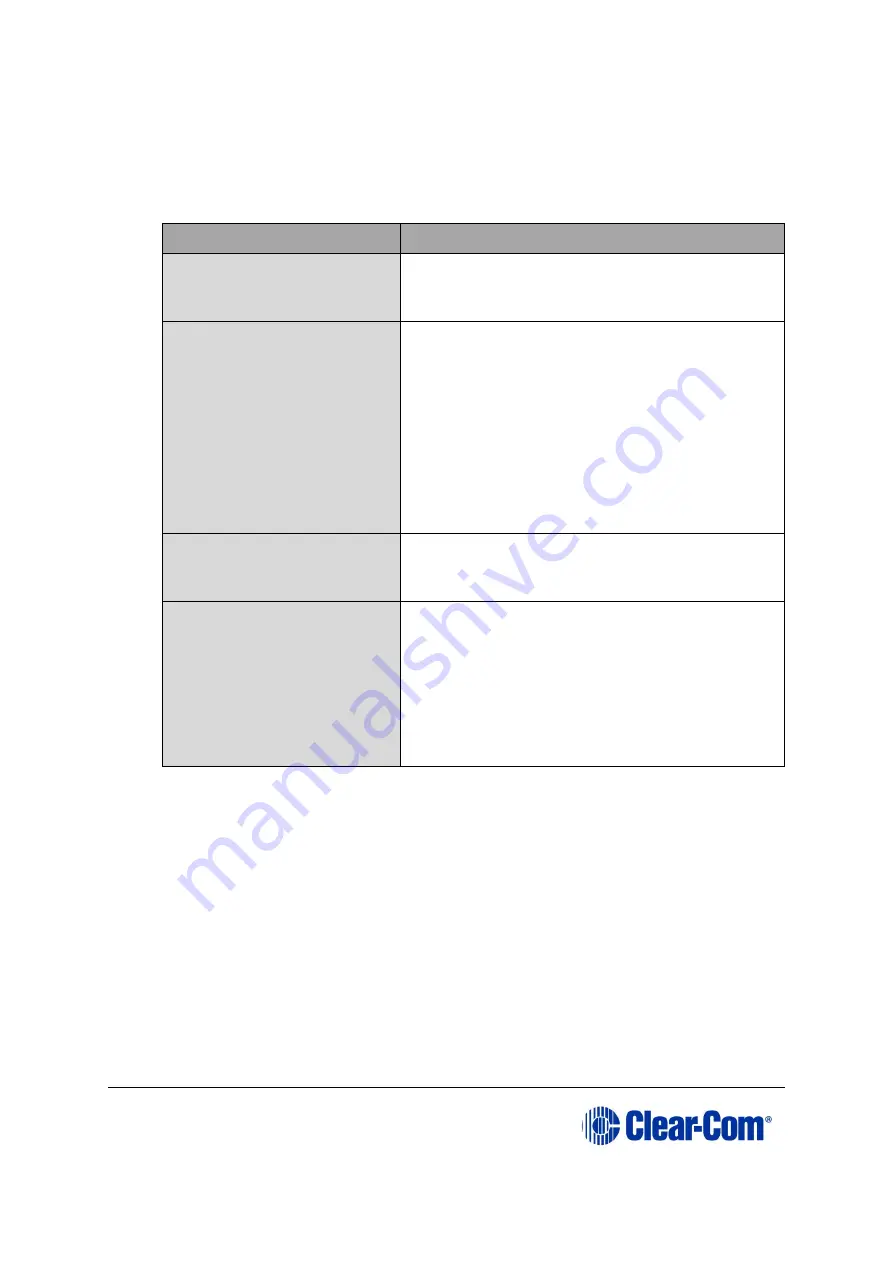
Eclipse
|
Upgrade Guide
Page 149
11.2
Upgrading the E-MADI64 boot code
To upgrade the E-MADI64 card H8 boot code:
1.
Ensure that you have the following equipment:
Required equipment
Description / comments
PC with a serial port
connection or USB-to-serial
port adaptor
I
f you are using a USB-to-serial port adaptor,
download the latest drivers.
Renesas Flash
Development Toolkit 3.4
Basic (FDT)
The Renesas FDT must be installed and
configured. The Renesas FDT application is
available from both Eclipse HX v9.1 upgrade
media:
Software USB > SOFTWARE - EHX.xxx >
3rd_Party_Software > RenesasFDT
Drivers USB > ECLIPSE DRIVERS >
3rd_Party_Software > RenesasFDT
MVX-A16 serial upgrade
cable (Clear-Com part
CAB-MVX-48Z)
For an image of this cable, see
Figure 28: MVX-A16 Serial upgrade cable.
The E-MADI64 card H8
boot code file (*.mot):
The E-MADI64 card boot code file (
*.mot
) is
available from the following folder:
Drivers USB > ECLIPSE DRIVERS > Omega-
Median-Delta > xxxxxx
–
E-MADI Boot
(Where
xxxxxx
represents the product
number).
Table 11-1: Required equipment
2.
Install the Renesas Flash Development Toolkit (FDT), which is available from
either of the Eclipse HX v9.1 upgrade media:
•
Software USB > SOFTWARE - EHX.xxx > 3rd_Party_Software >
RenesasFDT
•
Drivers USB > ECLIPSE DRIVERS > 3rd_Party_Software >
RenesasFDT
Accept the default install settings.
3.
Start the Renesas Flash Development Toolkit (FDT) from
Programs
, selecting the
basic Startup option
.






























