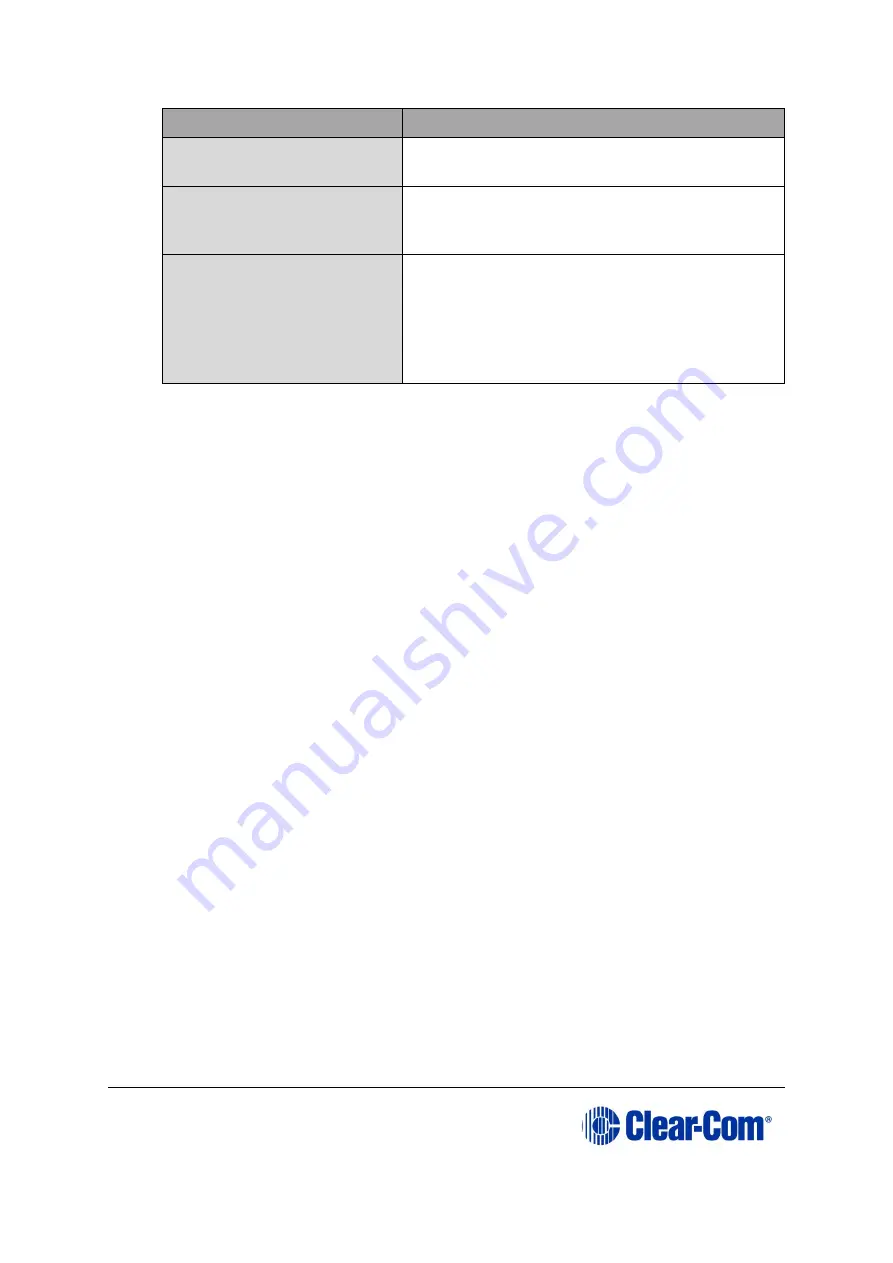
Eclipse
|
Upgrade Guide
Page 163
Required equipment
Description / comments
EHX configuration file /
map
-
Ethernet or serial cable
for the PC-to-matrix
connection
-
Appropriate *.fwp format
panel application
The appropriate
*.fwp
format panel code is
available from the Drivers USB:
Drivers USB > ECLIPSE DRIVERS > Panel
Software >
<Panel type>
Table 14-1: Required equipment
2.
Start EHX on the PC.
3.
Connect the PC to the matrix using either Ethernet or serial communications port.
4.
Open the EHX configuration map within EHX.
5.
Select
System > Layout.
6.
Right click the matrix and then select
Firmware> Update Firmware
.
7.
The update firmware wizard dialogue is displayed. Click
Next
and ensure that the
Panel
radio button is selected.
In
Options
:
•
Selecting
Automatic mode
forces panels to upgrade automatically.
•
Selecting
Panel Prompt mode
means that each panel user will be asked
to accept / decline the panel upgrade.
8.
Click
Next
and then browse to the appropriate
*.fwp
file:
Drivers USB > ECLIPSE DRIVERS > Panel Software > <Panel type>
9.
Click
Next
and confirm that the details displayed are correct.
10.
Click
Next
and confirm that the download commences.
11.
When the download has completed, click
Finish
to close the update firmware
wizard.
12.
Ensure that the matrix commences downloading to connected panels of the
required type. If automatic download does not commence, power cycle the
panel(s) being upgraded.






























