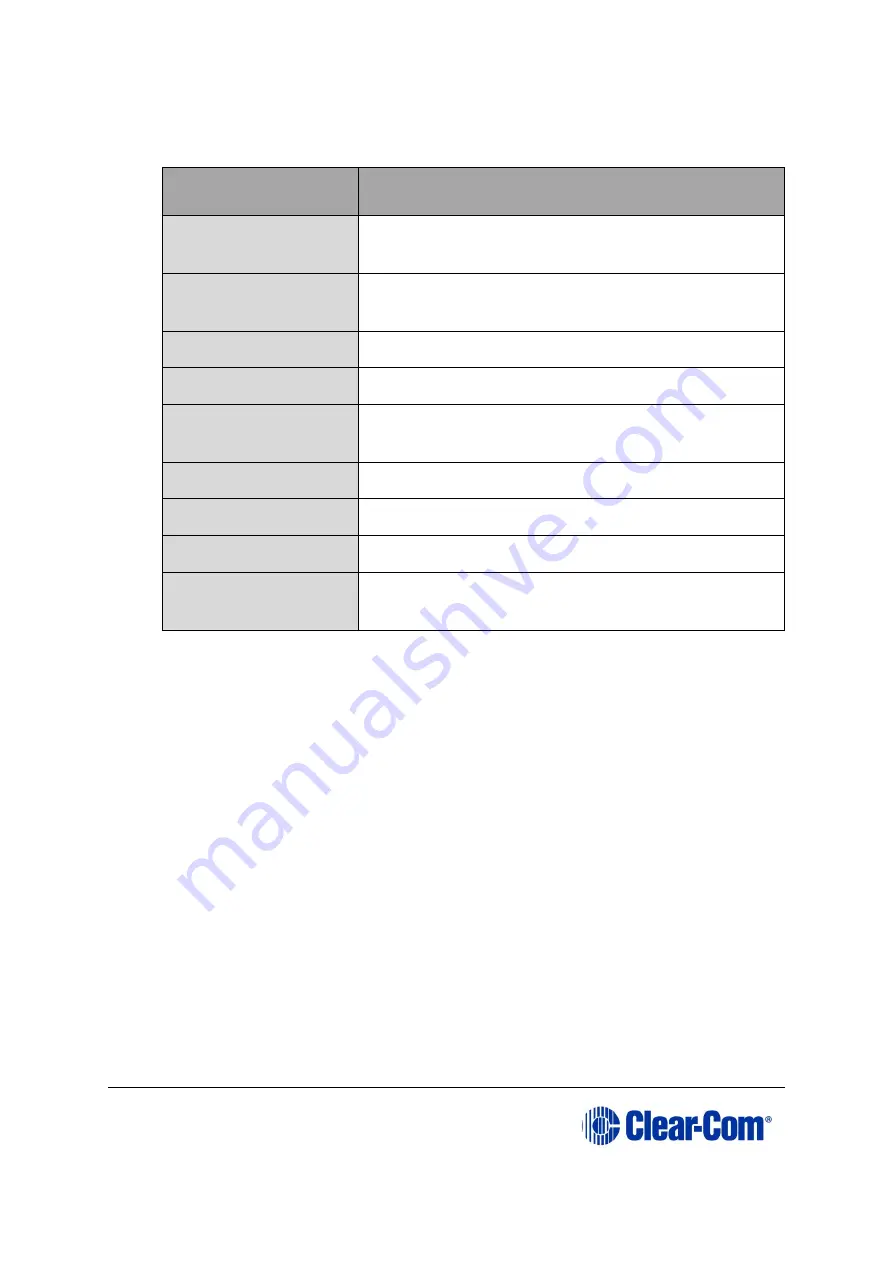
Eclipse
|
Upgrade Guide
Page 150
4.
Access the configuration (settings) dialogs, by selecting
Options > New
Settings...
Configure the FDT, as shown in the table below:
Settings dialog /
option
Setting to enter
Select Device
H8S/2318F
Select Port
COM1 (Change to match a COM port present on the
PC)
CPU Frequency
25.0 Mhz
Connection
Boot mode
Recommended
Speed
38400 (Deselect the Use-Default option)
Protection
Automatic
Messaging
Advanced
User Area
Selected (Checked)
Readback
verification
Yes
Table 11-2: FDT settings
Note:
The first time the FDT is run, the settings dialogs are displayed by default. After
the FDT has been configured, the settings dialogs are no longer shown by default.
5.
In the
Download
window, click
Options
and ensure that:
•
Auto-Disconnect
is selected (checked).
•
The
Download File
radio button is selected.
6.
Select
‘…’
for the
User area
and select the appropriate
*.mot
format file for the
E-MADI64 H8 boot code.
The EMADI64 boot code file is available from the Drivers USB:
Drivers USB > ECLIPSE DRIVERS > Omega-Median-Delta > xxxxxx-E-
MADI Boot
(where
xxxxxx
represents the product number).






























