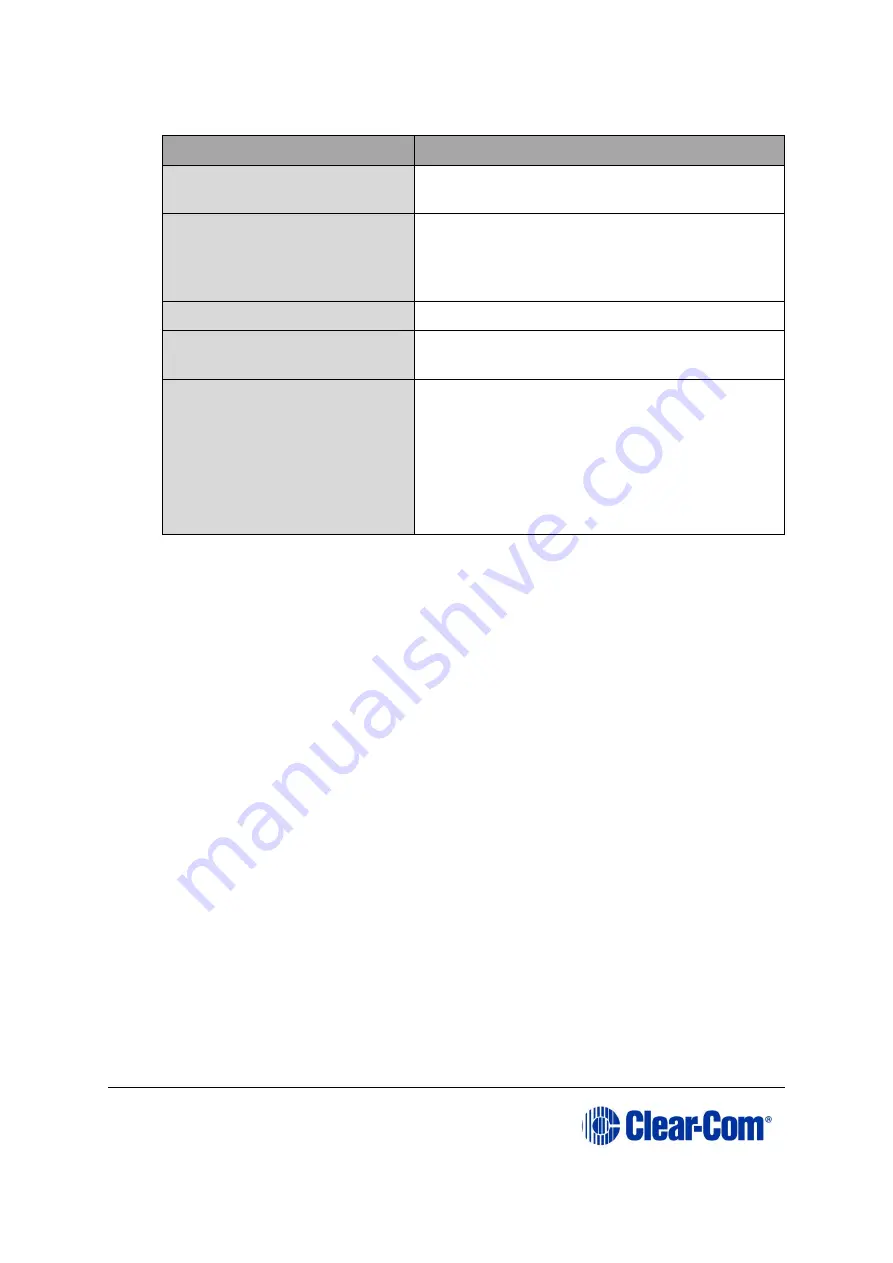
Eclipse
|
Upgrade Guide
Page 56
1)
Ensure that you have the following equipment:
Required equipment
Description / comments
PC with an Ethernet
connector
-
LAN cable for the PC-to-
matrix connection
For direct connections, use Ethernet crossover
cable. If the connection passes through an
Ethernet switch on its way to the PC / matrix,
use straight CAT5 cable.
EHX installation
EHX must be configured and operational.
An EHX configuration file
(*.hxn or *.ccn format)
The configuration file must have an
appropriate IP address set.
The appropriate *.fwr data
file for the CPU card
application
You can find the
*.fwr
data file on the
software USB:
Software USB > SOFTWARE - EHX.xxx >
SOFTWARE - EHX.xxx > Eclipse HX-
Omega-Median-Delta > xxxxxx
–
Config
Card Application
(where
xxxxxx
represents
the product number).
Table 5-1: Required equipment
2)
Start EHX. Select File > Matrix connection.
3)
In the Matrix connection dialog, select the Ethernet communications option.
4)
Connect the PC to the Eclipse HX-Median / Eclipse HX-Omega / Eclipse HX-Delta
matrix, using the LAN#1 port on the rear of the matrix.
5)
In EHX, select File > Import project. Navigate to the configuration file (*.ccn or
*.hxn format) and click Open to import the file.
6)
Select System > Layout. In the work area, right click the Eclipse HX-Median /
Eclipse HX-Omega / Eclipse HX-Delta matrix.
7)
From the menu, select Firmware > Update Firmware.






























