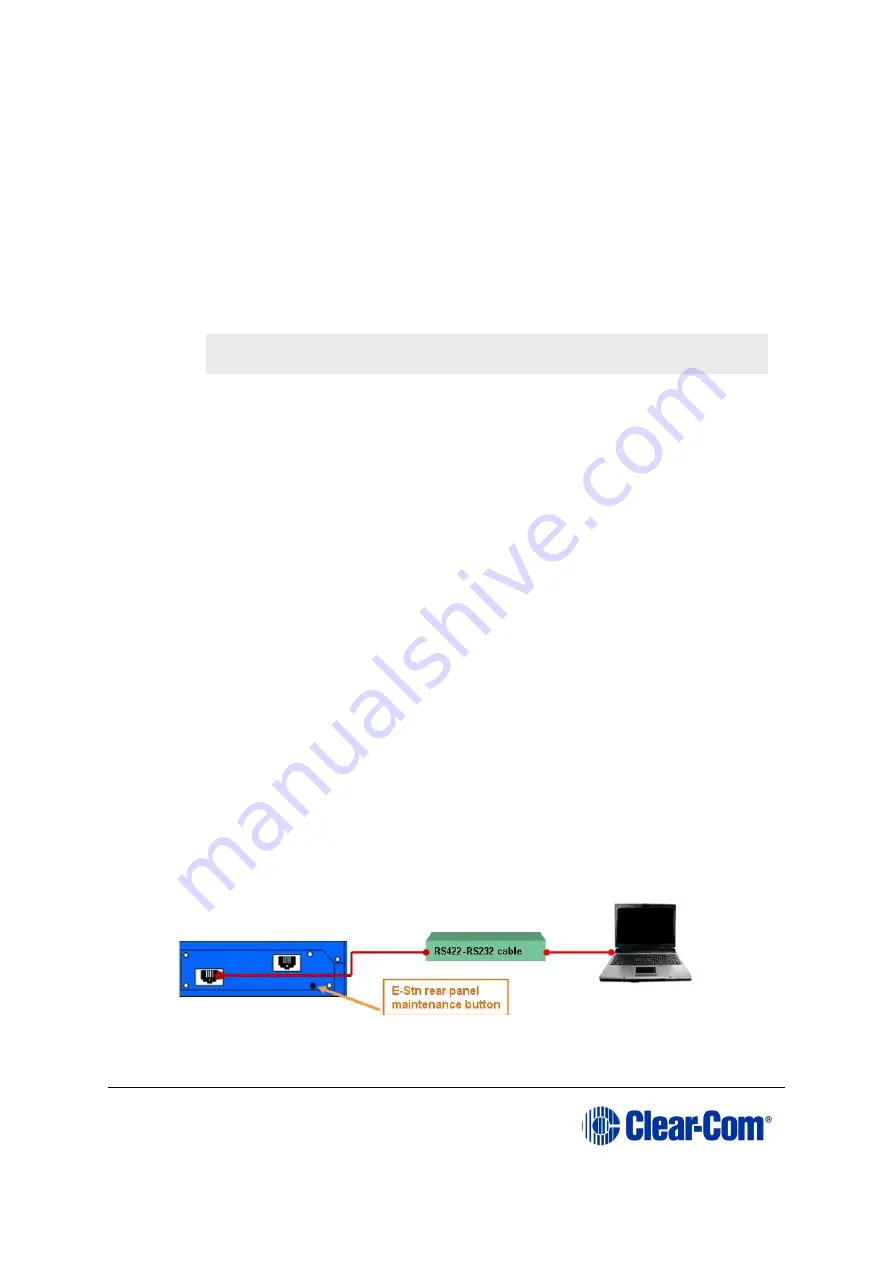
Eclipse
|
Upgrade Guide
Page 173
Note:
The prompt is displayed provided that the i-Station panel is
online
.
3)
To decline the upgrade, the i-Station user presses the
NO
key (right-hand
flashing). The i-Station panel returns to its normal display. If the upgrade is
declined it will not be offered again until a black reset (reset and clear all
memory) is performed on the matrix.
To accept the upgrade, the i-Station user:
a.
Presses the
YES
key (left-hand flashing). The i-Station panel displays the
following:
ARE YOU SURE nnnnn YES NO.
Each word corresponds to a key on the panel, and
nnnnn
represents the
firmware upgrade number.
b.
If the user selects the
NO
key, the upgrade is cancelled and will not be
offered again until a black reset (reset and clear all memory) is performed
on the matrix.
If the user selects the
YES
key, the firmware upgrade is applied to the i-
Station panel.
14.2.3
Manually upgrading E-Station application code
The procedure for upgrading the E-station application code is very similar to the
procedure for upgrading the i-Station panel application code (see
upgrading i-Station & E-Station panel
To manually upgrade the E-Station:
1.
Connect the converter cable to the expansion in RJ-45 port (J1) on the E-station
undergoing the upgrade.
If the cable has separate i-Station and E-station CAT5 cables, the E-station
CAT5 cable lead is used for the connection to J1 on the E-station. Connect the
other end of the cable to the serial port of the PC running the Tera-Term
software.
Note:
The E-Station must not be powered while the cable is connected.
Figure 14-11: E-Station manual upgrade






























