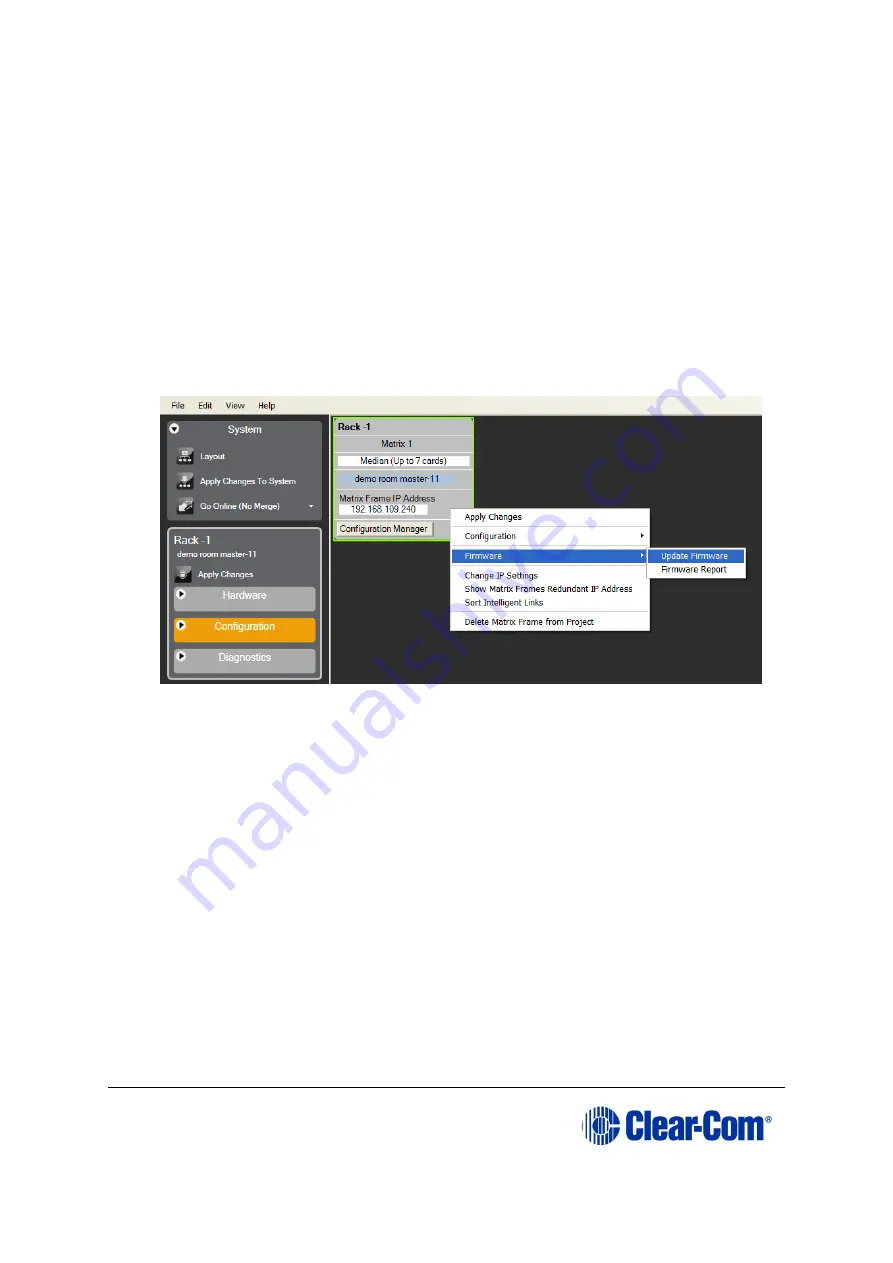
Eclipse
|
Upgrade Guide
Page 59
6)
Do one of the following:
•
If you are running EHX in
Client-Server
mode
, select
File > Import
project
. Navigate to the configuration (
*.ccn
) file and click
Open
to
import the file.
•
If you are running EHX in
Client-Only mode
, select
File > Open
.
Navigate to the configuration (
*.ccn
) and open the file.
Note:
EHX can open
*.ccn
format files as well as its own
*.hxn
format configuration files.
7)
Select
System > Layout
. In the work area, right click the Eclipse HX-Median /
Eclipse HX-Omega / Eclipse HX-Delta matrix.
8)
From the menu, select
Firmware > Update Firmware
.
Figure 5-4: Upgrading app code: Matrix firmware update
9)
In the Firmware update wizard, click
Next
. Ensure that
Matrix
is selected in the
following dialog, then click
Next
again.
10)
In the next dialog, click
Browse
and navigate to the required
*.fwr
file for the
Eclipse HX-Omega / Eclipse HX-Median / Eclipse HX-Delta CPU card application:
a.
Go to
Software USB > SOFTWARE - EHX.xxx > SOFTWARE -
EHX.xxx > Eclipse HX-Omega-Median-Delta > xxxxxx
–
Config Card
Application
(where
xxxxxx
represents the product number).
The folder contains the
*.fwr
file and a
Read Me
file (
*.txt)
with version
information.
b.
Select the
*.fwr
file and click
Open.
Ensure that the correct file name is
displayed in the dialog.
Click
Open.
Ensure that the correct file name is displayed in the dialog.






























