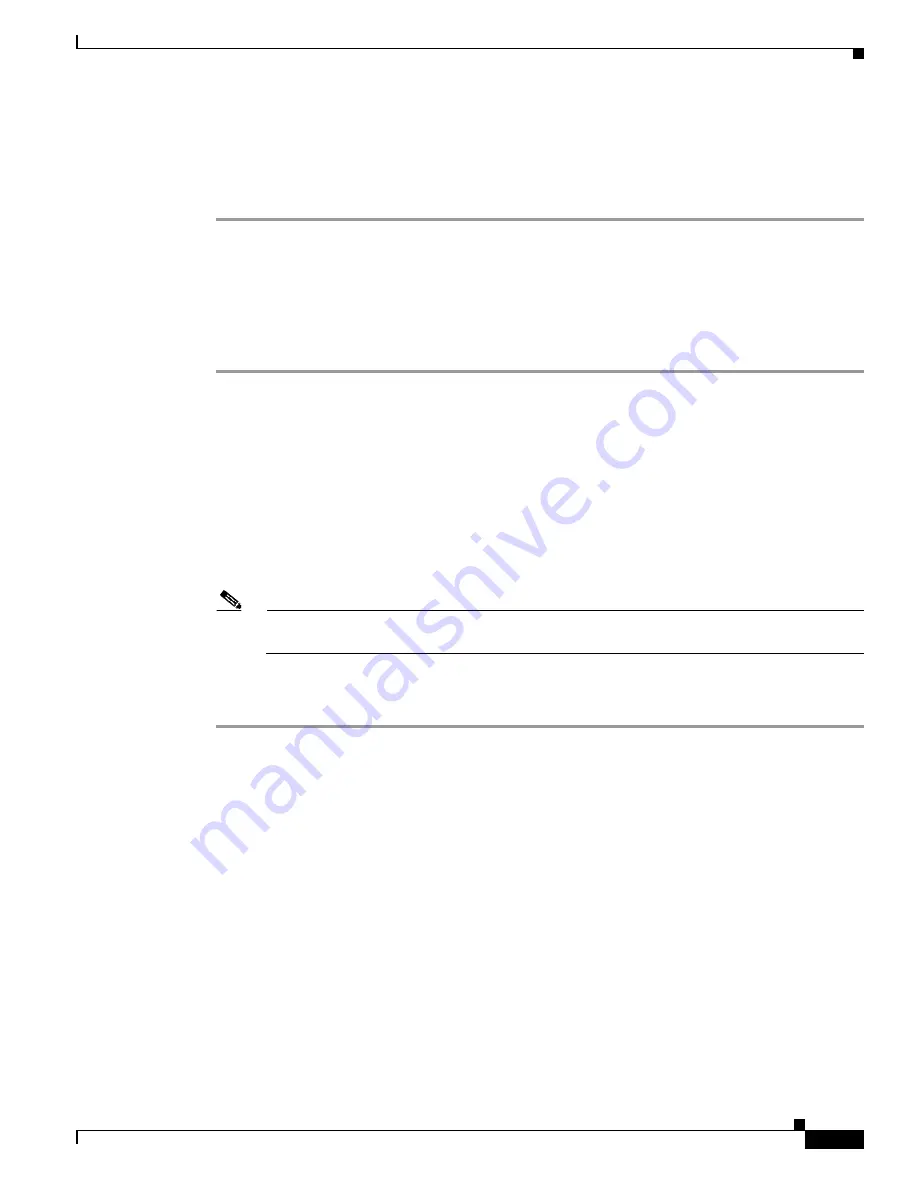
14-17
Cisco ASR 1000 Series Aggregation Services Routers Hardware Installation Guide
OL-13208-11
Chapter 14 Removing and Replacing FRUs from the Cisco ASR 1000 Series Routers
Removing and Replacing the Cisco ASR 1000 Series DIMM Memory Modules
Step 5
Place the hard drive in an antistatic bag if you are returning it.
Step 6
Wait until the following console message is displayed:
%IOSXE-0-PLATFORM: R0/0: udev: harddisk: has been removed
You have successfully removed the hard drive from the Cisco ASR 1001 Router.
Replacing the Hard Drive on the Cisco ASR 1001 Router
To insert or replace the hard drive on the Cisco ASR 1001 Router, follow this procedure:
Step 1
Carefully slide the hard drive unit into the slot on the front panel. The component is keyed for easy
insertion.
Step 2
Tighten the fastener screw on the front panel by using a # 2 Phillips screwdriver or a flat head
screwdriver.
Step 3
Wait until the following console message is displayed:
%IOSXE-0-PLATFORM: R0/0: udev: harddisk: file system ready” appears.
If this message is not displayed after a few minutes, run the following command:
request platform hardware filesystem harddisk: online
Note
If the new hard drive system does not get mounted automatically, the disk may not be partitioned
correctly.
Step 4
Verify that the hard drive is working by running the following command:
dir harddisk
You have successfully replaced the hard drive on the Cisco ASR 1001 Router.
Removing and Replacing the Cisco ASR 1000 Series DIMM
Memory Modules
Cisco ASR 1000 Series Routers support the Cisco ASR1000-RP1 and the Cisco ASR1000-RP2 route
processor DIMM memory modules for system DRAM. This section describes how to replace the DIMMs
on the Cisco ASR1000-RP1, the Cisco ASR1000-RP2 route processors, the Cisco ASR 1001, and the
Cisco ASR 1002-X routers.






























