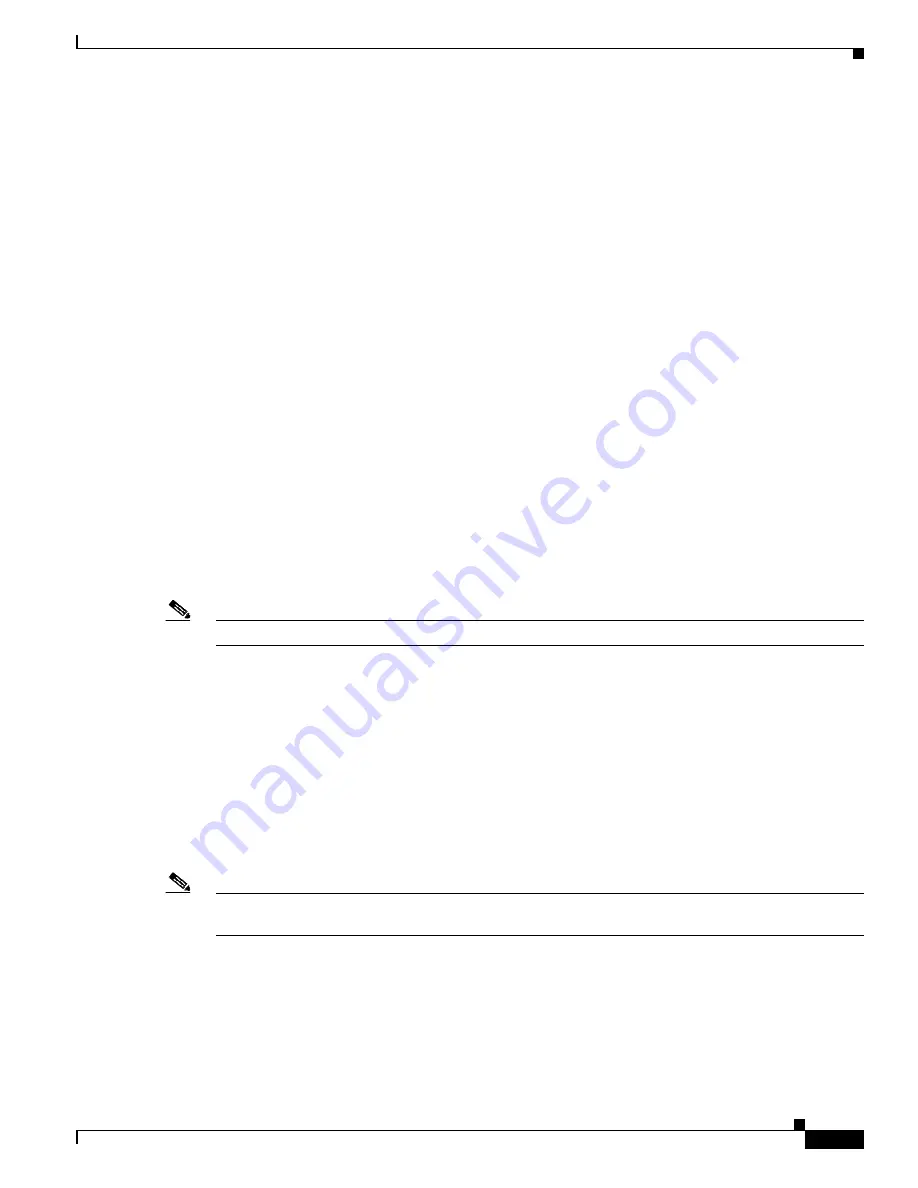
13-7
Cisco ASR 1000 Series Aggregation Services Routers Hardware Installation Guide
OL-13208-11
Chapter 13 Cisco ASR 1000 Series Routers Power Up and Initial Configuration
Configuring the Cisco ASR 1000 Series Routers at Startup
Verifying the Front Panel LEDs
The front-panel indicator LEDs provide power, activity, and status information useful during bootup. For
more detailed information about the LEDs, see
Chapter 2, “Cisco ASR 1000 Series Routers Component
Overview.”
Verifying the Hardware Configuration
To display and verify the hardware features, enter the following commands:
•
show version
—Displays the system hardware version; the installed software version; the names and
sources of configuration files; the boot images; and the amount of installed DRAM, NVRAM, and
flash memory.
•
show diag chassis
—Displays the IDPROM information for the assemblies in the chassis.
•
show diag slot/subslot
—Displays the IDPROM information for the subassemblies in the chassis.
Checking Hardware and Software Compatibility
To check the minimum software requirements of the Cisco IOS software with the hardware installed on
your Cisco ASR 1000 Series Routers, Cisco maintains the Software Advisor tool on Cisco.com. This
tool does not verify whether Cisco ASR 1000 Series SIPs or SPAs within a system are compatible; but
the tool provides the minimum Cisco IOS requirements for individual hardware modules and
components.
Note
To access this tool, you must have a Cisco.com login account.
To access the Software Advisor, click
Login
at Cisco.com, type
Software Advisor
in the search box,
and click
Go
. Click the link for the Software Advisor Tool.
Choose a product family or enter a specific product number to search for the minimum supported
software needed for your hardware.
Configuring the Cisco ASR 1000 Series Routers at Startup
This section explains how to create a basic running configuration for your Cisco ASR 1000 Series
Routers.
Note
You need to acquire the correct network addresses from your system administrator or consult your
network plan to determine correct addresses before you can complete the router configuration.
Before continuing the configuration process, check the current state of the router by entering the
show
version
command. The
show version
command displays the release of Cisco IOS software that is
available on the router.
For information on modifying the configuration after you create it, see the Cisco IOS configuration and
command reference guides.






























