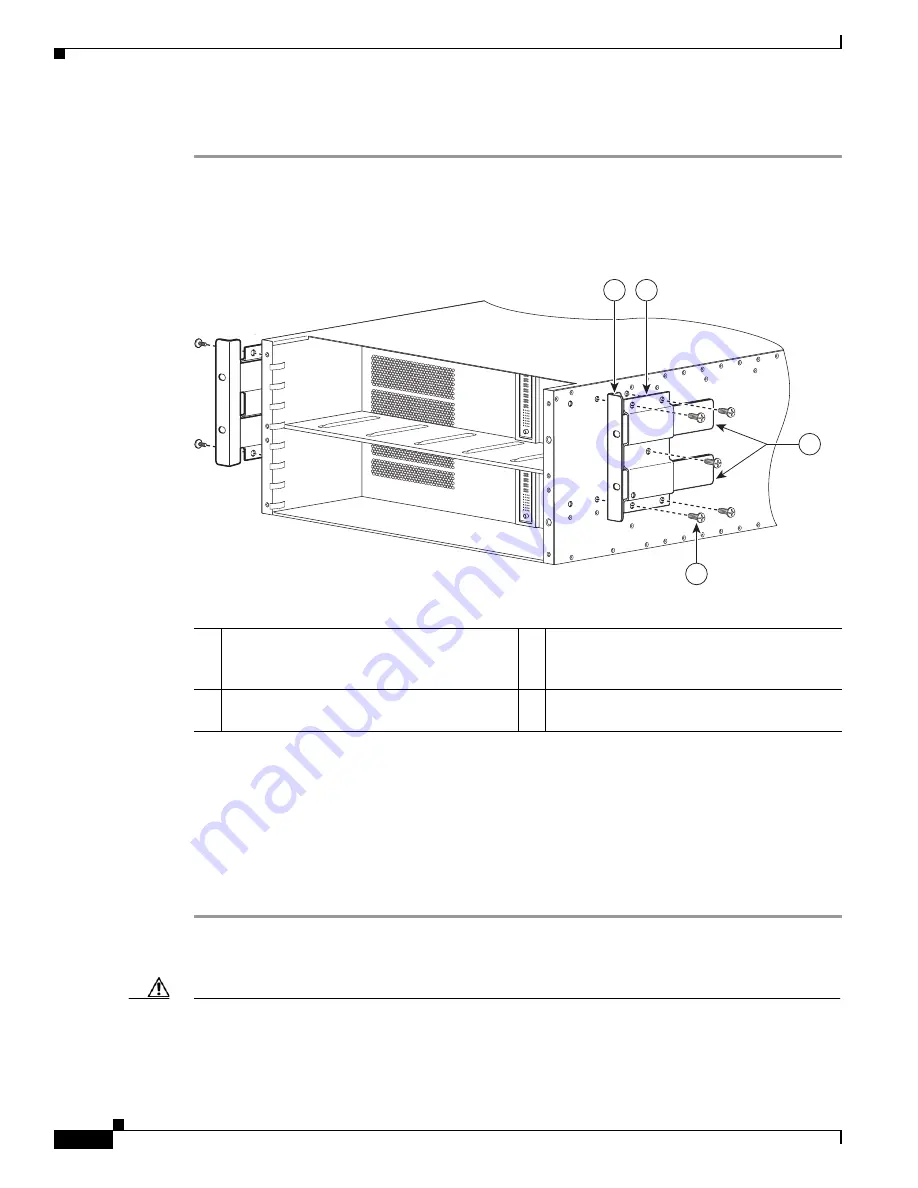
7-12
Cisco ASR 1000 Series Aggregation Services Routers Hardware Installation Guide
OL-13208-11
Chapter 7 Cisco ASR 1004 Router Overview and Installation
Attaching the Chassis Rack-Mount Brackets
To install the front rack-mount brackets on the Cisco ASR 1004 Router, perform the following steps:
Step 1
Locate the threaded holes on the rear side of the chassis. Make certain that you hold the rear rack-mount
bracket with the ear and holes facing outward and towards the rear of the chassis.
Figure 7-9
shows where to attach the rear rack-mount brackets to the Cisco ASR 1004 Router.
Figure 7-9
Attaching the Rear Rack-Mount Brackets to the Cisco ASR 1004 Router
Step 2
Position the rear rack-mount bracket top hole with the chassis second top hole from the back (see
Figure 7-9
).
Step 3
Insert and tighten the five screws on one side.
Step 4
After the bracket is secured to the side of the chassis, slide the two remaining components into the side
rack-mount bracket.
Step 5
Repeat Step 1 through Step 3 on the other side of the chassis. Use five screws to secure the rear
rack-mount brackets to the chassis.
This completes the steps for attaching the rear rack-mount brackets to the Cisco ASR 1004 Router.
Caution
Before you mount the Cisco ASR 1004 Router in a rack, make certain you read which rack-mount
bracket ear holes to use when positioning the chassis in the rack. As a result of using the designated ear
holes on the rack-mount bracket, the cable-management bracket installation will be made easier. For
cable-management installation instructions, go to the
“Attaching a Chassis Ground Connection” section
1
Rear rack-mount bracket ear and holes
3
Rear rack-mount bracket components that
slide into rear bracket that is attached to the
chassis
2
Rear rack-mount bracket (first bracket to
attach to chassis)
4
Rear rack-mount bracket screws
280175
1
1
0
3
4
1
2






























