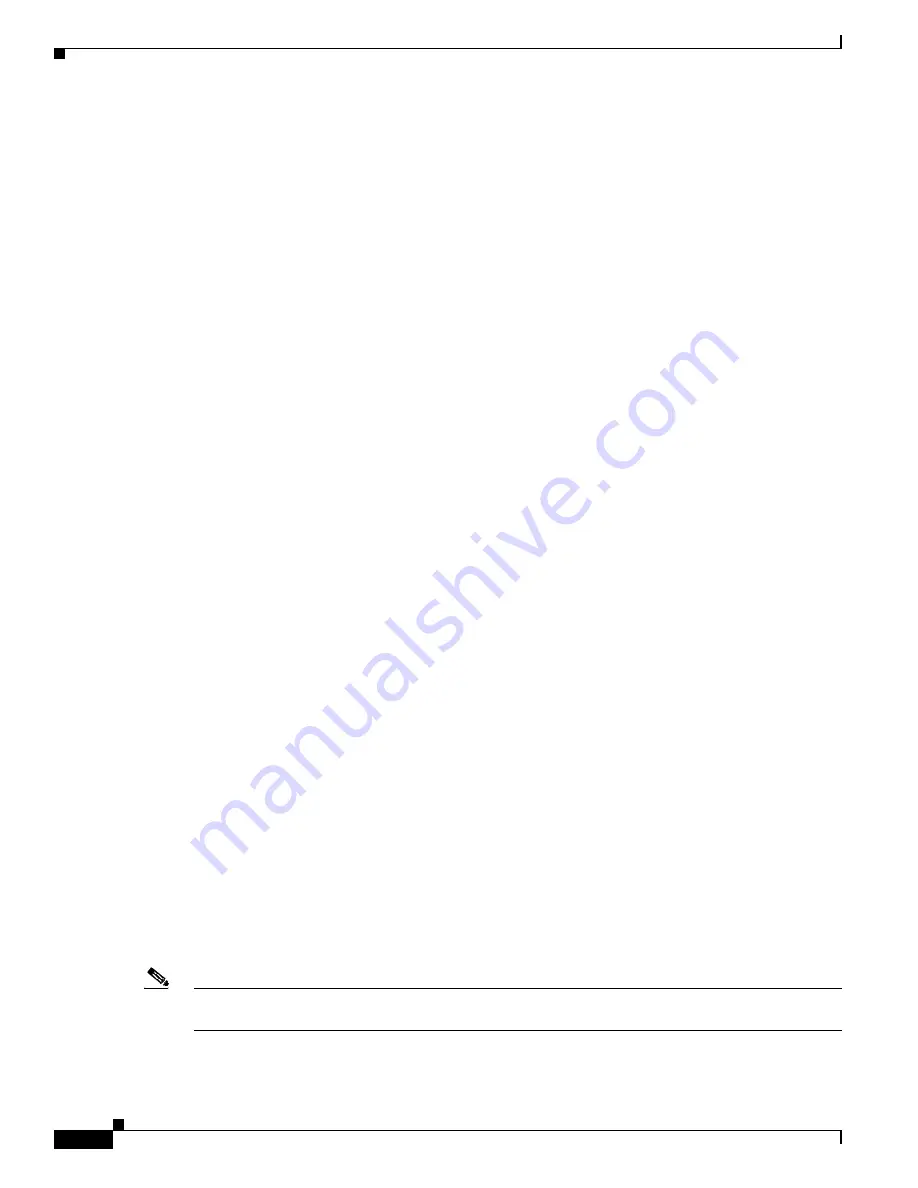
12-2
Cisco ASR 1000 Series Aggregation Services Routers Hardware Installation Guide
OL-13208-11
Chapter 12 Cisco ASR 1001 Router Overview and Installation
Cisco ASR 1001 Router Description
The Cisco ASR 1001 Router supports:
•
ESP bandwidth 2.5 Gbps (default) to 5 Gbps of forwarding performance (optional software option)
•
ESP memory: 1-GB DRAM default; 1-GB DRAM maximum
•
Route-processor memory comes with 4-GB DRAM (default); 8-GB DRAM maximum
•
4-Gigabit Ethernet small form-factor pluggable (SFP) ports
For information about the SFP transceiver modules that are compatible with Cisco ASR 1002
Built-in Gigabit Ethernet Ports (4x1GE), refer to the “Modular Optics Compatibility” section in
Cisco ASR 1000 Series Aggregation Services Routers SIP and SPA Hardware Installation Guide
.
•
External USB flash memory 1-GB USB flash memory support
Cisco ASR 1001 Router Architecture
The Cisco ASR 1001 Router provides all the Cisco ASR 1000 Series Router features, services, and
performance in a small form-factor chassis. The chassis contains a single integrated mainboard that
implements all functions of the route processor (RP), a SPA embedded processor (SIP), a forwarding
processor (ESP) and a built-in 4x1 GE SPA.
The SPA interface is connected to a built-in 4xGE SPA, a single half-height (HH) SPA bay, and one
flexible integrated daughter card (IDC), providing additional SPA interfaces.
Cisco ASR 1001 Router hardware features include:
•
Front-to-back air flow, with 7 built-in cooling fans, numbered from left to right, zero (0) to 6.
•
Supports 1 + 1 redundant AC or DC power supplies.
•
A cover interlock prevents cover removal with power supplies installed.
•
Provides one half-height SPA bay (Bay 1 online insertion and removal (OIR) supported) and
integrates a passive board, which consists of a standard SPA interface connector and an interface
connector, to the mainboard.
•
Support for one factory-configurable integrated daughter card in SPA Bay 2. The integrated
daughter card, in SPA Bay 2 is part of the base configuration, and is not an option.
•
Provides unique front panels for each integrated daughter card configuration.
•
8 GB internal flash
•
Console and Auxiliary RJ-45 ports
•
4 GB DRAM (default)
•
Forwarding Performance = 2.5G default, 5G with software license
The Cisco ASR 1001 Router can accommodate different integrated daughter cards. The chassis top cover
includes the integrated daughter card front panel with a common base chassis.There will be different top
covers for each integrated daughter cards and one for orders with no integrated daughter card.
The Cisco ASR 10001 Router can be shipped with different orderable configurations. The following IDC
configurations are available:
Note
See
Appendix D, “MIBs for the Cisco ASR 1001 Router”
for information about the MIBs that can be
used to manage these IDCs.
•
IDC-HD80G
















































