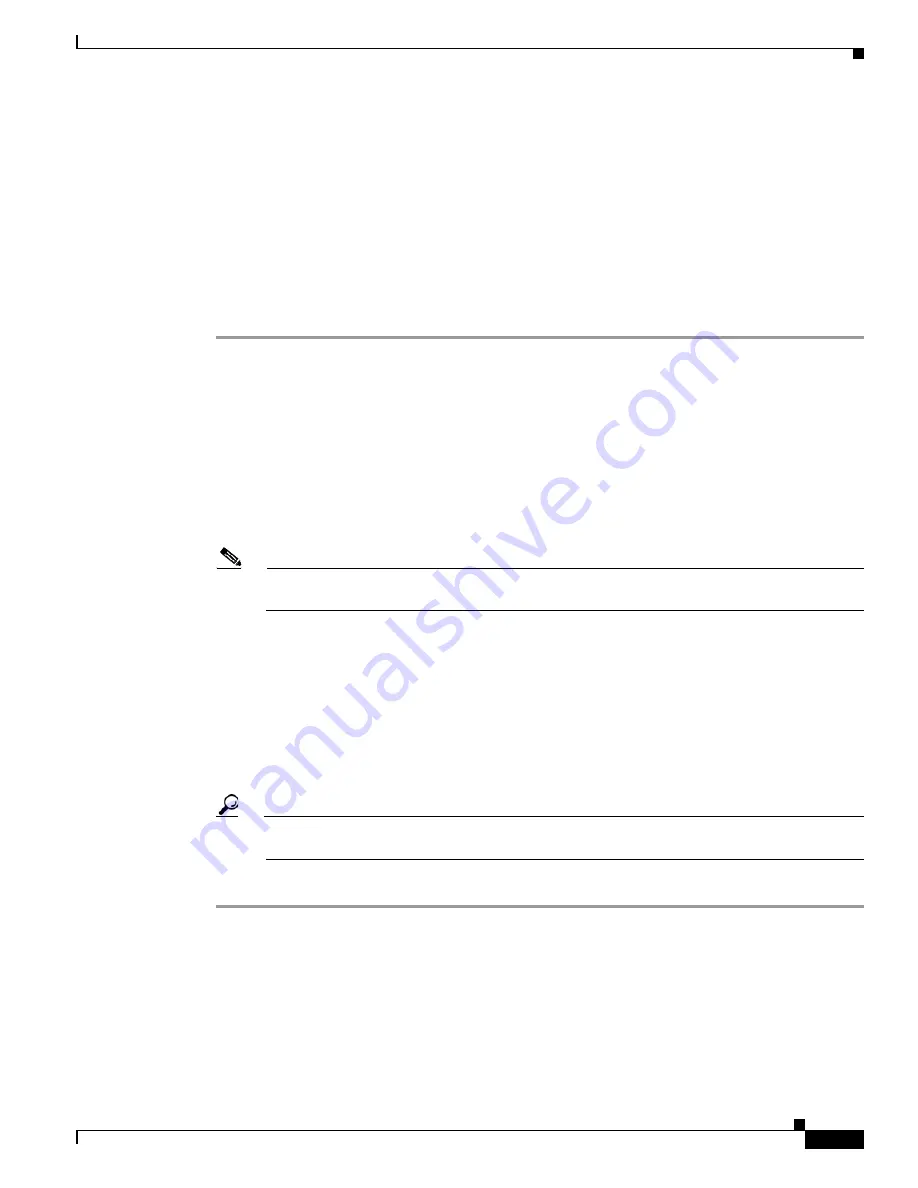
9-19
Cisco ASR 1000 Series Aggregation Services Routers Hardware Installation Guide
OL-13208-11
Chapter 9 Cisco ASR 1002-F Router Overview and Installation
Installing the Cisco ASR 1002-F Router in a Rack
The following guidelines are provided to ensure your safety:
•
This unit should be mounted at the bottom of the rack if it is the only unit in the rack.
•
When mounting this unit in a partially filled rack, load the rack from the bottom to the top with the
heaviest component at the bottom of the rack.
•
If the rack is provided with stabilizing devices, install the stabilizers before mounting or servicing
the unit in the rack.
Statement 1006
We recommend that you allow at least 1 or 2 inches (2.54 or 5.08 cm) of vertical clearance between the
router and any equipment directly above and below it.
To install the chassis in the rack, perform the following steps:
Step 1
On the chassis, ensure that all screws on the installed components are securely tightened.
Step 2
Make sure that your path to the rack is unobstructed. If the rack is on wheels, ensure that the brakes are
engaged or that the rack is otherwise stabilized. For chassis rack-mount installation types, see the
“Two-Post Rack Installation” section on page 20
or the
“Four-Post Rack Installation” section on
page 21
.
Step 3
(Optional) Install a shelf in the rack to support the Cisco ASR 1002-F Router. If you use a shelf, this will
help support the chassis while you secure it to the rack.
Step 4
Lift the chassis into position between the rack posts.
Step 5
Align the mounting bracket ear holes with the rack post holes to attach the chassis to the rack.
Note
If you are using a shelf, raise the chassis to the level of the shelf. Let the bottom of the chassis
rest on the brackets, but continue to support the chassis.
Step 6
Position the chassis until the rack-mounting flanges are flush against the mounting rails on the rack.
Step 7
Hold the chassis in position against the mounting rails in the equipment rack and follow these steps:
a.
Insert the bottom screw into the second bracket ear hole up from the bottom of the rack-mount ear
and use a hand-held screwdriver to tighten the screw to the rack rail.
b.
Insert the top screw into the second bracket ear hole from the top of the rack-mount ear diagonally
from the bottom screw and tighten the screw to the rack rail.
c.
Insert the four screws to secure the chassis to the rack equipment.
Tip
As a result of using the specified rack-mount bracket ear holes, the cable-management bracket
can be easily attached to the rack-mount bracket when the chassis is in the rack.
Step 8
Tighten all screws on each side to secure the chassis to the equipment rack.
You can install your Cisco ASR 1002-F Router on a two-post or four-post rack. See the
“Two-Post Rack
Installation” section on page 20
or the
“Four-Post Rack Installation” section on page 21
.






























