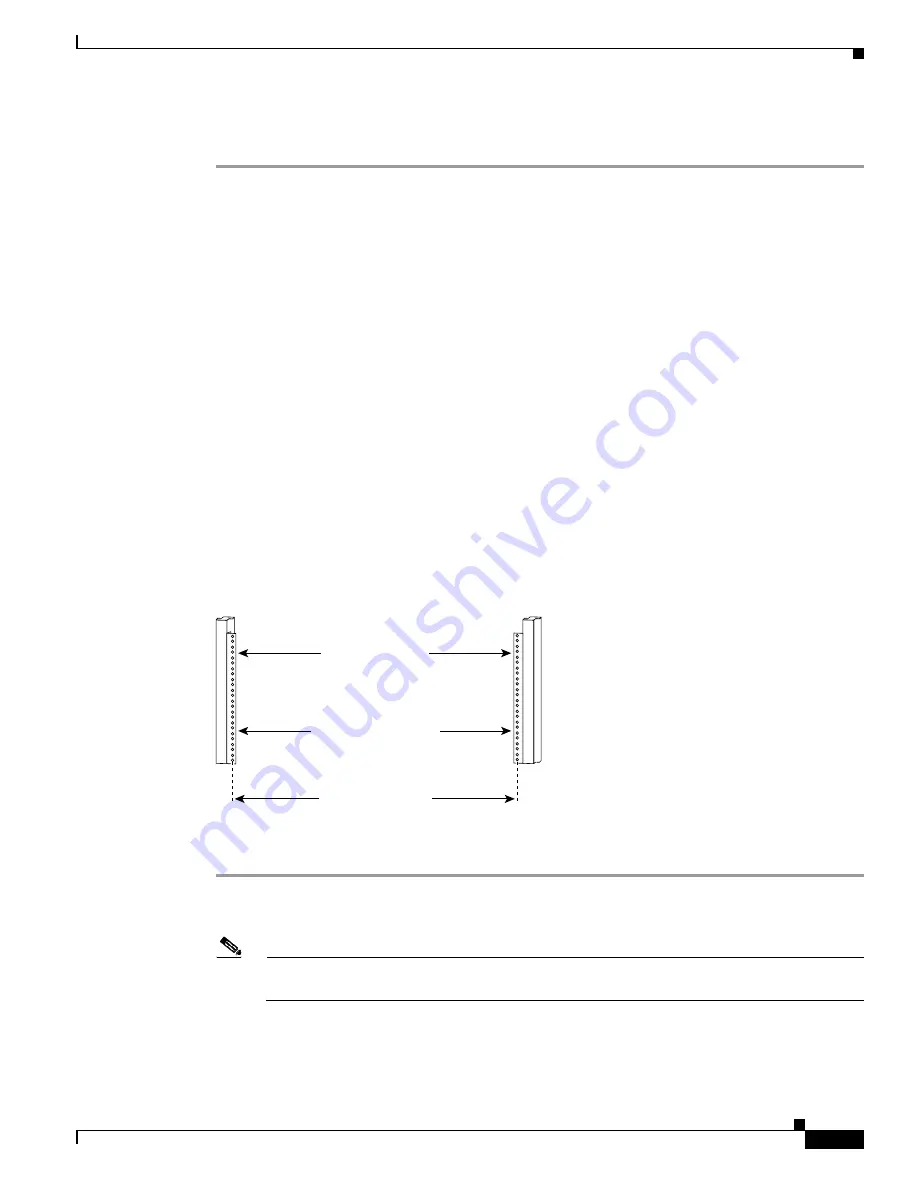
11-13
Cisco ASR 1000 Series Aggregation Services Routers Hardware Installation Guide
OL-13208-11
Chapter 11 Cisco ASR 1013 Router Overview and Installation
Rack-Mounting the Cisco ASR 1013 Router
Step 5
Repeat Step 1 through Step 3 on the other side of the chassis. Use all the screws to secure the rear
rack-mount brackets to the chassis.
This completes the steps for attaching the rear rack-mount brackets to the Cisco ASR 1013 Router.
Rack-Mounting the Cisco ASR 1013 Router
The Cisco ASR 1013 Router comes installed with front forward rack-mount brackets. The rear
rack-mount brackets are optional and are shipped in the accessory kit along with a set of front
rack-mount brackets. The chassis rack-mounting flanges must be secured directly to the chassis before
you lift it into the rack.
This section includes the following topics:
•
Verifying Rack Dimensions, page 11-13
•
Installing the Cisco ASR 1013 Router in a Rack, page 11-14
Verifying Rack Dimensions
Before you install the chassis, measure the space between the vertical mounting flanges (rails) on your
equipment rack to verify that the rack conforms to the measurements shown in
Figure 11-5
.
Figure 11-5
Verifying Equipment Rack Dimensions
Step 1
Mark and measure the distance between two holes on the left and right mounting rails.
The distance should measure 18.31 inches ± 0.06 inches (46.5 cm ± 0.15 cm).
Note
Measure for pairs of holes near the bottom, middle and top of the equipment rack to ensure that
the rack posts are parallel.
Step 2
Measure the space between the inner edges of the left front and right front mounting flanges on the
equipment rack.
Minimum usable
aperture 17.7 inches
(45.0 cm)
Hole centerline
to hole centerline
1
8
.31 inches ± 0.06 inches
(46.5 cm ± 0.15 cm)
Mounting flanges
2
8
014
















































