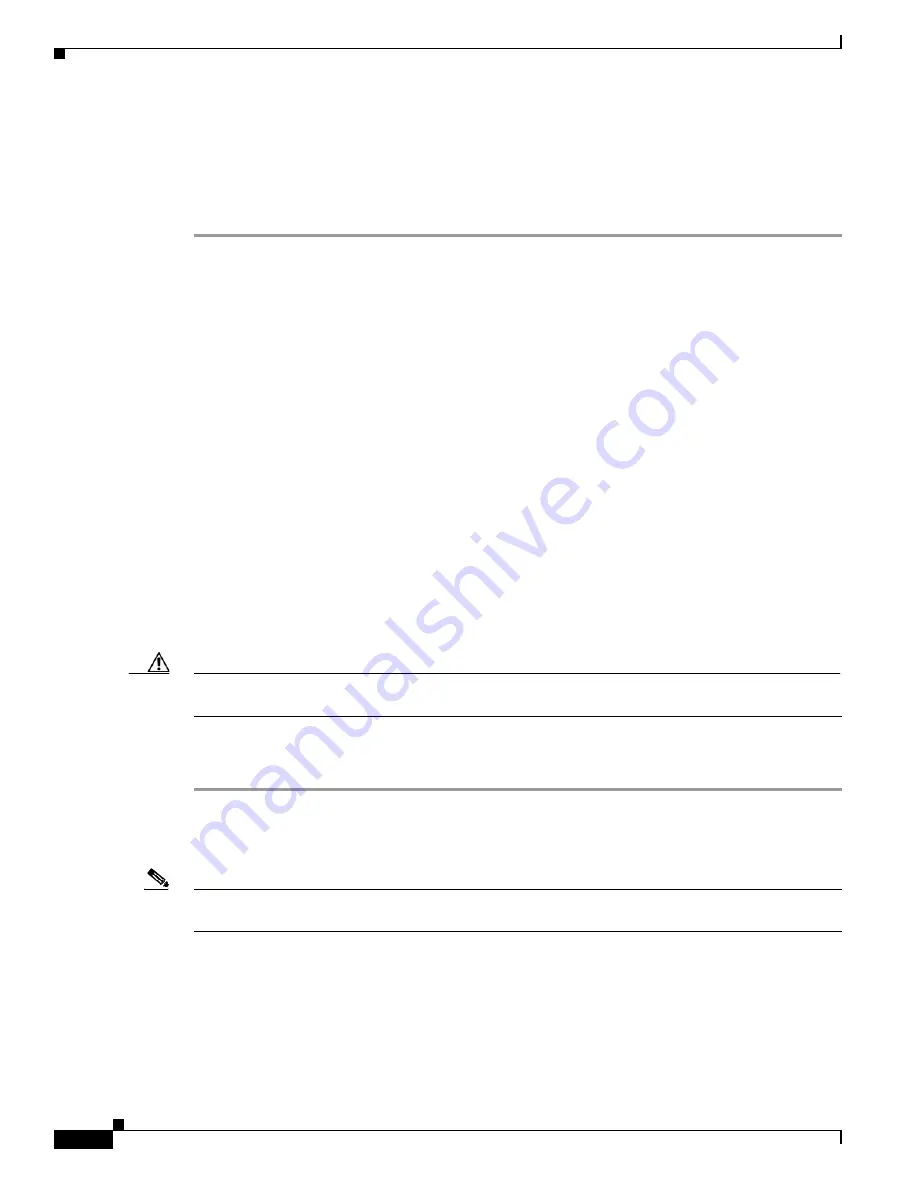
8-30
Cisco ASR 1000 Series Aggregation Services Routers Hardware Installation Guide
OL-13208-11
Chapter 8 Cisco ASR 1002 Router Overview and Installation
Connecting the Shared Port Adapter Cables
Step 6
Insert the two screws through the holes in the grounding lug.
Step 7
Use the Number 2 Phillips screwdriver to carefully tighten the screws until the grounding lug is held
firmly to the chassis. Do not overtighten the screws.
Step 8
Connect the opposite end of the grounding wire to the appropriate grounding point at your site to ensure
an adequate chassis ground.
This completes the procedure for attaching a chassis ground connection. Go to the following cabling
sections for information on attaching cables.
Connecting the Shared Port Adapter Cables
The instructions for connecting the cables for the shared port adapter installed in the Cisco ASR 1002
Router are contained in the respective configuration documents for each port adapter. For example, if
you are connecting the optical fiber cables for the PA-POS-OC3 port adapter, see
PA-POS-OC3 Port
Adapter Installation and Configuration
at the following location:
http://www.cisco.com/en/US/partner/docs/interfaces_modules/port_adapters/install_upgrade/pos/pa-po
s-oc3_install_config/paposoc3.html
Connecting the Console and Auxiliary Port Cables
This section describes how to attach a cable to the Cisco embedded ASR1000-RP1 console or auxiliary
ports on the Cisco ASR 1002 Router. The Cisco ASR 1002 Router uses RJ-45 ports for both the auxiliary
port and console port.
Caution
To meet Class A emission requirements, shielded cables must be used for the console and auxiliary port
connectors.
Before you can use the console interface on the router using a terminal or PC, you must perform the
following steps:
Step 1
Before connecting a terminal to the console port, configure the terminal to match the chassis console
port as follows: 9600 baud, 8 data bits, no parity, 1 stop bits (9600 8N1).
Step 2
Connect to the port using the RJ-45 to DB-9 cable.
Note
For information about how to change the default settings to meet the requirements of your terminal or
host, see
Cisco IOS Terminal Services Configuration Guide
.
















































