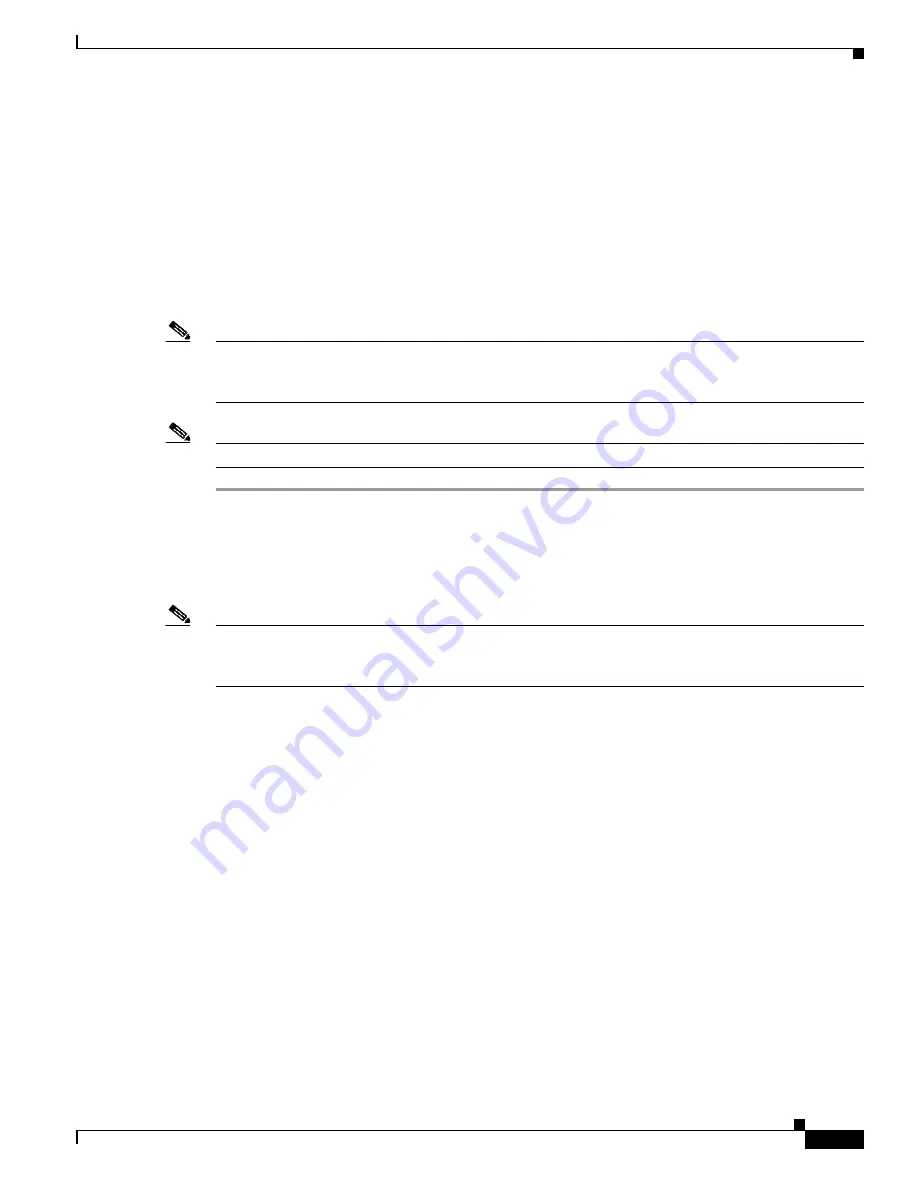
12-25
Cisco ASR 1000 Series Aggregation Services Routers Hardware Installation Guide
OL-13208-11
Chapter 12 Cisco ASR 1001 Router Overview and Installation
Installing the Cisco ASR 1001 Router in a Rack
Four-Post Rack Installation
The Cisco ASR 1001 Router can be flush-mounted in a 19-inch equipment rack using the rack-mounting
kit provided with your system. The Cisco ASR 1001 Router can be mounted into the rack using two
recommended methods:
•
Installing the chassis in an existing rack with equipment.
•
Installing an empty chassis in a rack with no equipment installed.
When handling the chassis, always follow proper lifting practices. See the
“Chassis-Lifting Guidelines”
section on page 5-23
.
Note
Inner clearance (the width between the inner sides of the two posts or rails) must be at least 19 inches
(48.26 cm). The height of the chassis 1.71 inches (43.43 mm). Airflow through the chassis is from front
to back.
Note
Make sure the rack is stabilized.
Step 1
(Optional) Install a shelf in the rack to support the Cisco ASR 1001 Router. If you are using a shelf then
raise the chassis to the level of the shelf. Let the bottom of the chassis rest on the brackets, but continue
to support the chassis. Using two people, lift the chassis into the rack using the side handles and grasping
underneath the power supply bays.
Step 2
Position the chassis until the rack-mounting flanges are flush against the mounting rails on the rack.
Note
Use the second hole up from the bottom of the rack-mount bracket and the second hole down from the
top of the rack-mount bracket. This will make it easier to attach the cable-management bracket to the
chassis in the equipment rack.
Step 3
Hold the chassis in position against the mounting rails while the second person finger-tightens a screw
to the rack rails on each side of the chassis.
Step 4
Finger-tighten screws to the rack rails on each side of the chassis.
Step 5
Tighten all screws on each side to secure the chassis to the equipment rack.






























