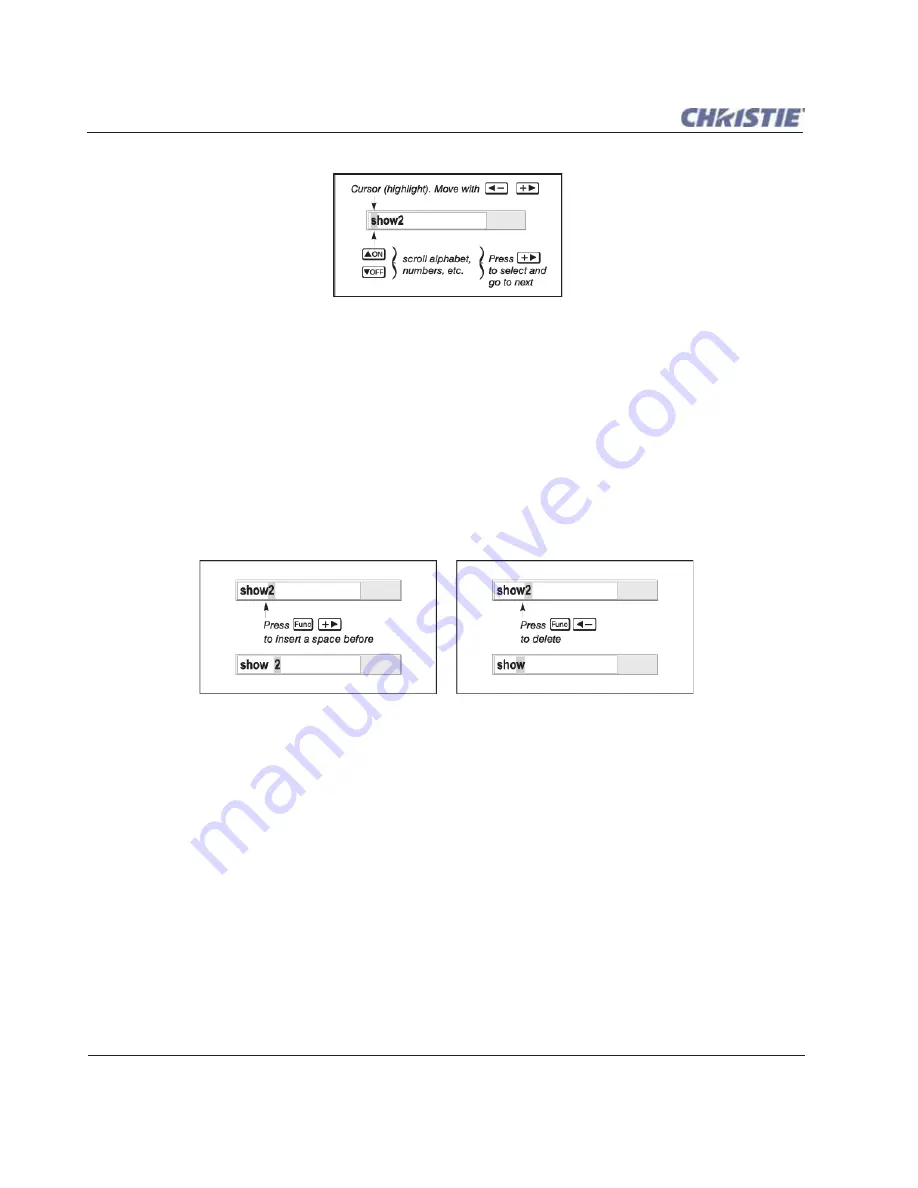
3-20
Roadie HD+35K User Manual
020-100340-02 Rev. 1 (01-2010)
Section 3: Operation
Figure 3-11 Entering Text
Edit a Character
To edit a highlighted character, press the
U
P
and
D
OWN
Arrow keys to scroll through the alphabet, numbers,
spaces, and punctuation marks available. When the character you need appears, press the
R
IGHT
Arrow key to
select, and replace the current character. The cursor moves to the next character within the current text string,
if present. You can also enter a number directly from the built-in keypad or standard IR remote. The digit is
accepted and the cursor moves to the next character space.
Add or Delete a Character or Space
To insert a space at the cursor location, press
F
UNC
+ the
R
IGHT
Arrow key. To delete a highlighted character
(or space), press
F
UNC
+ the
L
EFT
Arrow key.
Figure 3-12 Editing Text
Press Enter when Finished
To accept all edits made and close the
Edit
window, press
E
NTER
.
NOTE:
Press
E
XIT
at any time to cancel changes and redisplay the previously defined text.
3.5.7 Editing Numerical Values
Enter numbers directly from the built-in keypad or standard IR remote in order to specify numbers representing
projectors, channels (source setups), or slots. As each digit is entered, it displays and the cursor moves on.
Note that Channels are assigned 2-digit numbers. For example, if you enter only a single digit (such as "7") for
a channel number, the channel automatically changes to "07". Enter "07" to utilize this channel.
NOTES: 1)
Once you enter the first digit, this digit over-writes the current entry.
2)
If you press any non-numbered
keys, the number entered up to that point is accepted, and updated as the new value. 3) Press
E
XIT
to
cancel editing of numerical values.
Summary of Contents for Roadie HD+35K
Page 1: ...Roadie HD 35K U S E R M A N U A L 020 100340 02 ...
Page 2: ......
Page 3: ...Roadie HD 35K U S E R M A N U A L 020 100340 02 ...
Page 66: ......
Page 160: ......
Page 166: ......
Page 182: ......
Page 190: ......
Page 191: ......






























