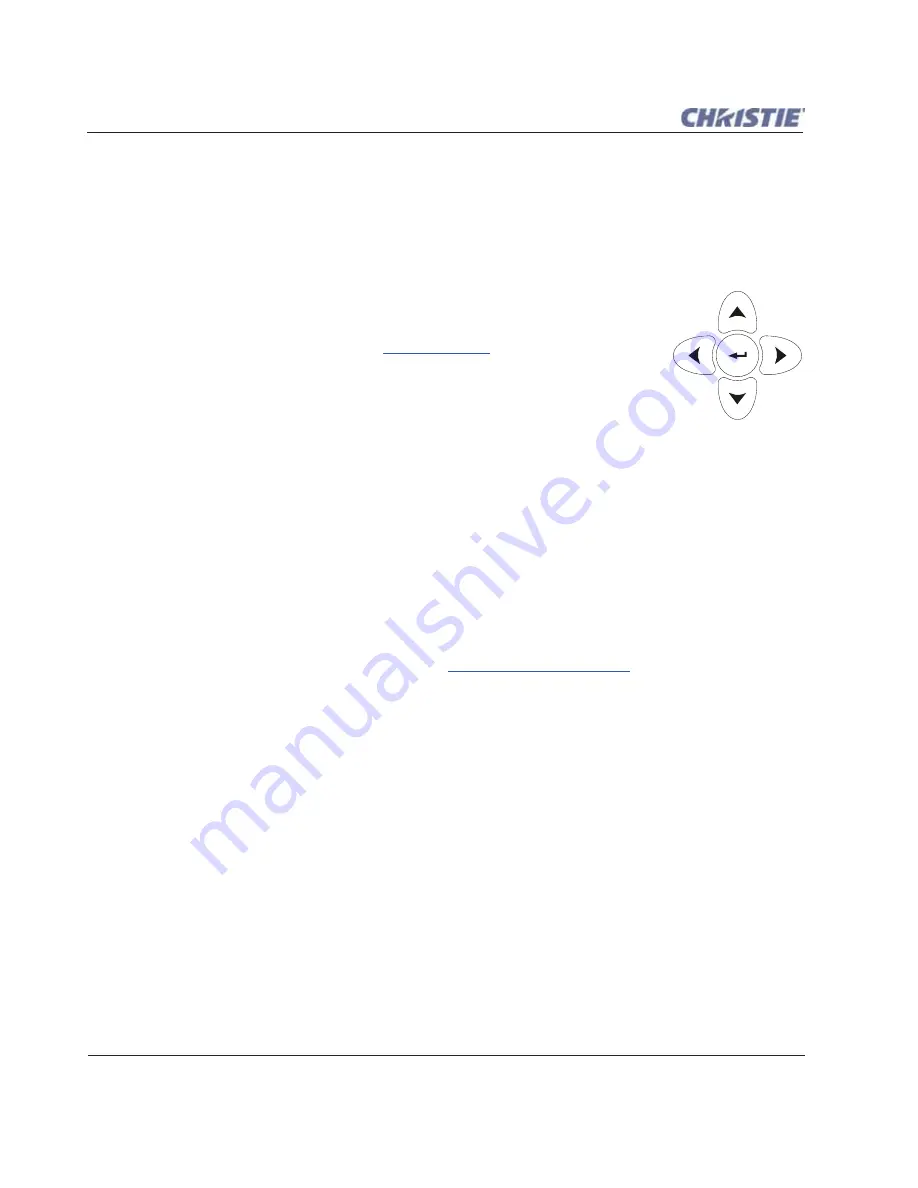
3-14
Roadie HD+35K User Manual
020-100340-02 Rev. 1 (01-2010)
Section 3: Operation
Exit Key
Press the
E
XIT
key on either the built-in keypad and standard IR remote to return to the previous level, such as
the previous menu
.
NOTE:
Exiting does not save changes within text editing boxes (including number editing of a slidebar value) or
within drop-down lists. It acts as a "cancel" to all changes.
Arrow Keys
Use the
R
IGHT
and
L
EFT
Arrow keys on either the built-in keypad or the standard IR
remote to change a slidebar value or check box, or to select a different option within a
drop-down list without having to first scroll through the options. These keys also jump
to the next page in long menus. Refer to
3.5.6 Editing Text
later in this section.
Use the
U
P
and
D
OWN
Arrow keys to navigate within a menu, drop-down list or text
box. On the standard IR remote, use the ON and OFF keys to force the corresponding
state for
P
OWER
,
S
HUTTER
,
and
OSD
keys. See details provided on the back of the
standard IR remote.
PIP (Picture-in-Picture) Key
NOTE:
PIP performance may be limited by certain high frame rate sources.
Press the
PIP
key on the standard IR remote to enable or disable the Picture-in-Picture function. This either
allows or prevents the display of two images at once. Typically, PIP displays a smaller "secondary" image
within a large "primary" background. While using PIP, source image adjustments can be made (location and
resizing) to the secondary image only.
To adjust the main image instead, press the
PIP
key before the adjustment . For example, press
G
AMMA
+
PIP
+
the
R
IGHT
and
L
EFT
Arrow keys to change the gamma level of the main image.
To remove the secondary image from the display and return to a single image, press the
PIP
key while no
menus or slidebars are present.
For more information on PIP functionality, refer to
Section 3.9 Working with PIP.
Swap
Press the
SWAP
key on the standard IR remote to swap the current picture-in-picture relationship so that the
primary image becomes secondary, and the secondary image becomes primary.
NOTES: 1)
The
SWAP
key is available on the
standard IR
remote only. Alternatively, a swap can be accessed in
the Menu system.
2)
Requires PIP.
Lens Focus, Zoom, and Lens H, Lens V Funtion Keys
The motorized lens control keys (
F
OCUS
,
Z
OOM
,
and
H
ORTIZONAL
and
V
ERTICAL
positioning) are available on
both the built-in keypad and the standard IR remote. When adjusting the image for focus, zoom, horizontal,
and vertical positioning, use the Arrow keys (
L
EFT
,
R
IGHT
,
U
P
,
and
D
OWN
) related to each function. A small
window appears to indicate the type of adjustment taking place.
Built-in keypad:
• Press the
F
OCUS
U
P
or
D
OWN
Arrow buttons to improve the focus of the image.
• Press the
Z
OOM
U
P
or
D
OWN
Arrow buttons to achieve a desired image size.
• Press the
L
ENS
S
HIFT
+ L
EFT
or
R
IGHT
Arrow buttons to position the image horizontally.
• Press the
L
ENS
S
HIFT
+ U
P
or
D
OWN
Arrow buttons to position the image vertically.
Summary of Contents for Roadie HD+35K
Page 1: ...Roadie HD 35K U S E R M A N U A L 020 100340 02 ...
Page 2: ......
Page 3: ...Roadie HD 35K U S E R M A N U A L 020 100340 02 ...
Page 66: ......
Page 160: ......
Page 166: ......
Page 182: ......
Page 190: ......
Page 191: ......






























