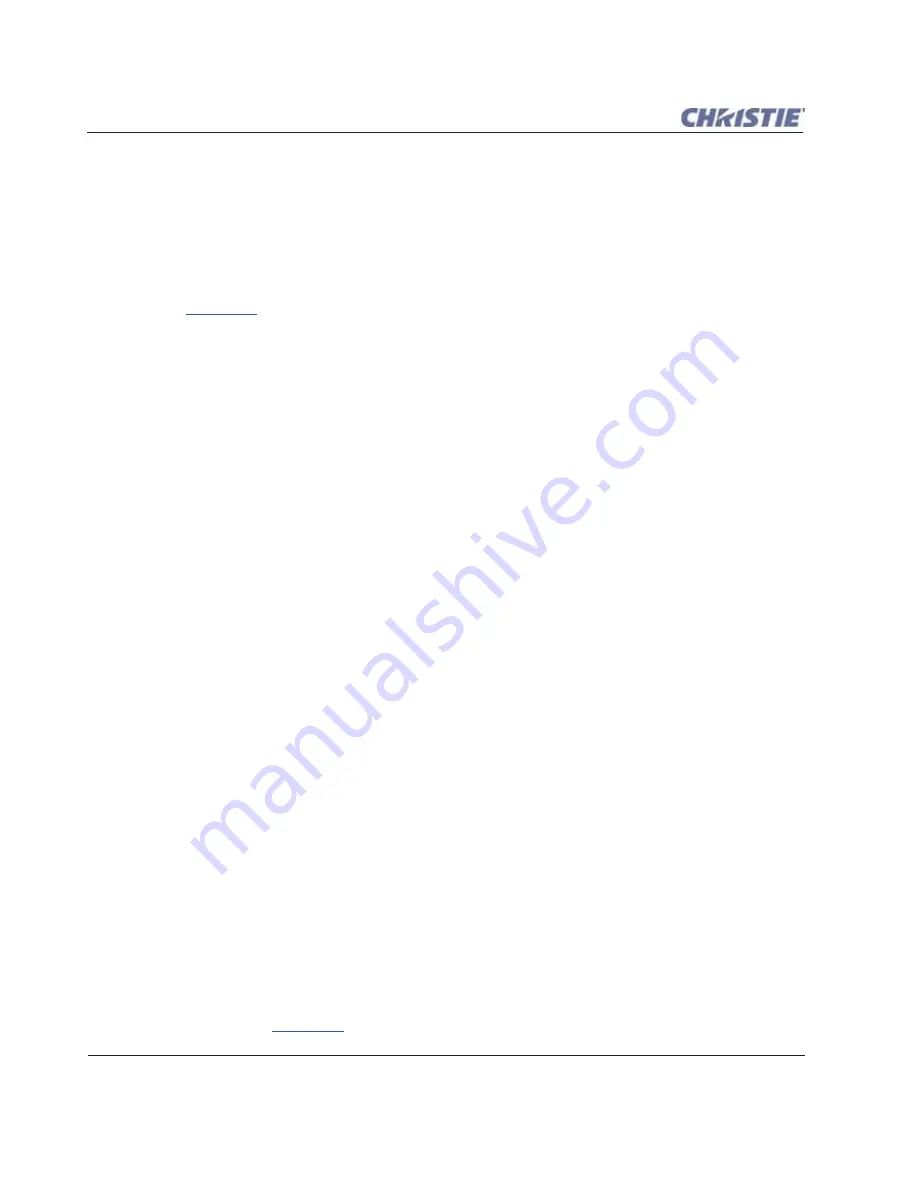
3-66
Roadie HD+35K User Manual
020-100340-02 Rev. 1 (01-2010)
Section 3: Operation
3.12.1 Matching Colors In Multiple Screens
In a multiple-projector wall, you will likely want to precisely match color and intensity from image-to-image
so that the full wall is as uniform as possible. This matching is typically done in conjunction with brightness
uniformity and edge blending.
Preliminary Calibration
As a final part of the manufacturing process, all primary colors in the projector are precisely set to pre-
established values to ensure that overall color performance is optimized and is as accurate as possible (refer
back to
Figure 3-18
). Upon installation at a site, however, lighting and other environmental factors may
slightly change how these colors appear on your screen. While the change is negligible in most cases, you may
prefer to recover the originally intended color performance before trying to match colors from several
projectors. Or you may be renting a projector in which the colors were changed for use at its previous site, but
are not ideal for yours.
The good first step in achieving such consistency is to use a color meter to measure the native primary colors-
red, green, blue, and white-as they appear at the screen and record these as
Color Primary Settings
in the
Service
menu (password-protected) for each projector. On the basis of these new values, which are stored in
memory, each projector will then automatically calculate any necessary corrections to reproduce the original
factory colors under the current environmental conditions. This essentially calibrates a projector to its
surroundings, compensating for factors such as screen type; lamp and/or ambient lighting that can alter the
final color characteristics on-screen, and will improve color accuracy and consistency in a group of projectors.
It ensures a good starting point for further customizing and matching.
To return to the factory-set color primaries, such as when a projector is moved to different site, you must access
the Service menu (password-protected). Select the
Reset to Factory Defaults?
option in the
Color
Primaries
secondary menu. Then repeat the calibration process describe above, if desired, and continue with
matching of colors.
NOTE:
Using the Service menu to set the projector's primary colors as described above is not a requirement for
color matching, and is rarely necessary
.
Color Adjustment Procedure
Once the
Color Primary Settings
are calibrated for the site (see above), use the Color Adjustments by X, Y
menu to further refine each projector's fundamental primary colors so that the hue and intensity of each color
appears the same from one display to another. Once matched, you will have created a single new shared range
of colors or "color gamut" that all projectors can produce. This palette-named User 1, 2, 3 or 4-can be applied
or disabled for a source at any time throughout a bank of adjacent displays, simplifying both the setup and
maintenance of a "seamless" wall.
1. Set up and optimize all projector settings. You can ignore color temperature, since you will be defining a
new color palette, but do set up each projector in every other aspect. Closely align all screen edges.
2. Assign projector numbers to make communications easier. Use a wired remote.
3. Use the same lamp mode for all projectors, and do the following:
• Start
SelectColor Adjustment
to "Max Drives".
• Display a full white test pattern.
• Adjust lamp power until white fields appear the same brightness.
4. Display the
Color Adjustments by X, Y
menus for all projectors. Each menu shows the x/y coordinates
defining the "Max Drives" color gamut for this projector. Write down the values shown in one (any) of the
displays. Refer to
Figure 3-38
. Or use "Copy From" to copy these into a "User" gamut for this projector.
Summary of Contents for Roadie HD+35K
Page 1: ...Roadie HD 35K U S E R M A N U A L 020 100340 02 ...
Page 2: ......
Page 3: ...Roadie HD 35K U S E R M A N U A L 020 100340 02 ...
Page 66: ......
Page 160: ......
Page 166: ......
Page 182: ......
Page 190: ......
Page 191: ......






























