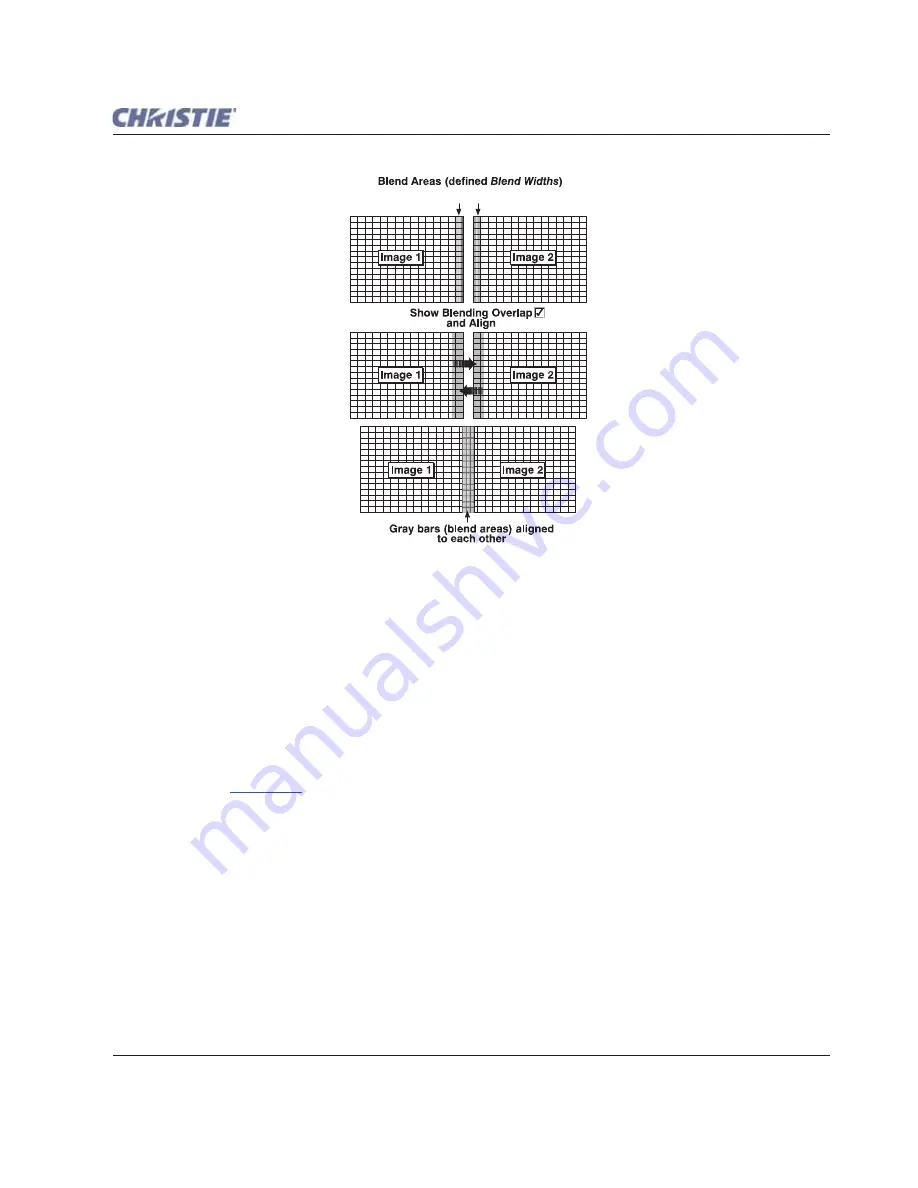
Section 3: Operation
Roadie HD+35K User Manual
3-75
020-100340-02 Rev. 1 (01-2010)
Figure 3-46
Overlap Example
NOTE:
Show Blending Overlap appears as Reserved when Christie TWIST is installed.
Other Functions
For convenience, the
Edge Blending
secondary menu also includes related options for enabling a specific
color and/or test pattern, or for working with colors or the lamp. Such functions duplicate those provided
elsewhere in the Menu system.
Edge Blending Procedure
Before You Begin
. Make sure your source hardware and/or software can supply a tiled image for the number
of projectors in use, and that the tiling includes overlapping data of approximately 12.5-25% along shared
edges (see
Figure 3-46
). Tiling is not built into this model of projector.
Physically align the projectors and images from your intended external source, then match colors and
Brightness Uniformity.
IMPORTANT!
For a shared edge, all Blend procedures and settings should be identical on BOTH projectors.
1. Start with 2 full-screen projector images overlapping by approximately 12.5-25% each. Display a full
white field test pattern from both.
2. In the
Edge Blending
secondary menu, enable the top check box to activate all controls.
NOTE:
If the optional Christie TWIST module is installed, a drop-down list replaces this check box (see right).
Select the desired user-defined blend created for your current warp; no further blending at the projector is
required. Or, to simply edge blending a non-warped flat image, select "Standard" and continue with Step 3.
12.5-25 %
Summary of Contents for Roadie HD+35K
Page 1: ...Roadie HD 35K U S E R M A N U A L 020 100340 02 ...
Page 2: ......
Page 3: ...Roadie HD 35K U S E R M A N U A L 020 100340 02 ...
Page 66: ......
Page 160: ......
Page 166: ......
Page 182: ......
Page 190: ......
Page 191: ......
















































