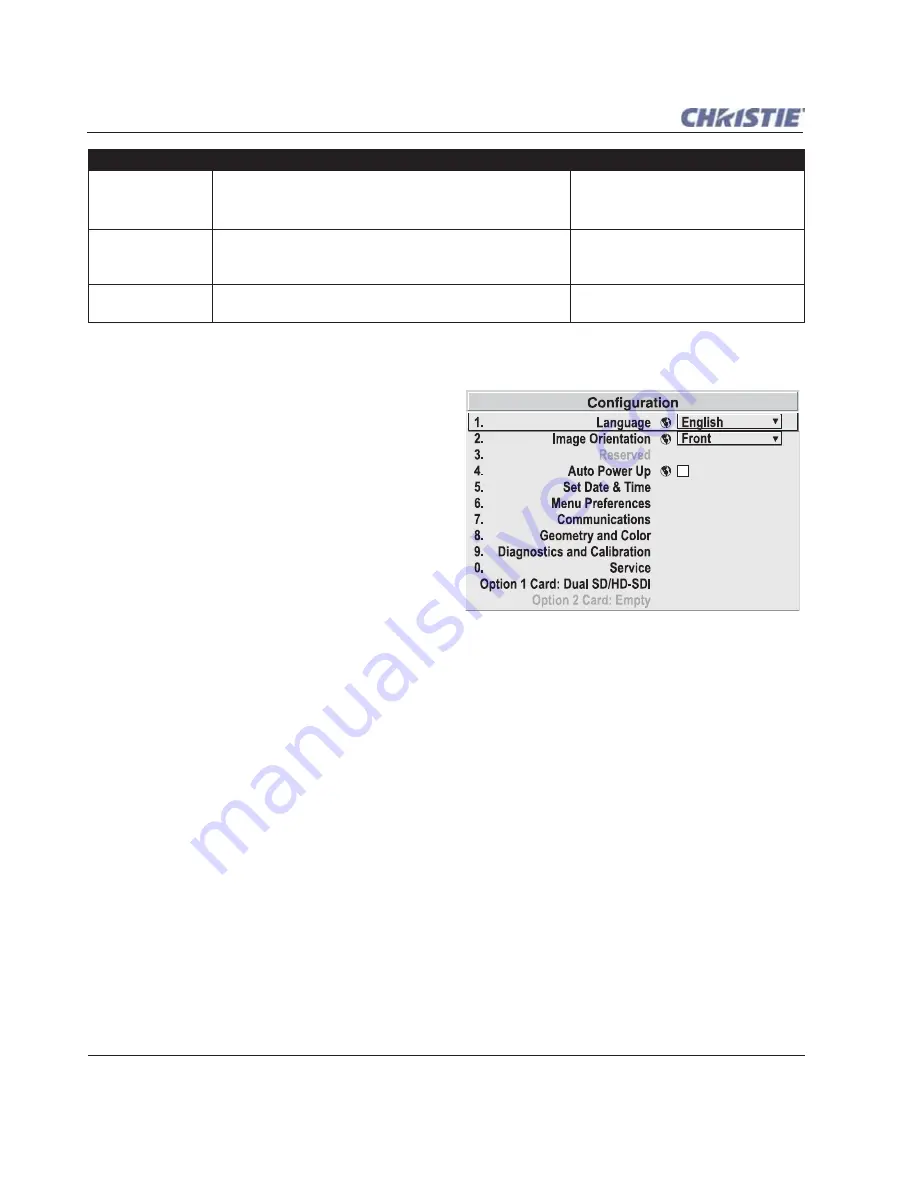
3-42
Roadie HD+35K User Manual
020-100340-02 Rev. 1 (01-2010)
Section 3: Operation
3.8
Adjusting System Parameters and Advanced Controls
Use the
Configuration
menu to define general
operating parameters and communications with
other projectors and equipment, and to access other
advanced processing and image adjustments
affecting overall performance. In addition, the
Configuration
menu provides access to diagnostics,
calibration tools and the Service secondary menu
(password-protected).
Keep in mind that settings in the
Configuration
menu (and its secondary menus) are typically
"global" settings applied regardless of the type of
source your are using. This characteristic is
identified with the
Globe
icon alongside the option.
NOTE
:
The Configuration menu is recommended for experienced users/technicians only.
3.8.1 System Configuration (General Settings)
The first six “General” options in the
Configuration
menu are explained below:
Language
Choose from available languages to use in the projector's menus. The change takes effect immediately.
Image Orientation
Set the orientation of the image according to the orientation of your projector. If the setting is incorrect,
projected images are reversed and/or upside down.
NOTE:
While the projector’s image orientation can be changed, the projector itself cannot be inverted.
Auto Power-up
Enter a check mark to enable the projector to automatically power up after losing power due to a power failure
or due to unplugging the projector during operation.
NOTE:
Unsaved display adjustments may be lost.
Set Date & Time
Enter/read the current year-month-day and hour-minute-second. Changes here reset the projector's real-time
clock.
Locked
If checked, all of the image settings for this channel are
disabled (locked). If unchecked (default), all available image
settings can be adjusted as desired.
You cannot use
Auto Setup
with a
locked channel.
Previous Channel
Select this option to return to the previous channel in the
Channel Setup
list and view or change its
Channel Edit
settings.
Next Channel
Select this option to move to the next channel in the
Channel
Setup
list and view or change its
Channel Edit
settings.
Channel Option
Description
Notes
Summary of Contents for Roadie HD+35K
Page 1: ...Roadie HD 35K U S E R M A N U A L 020 100340 02 ...
Page 2: ......
Page 3: ...Roadie HD 35K U S E R M A N U A L 020 100340 02 ...
Page 66: ......
Page 160: ......
Page 166: ......
Page 182: ......
Page 190: ......
Page 191: ......






























