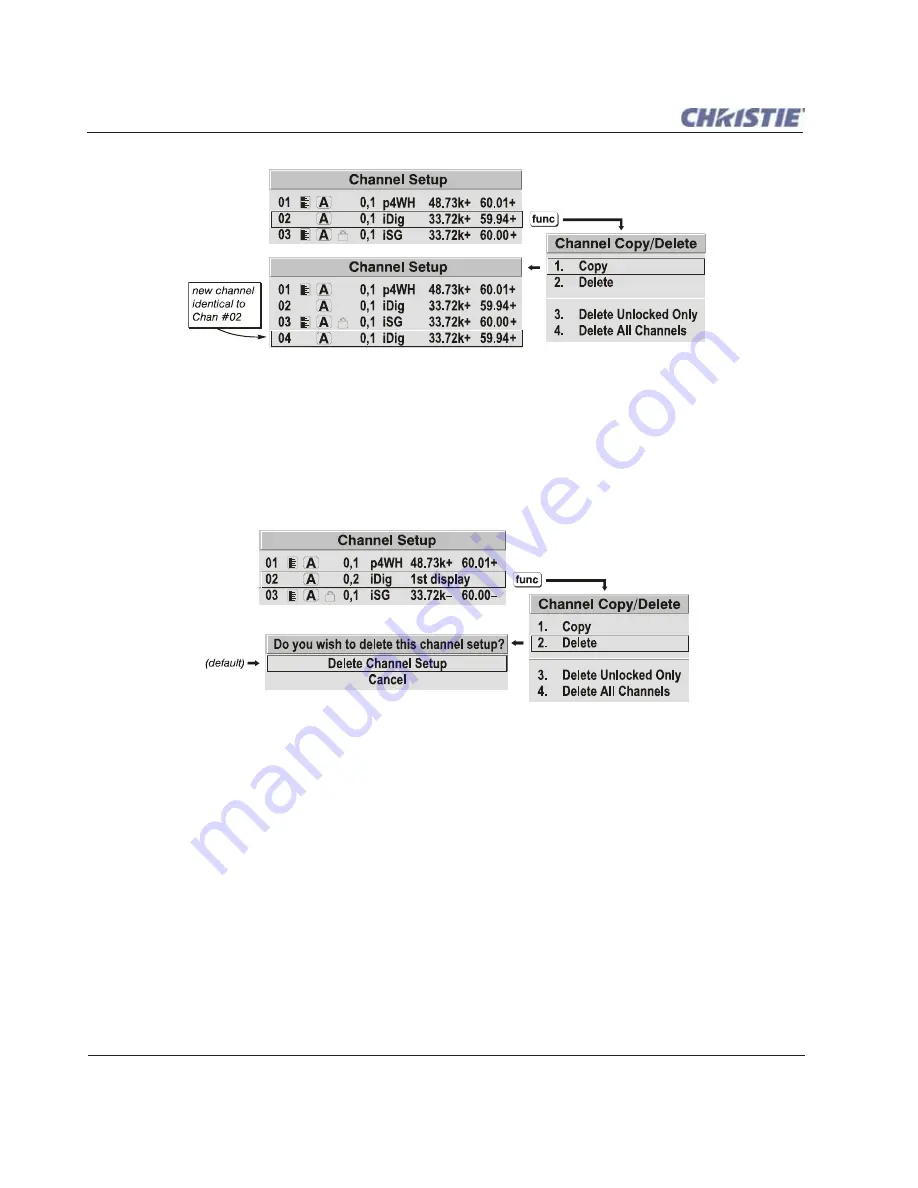
3-40
Roadie HD+35K User Manual
020-100340-02 Rev. 1 (01-2010)
Section 3: Operation
Figure 3-22
Copying A Channel
3.7.6 Deleting One or More Channels
To
Delete
an existing channel, highlight the desired channel in the
Channel Setup
menu, and press
F
UNC
to
open the
Channel Copy/Delete
secondary menu. Select "
Delete
" and press
E
NTER
. A confirmation window
appears asking that you really want to delete this channel. The
Delete Channel Setup
option is the default.
You may chose to
Cancel
the deletion as well.
Figure 3-23 Deleting a Channel
To
Delete
multiple channels
,
highlight the channel you wish to delete in the
Channel Setup
menu, and press
to open the
Channel Copy/Delete
secondary menu. Select "
Delete Unlocked Only
" and press
E
NTER
to delete
all unlocked channels.
To
Delete
all channels from the
Channel Setup
menu, select "
Delete All Channels
" from the
Channel Copy/
Delete
secondary menu, and press
E
NTER
. This performs a deletion of all channels, including those that are
locked.
NOTE:
Once deleted, the current (highlighted) channel remains, but is redefined with the projector’s default
settings.
To
Delete
only those channels which are unlocked, select "
Delete Unlocked Only
" from the
Channel Copy/
Delete
secondary menu. This deletes only those channels that are unlocked. All locked channels remain in the
Channel Setup
menu.
NOTE:
For any deletion, a confirmation box appears to ensure that you really want to delete the channel(s). Select
"Cancel" (default) if you don't want to delete after all.
Summary of Contents for Roadie HD+35K
Page 1: ...Roadie HD 35K U S E R M A N U A L 020 100340 02 ...
Page 2: ......
Page 3: ...Roadie HD 35K U S E R M A N U A L 020 100340 02 ...
Page 66: ......
Page 160: ......
Page 166: ......
Page 182: ......
Page 190: ......
Page 191: ......
















































