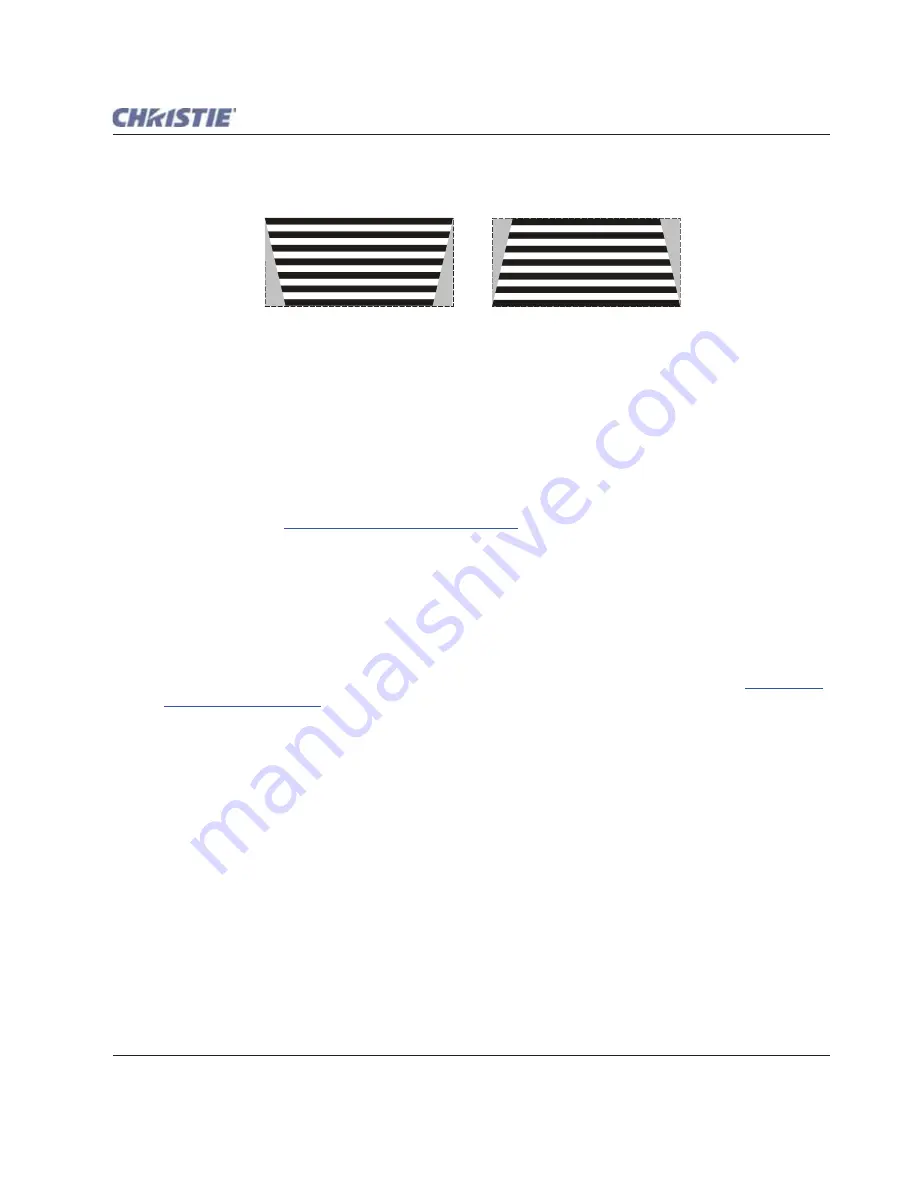
Section 3: Operation
Roadie HD+35K User Manual
3-49
020-100340-02 Rev. 1 (01-2010)
Use to correct a keystoned image shape in which both sides of your image are inclined toward the top or
bottom edge. Keystone is typically caused by tilting the projector in relation to the screen, so that the lens
surface and screen are no longer parallel to each other.
Figure 3-27 Keystone Adjustment
Brightness Uniformity Secondary Menu
Brightness Uniformity provides further refinement of displays already matched for their primary colors and
overall light output. Use
Brightness Uniformity
option to create an exceptionally smooth image in which no
area appears brighter and/or more red, green or blue than another. In the
Brightness Uniformity
menu, select
the "Uniformity Enable" check box to access a multitude of adjustments for critical color light output control
in specific areas throughout the image. Your settings apply as long as the "Uniformity Enable" check box is
enabled and you are using a "User" color temperature defined by the Brightness Uniformity controls. To
disable the Brightness Uniformity function, delete the "Uniformity Enable" check mark.
NOTES: 1)
See also
Section 3.12 Using Multiple Projectors
for the complete step-by-step procedure for achieving
uniform brightness in adjacent displays.
2)
If the Christie TWIST module is installed, the enable check box
changes to a list giving the option to choose from several different uniformity maps. Please refer to
documentation included with your Christie TWIST module.
Edge Blending Secondary Menu
The
Edge Blending
secondary menu provides a range of controls for smoothing together the overlapping
bright edges of multiple adjacent projected images to create a single larger "seamless" image. These controls,
which primarily affect whitelevels, are typically used in conjunction with mechanical lens blinders (optional),
which are installed on the front of the projector and which primarily affect blacklevels. See also
Section 3.12
Using Multiple Projectors
.
Color Adjustments by X/Y and Color Saturation Secondary Menus
NOTES: 1)
For defining or changing a User 1, 2, 3, or 4 color palette or "gamut". Sometimes known as
Comprehensive Color Adjustment™.
2)
Factory-defined primary color levels, which ensure a specific
color performance from projector-to-projector, can be altered in the Service menu only. If you suspect
alteration of these defaults, the factory settings can be recovered with selection of "Reset to Factory
Defaults?" in the Color Primary Settings secondary menu accessed via the Service menu (password-
protected).
From the factory, the projector can utilize any of the 3 pre-defined color performance settings identified at right
(default=Max Drives), or colors can be driven on the basis of color temperature. For most applications, one of
these options will produce accurate and realistic colors from a variety of sources. They can be applied at any
time in the
Advanced Image Settings
menu ("
Select Color Adjustment
"), and are not adjustable.
Summary of Contents for Roadie HD+35K
Page 1: ...Roadie HD 35K U S E R M A N U A L 020 100340 02 ...
Page 2: ......
Page 3: ...Roadie HD 35K U S E R M A N U A L 020 100340 02 ...
Page 66: ......
Page 160: ......
Page 166: ......
Page 182: ......
Page 190: ......
Page 191: ......






























