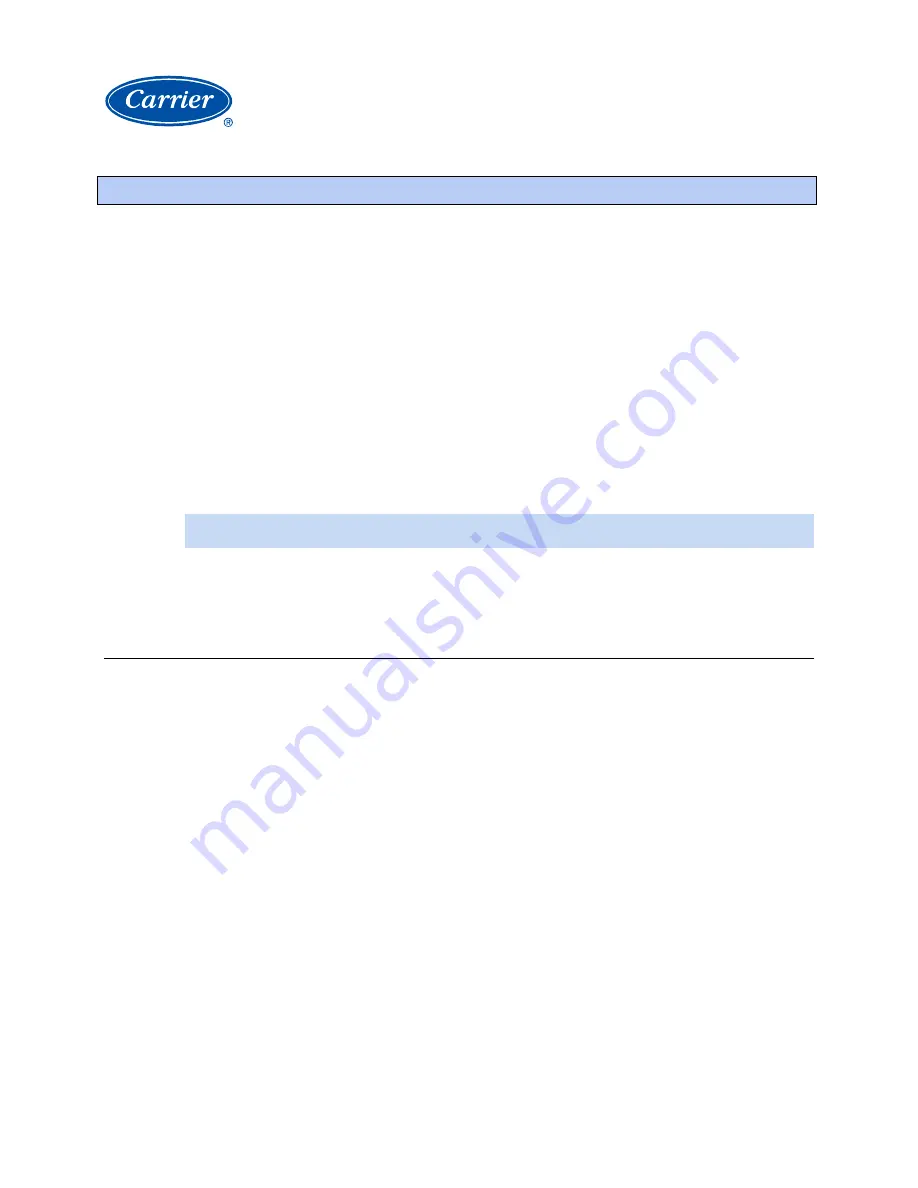
i-Vu CCN Pro 4.2
3
i-Vu CCN Pro systems consist of both
•
i-Vu CCN Pro device (the i-Vu web appliance)
•
i-Vu device managers (i-Vu CCN Routers or i-Vu Links)
i-Vu device managers
•
Are equivalent to CCN-to-Ethernet converters (the same CCN rules apply)
•
Enable connection of a Carrier Comfort Network (CCN) to an Ethernet-based Local Area Network (LAN)
•
Can function as a CCN Ethernet Gateway and be installed on the primary Bus 0
•
Can function as a bridge to create secondary CCN Communication Buses, in order to extend a CCN over
an Ethernet LAN within a campus or building
IMPORTANT!
Only
ONE
i-Vu device manager must be configured as the Gateway!
CAUTION!
The following MUST be completed prior to powering up the i-Vu CCN Pro.
Step 1: Install software and get documentation ready
i-Vu CCN Pro is supported on Windows 2000 (SP4 or later), Windows XP (SP2 or later), Server 2003 SP2,
Vista Business and Ultimate. The 64 bit version of any operating system is
not
supported.
1
Insert the i-Vu CCN Pro CD into the server PC. AutoRun should start the software installation*. Follow the
Installation Wizard to download the following:
○
i-Vu CCN Pro
○
ViewBuilder
○
ViewBuilder for WAP
○
ApplicationBuilder
○
LonWorks Integration Tool
2
If needed, print the
i-Vu Link
and/or
i-Vu CCN Router
Installation Guide
from the
Documentation CD
.
3
If you will be integrating third party devices using an i-Vu Link, then print the applicable
Third Party
Integration Guide
from the
Documentation CD
.
4
Follow the rest of this document to set up your entire system.
*If AutoRun does not automatically start the installation, then browse the CD and navigate to the
Windows
>
Setup
folder and double-click on Setup.exe to start the installation.
Before starting your i-Vu CCN Pro
























