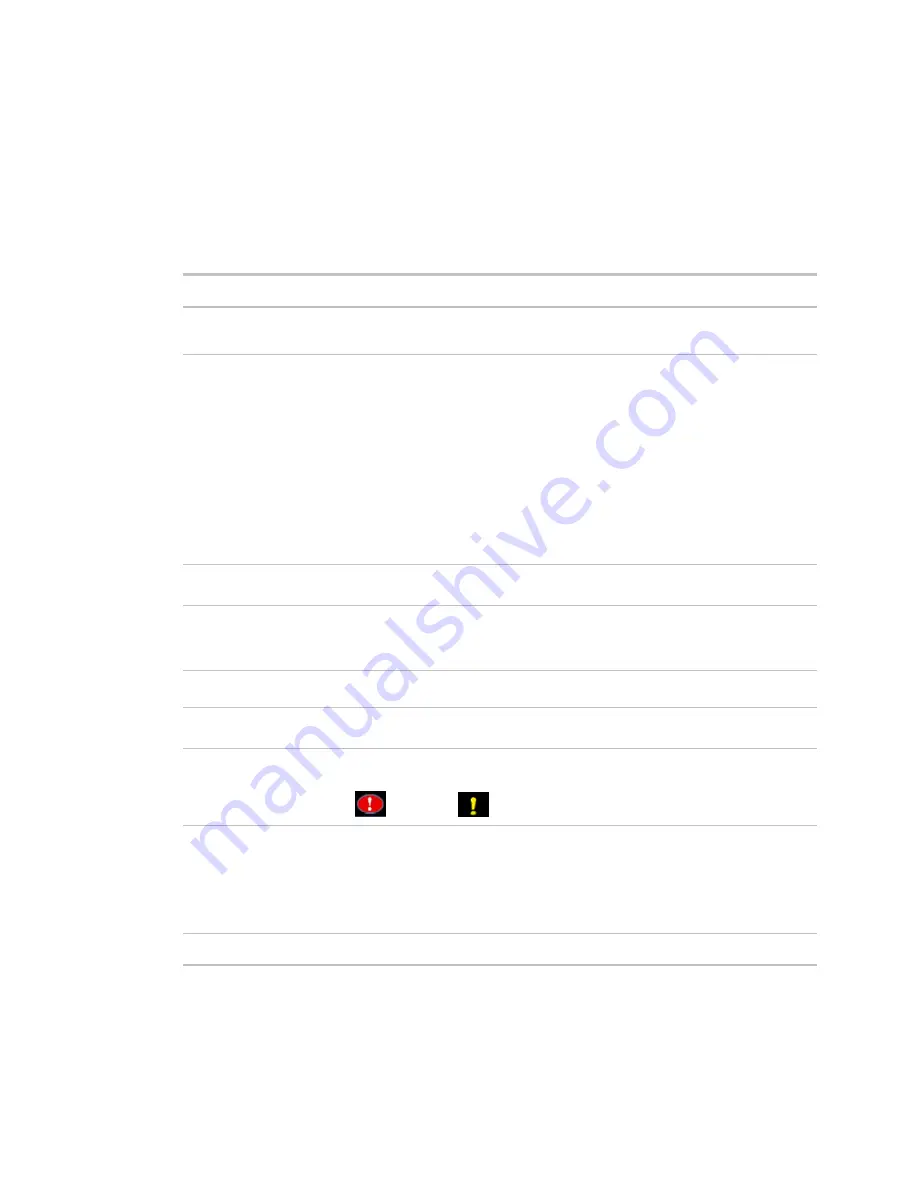
Monitor and control equipment
72
i-Vu CCN Pro 4.2
3
Make changes to the fields as needed. See table below.
4
Click
View Selected Sources
,then click the selected alarm source on the Web Page Dialog.
5
Make changes to the fields as needed. The fields can vary for different types of alarm sources.
6
Click
OK
or
Apply
.
7
Click
Close
.
TIP
To set up all the alarms for a piece of equipment at once, select
Properties
page >
Alarm Sources
tab.
Field
Notes
Potential alarm source
Select the checkbox to enable the alarm source to generate alarms. Clear the
checkbox to disable the alarm source.
Alarm
Select to have the alarm source generate an alarm when the specified
conditions occur.
•
For a binary input, enter the conditions for generating an alarm.
•
For an analog input, type the low and high limits that, when exceeded, will
generate an alarm.
Deadband
The amount inside the normal range by which an alarm condition
must return before a return-to-normal notification is generated.
NOTE
If the
Status
checkbox is selected, the alarm condition currently exists.
Return to Normal
Select to have the alarm source generate a return-to-normal when the alarm
condition returns to a normal state.
Fault
Select to have an alarm generated if the alarm source is not configured correctly.
NOTE
If the
Status
checkbox is selected, the alarm source is currently
misconfigured.
Alarm requires
acknowledgement
Select to have i-Vu CCN Pro require that an operator acknowledge the alarm.
Return requires
acknowledgement
Select to have i-Vu CCN Pro require that an operator acknowledge the return-to-
normal.
Classified as Critical
This property determines the color of the system-wide alarm button when the
alarm comes in.
= Critical
= Non-critical
Event State
The current state of the alarm source can be:
•
Normal—value is normal
•
Off normal—the value is not normal (binary only)
•
Fault—the alarm source microblock may be misconfigured
•
High Limit—the value exceeds the normal range (analog only)
•
Low Limit—the value is below the normal range (analog only)
Notification Class
Do not change this field.
To set up, edit, or disable multiple alarm sources simultaneously:
1
On the navigation tree, select the area or equipment containing the alarm sources you want to change.
2
Click
Alarms
, then select the
Enable/Disable
tab.






























