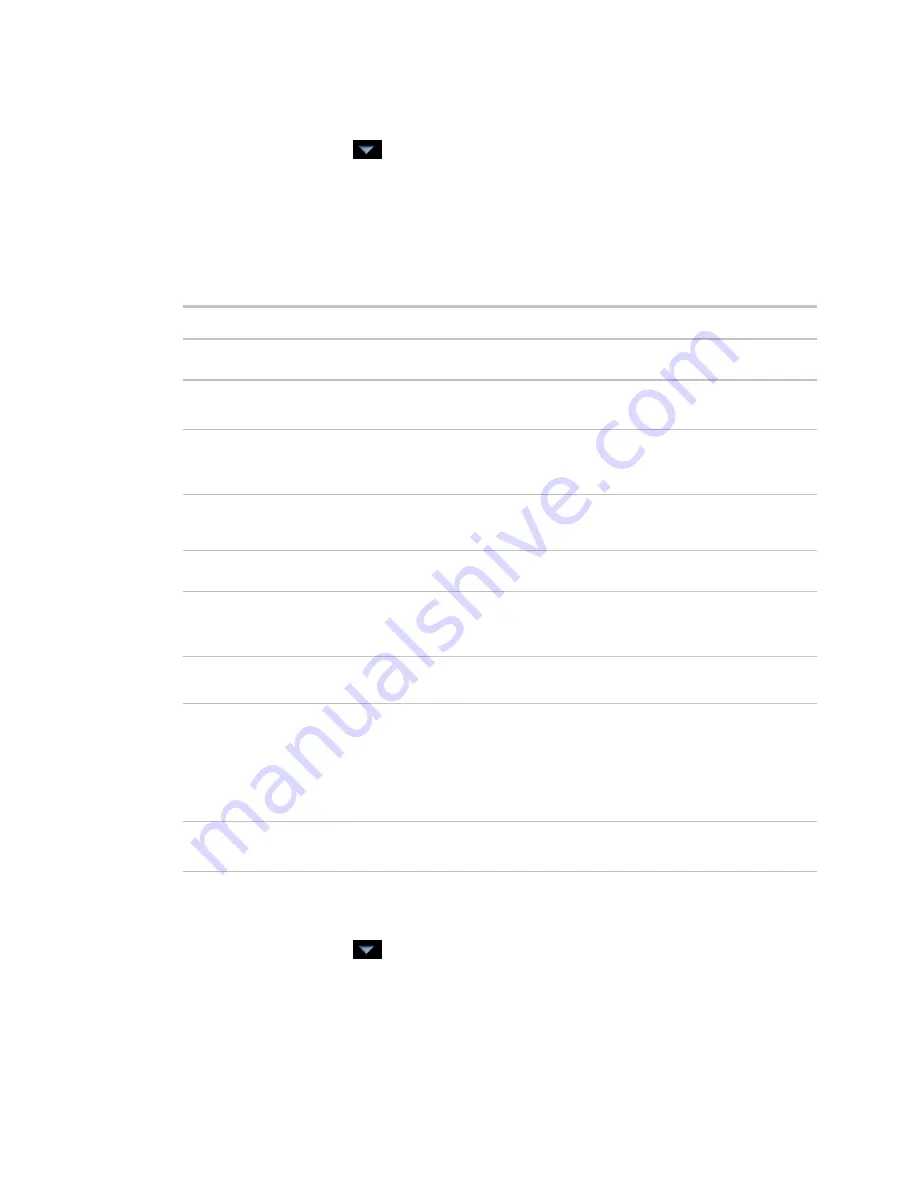
Operator access
40
i-Vu CCN Pro 4.2
To add or edit an operator
1
Click
Main Menu
button
, then select
System Options
.
2
On the tree, click
Operators
3
Click
Add
to enter a new operator, or select an operator to edit his settings.
4
Enter information on this page as needed. The only required fields are
Name
and
Login Name
. See table
below.
5
Click
OK
.
Field
Notes
Login Name
The name the operator must type to log in to the system. This name must be
unique within the system.
Change password
Enable this field, then type the current and new passwords.
NOTE
An operator can change his password on the
My Settings page
(page 41).
Force User to Change
Password at login?
Forces the operator to change his password immediately after his next login.
NOTE
Use this field with the
Change Password
field to create a temporary
password that the operator must change after his next login.
Exempt From
Password Policy
If the advanced password policy is enabled in
System Options
>
System Settings
on
the Security tab, select this option if you do not want the policy to apply to this
operator.
Logoff
options
If the automatic logoff feature is enabled in
System Options
>
System Settings
on
the Security tab, select one of the 3 logoff options.
Personal Information
You can enter contact information for this operator.
NOTE
An operator can enter contact information on the
System Options
>
My
Settings page
(page 41).
Starting Location
and
Starting Page
The location and page i-Vu CCN Pro will display after the operator logs in.
System-wide Privilege
Sets
To assign a privilege set to the operator, select the privilege set's checkbox.
NOTES
•
Click
Show current privileges only
to see only the selected privilege sets.
•
A grayed out privilege set with a group name beside it indicates the operator is
inheriting that privilege set from the group.
Groups
To add the operator to a group, select the group's checkbox.
NOTE
Click
Show current privileges only
to see only the selected groups.
To delete an operator
1
Click
Main Menu
button
, then select
System Options
.
2
On the tree, click
Operators
.
3
Select the operator.
4
Click
Delete
.
5
Click
OK
.






























