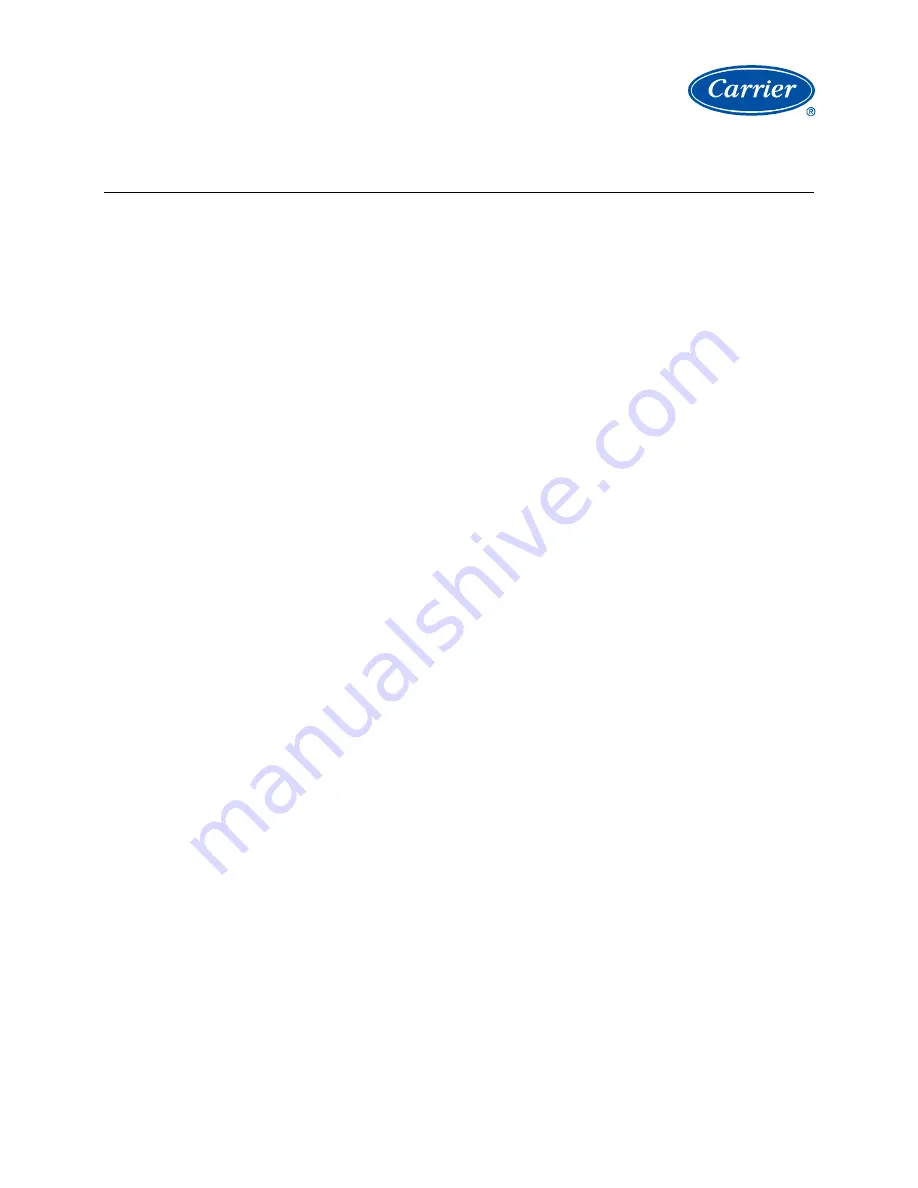
i-Vu CCN Pro 4.2
i
Table of Contents
What is i-Vu CCN Pro 4.2? ........................................................................................................................................... 1
A typical i-Vu CCN Pro system ............................................................................................................................. 1
i-Vu CCN Pro design tools .................................................................................................................................... 1
Before starting your i-Vu CCN Pro ............................................................................................................................... 3
Step 1: Install software and get documentation ready .................................................................................. 3
Step 2: Install i-Vu CCN device managers ......................................................................................................... 4
Step 3: Use Network Service Tool V to ensure hardware is communicating on the CCN network .......... 4
Step 4: System Preparation ................................................................................................................................ 5
Step 5: Set up a computer and browser to view i-Vu CCN Pro ...................................................................... 5
Use SiteBuilder to begin setting up your system ...................................................................................................... 7
Create a new SiteBuilder database ................................................................................................................... 7
Operating i-Vu CCN Pro ............................................................................................................................................. 10
Running i-Vu CCN Pro Server ........................................................................................................................... 10
To run a system ................................................................................................................................... 10
To run a system without connecting to the controllers ..................................................................... 10
To switch to a different system........................................................................................................... 10
To send a message to logged in operators ........................................................................................ 11
To log off an operator .......................................................................................................................... 11
To shut down a system ....................................................................................................................... 11
Getting to know the i-Vu CCN Pro workspace ............................................................................................... 12
Navigating the system ......................................................................................................................... 12
To show or hide the navigation pane ................................................................................................. 12
Zooming and resizing contents of the action pane ........................................................................... 13
Using right-click menus ....................................................................................................................... 13
To print the action pane ...................................................................................................................... 14
Colors and status in i-Vu CCN Pro ...................................................................................................... 14
Colors and setpoints ........................................................................................................................... 14
Using System Setup .......................................................................................................................................... 15
Prepare to scan ................................................................................................................................... 15
Customize the navigation tree ................................................................................................. 16
Scan for devices ....................................................................................................................... 17
Update library and change addressing ................................................................................... 17
Re-scan or download equipment ............................................................................................. 17
Working with Universal and Comfort Controllers (CCN) .................................................................... 18
Create custom equipment files for UC/CC's that link only to CNN points ............................. 18
Create custom equipment files for UC/CC's that link to TPI points ....................................... 19
Use Global Modify to view and change the same property in multiple microblocks ............ 21
Create stand-alone applications .............................................................................................. 22
Assign and download a custom UC/CC equipment file .......................................................... 22
Map to Point procedures for the Universal and Comfort Controller ...................................... 23
Setpoint mapping ..................................................................................................................... 24
Working with Terminal System Managers ......................................................................................... 24
Create custom equipment files in ApplicationBuilder for Terminal System Managers (TSM)
................................................................................................................................................... 24
Assign and download a TSM equipment file in i-Vu CCN Pro ................................................. 25
Configure the path to the source of the point for TSM Groups and Zones ........................... 26
Working with equipment .................................................................................................................................. 27
Graphics pages .................................................................................................................................... 28
To attach a graphic in i-Vu CCN Pro ......................................................................................... 28
To edit a graphic from i-Vu CCN Pro in ViewBuilder ............................................................... 29
To perform downloads from the Download page ................................................................... 29


















