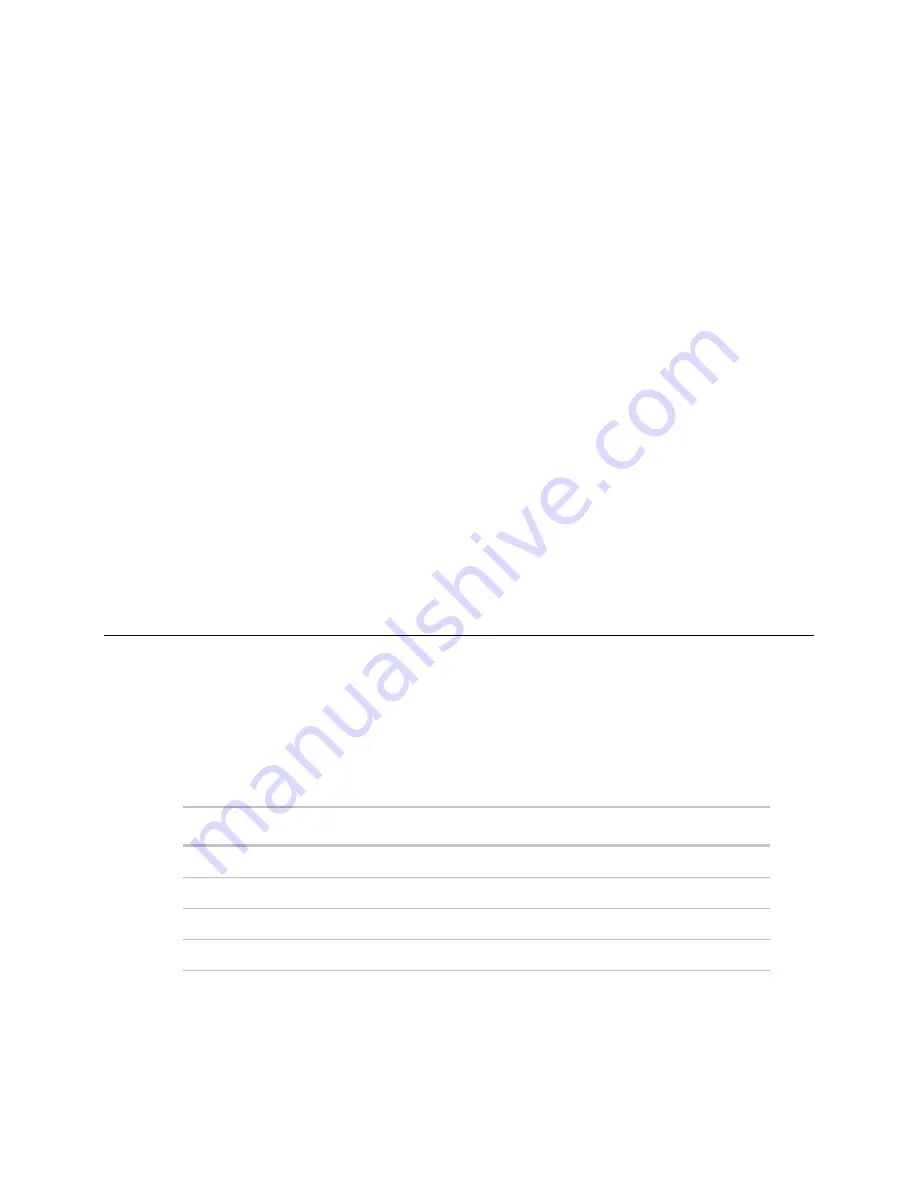
Monitor and control equipment
46
i-Vu CCN Pro 4.2
To display driver
1
Right-click an equipment in the navigation tree.
2
Select
Driver Properties
from the drop-down menu.
To change driver
1
Right-click an equipment in the navigation tree.
2
Select
Driver Properties
from the drop-down menu.
3
Right-click
Driver
in navigation tree and select
Configure.
4
Browse to desired driver and click
Add.
To set driver properties
1
Right-click an equipment in the navigation tree.
2
Select
Driver Properties
from the drop-down menu.
3
Expand
Protocols
and select desired protocol.
4
Select
Port, Timing, and Protocol Configuration
.
NOTE
Refer to the Integration Guide documentation for your specific protocol for detailed instructions.
i-Vu CCN Pro CCN schedules
There are two types of CCN schedules:
•
1 – 64 are local schedules that reside within the equipment
•
65 – 99 are network or global schedules, which are sent over a CCN network and received by controllers
that contain network schedules
i-Vu CCN Pro supports both local and global schedules.
Most CCN equipment is shipped with the default schedule of
64
. See exceptions below.
Equipment
i-Vu CCN Pro's default
schedule number
Comfort Controller/UC/Expansion Controllers
0
Any controllers using a custom equipment file (*.equip)
created with ApplicationBuilder
0
Gen III VVT, 48/50EJ (Conquest), FSM, CSM
1
All PICs
64
CAUTION!
Confirm the actual schedule numbers that are in use in the controller, as they may have been
changed from their programmed default settings.
In order to utilize i-Vu CCN Pro schedules, the i-Vu CCN Pro schedule number must match the CCN schedule
number at the controller. This can be set in i-Vu CCN Pro by selecting the equipment in the navigation tree






























