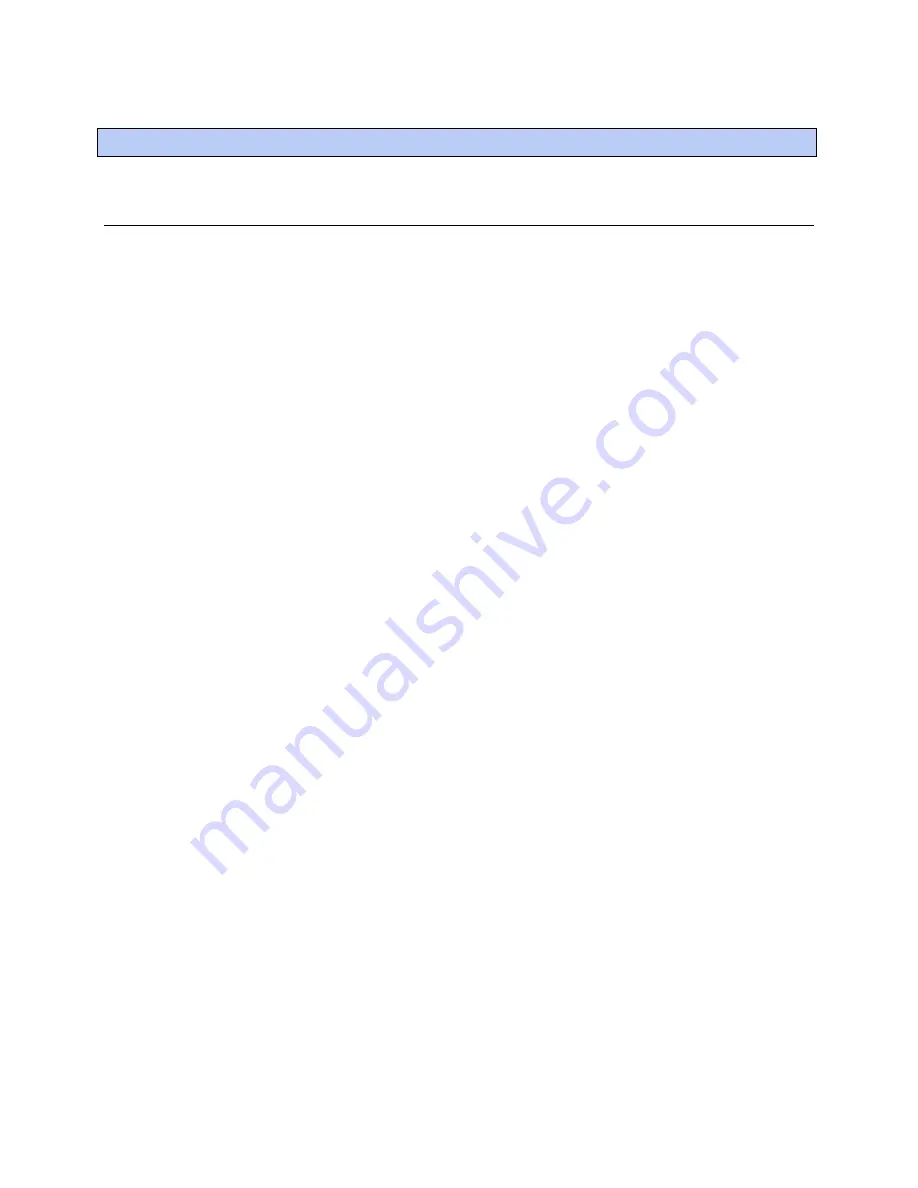
Operating i-Vu CCN Pro
10
i-Vu CCN Pro 4.2
Running i-Vu CCN Pro Server
i-Vu CCN Pro Server accesses and maintains the system database that is viewed and edited from client
browsers.
The
Current Users
,
Connections
, and
Output
tabs allow you to monitor the status of the system. Output
information is continually archived to
i-Vu CCN Prox.x\logs\WEBSERVER.log
.
To run a system
i-Vu CCN Pro Server must be running before operators can log in from client browsers.
1
Select
Start
>
Programs
>
i-Vu CCN Pro
x.x
>
i-Vu CCN Pro Server
.
TIP
If you use i-Vu CCN Pro as a Windows service, your computer can automatically start i-Vu CCN Pro
Server every time the computer starts. See Running i-Vu CCN Pro as a Windows service in the i-Vu CCN
Pro Help files.
2
Start the Internet browser on one or more client computers.
3
Verify that your browser is set up for displaying i-Vu CCN Pro. See
Step 5: Set up a browser to view i-Vu
CCN Pro
(page 5).
4
Type the i-Vu CCN Pro server's address in the browser's
Address
field.
NOTE
You can type
http://localhost
if the server and browser are running on the same
computer.
5
Enter a
Name
and
Password
. The default
Name
and
Password
of a new system is Administrator and
<blank>.
To run a system without connecting to the controllers
Use i-Vu CCN Pro in Design Mode to verify links between graphics and to set up properties, schedules, alarms,
and trends before you connect to the network.
In i-Vu CCN Pro Server, select
Server
>
Restart
>
In Design Mode
.
NOTES
•
Question marks and purple thermographic color indicates correct microblock paths. Missing data or dark
yellow thermographic color indicate errors.
•
If you do not have the Design and Normal Mode options, you are using a Tools Only installation of i-Vu
CCN Pro.
To switch to a different system
Design engineers working on multiple projects can switch systems in i-Vu CCN Pro Server.
1
In i-Vu CCN Pro Server, select
Server
>
Change Active System
.
Operating i-Vu CCN Pro






























