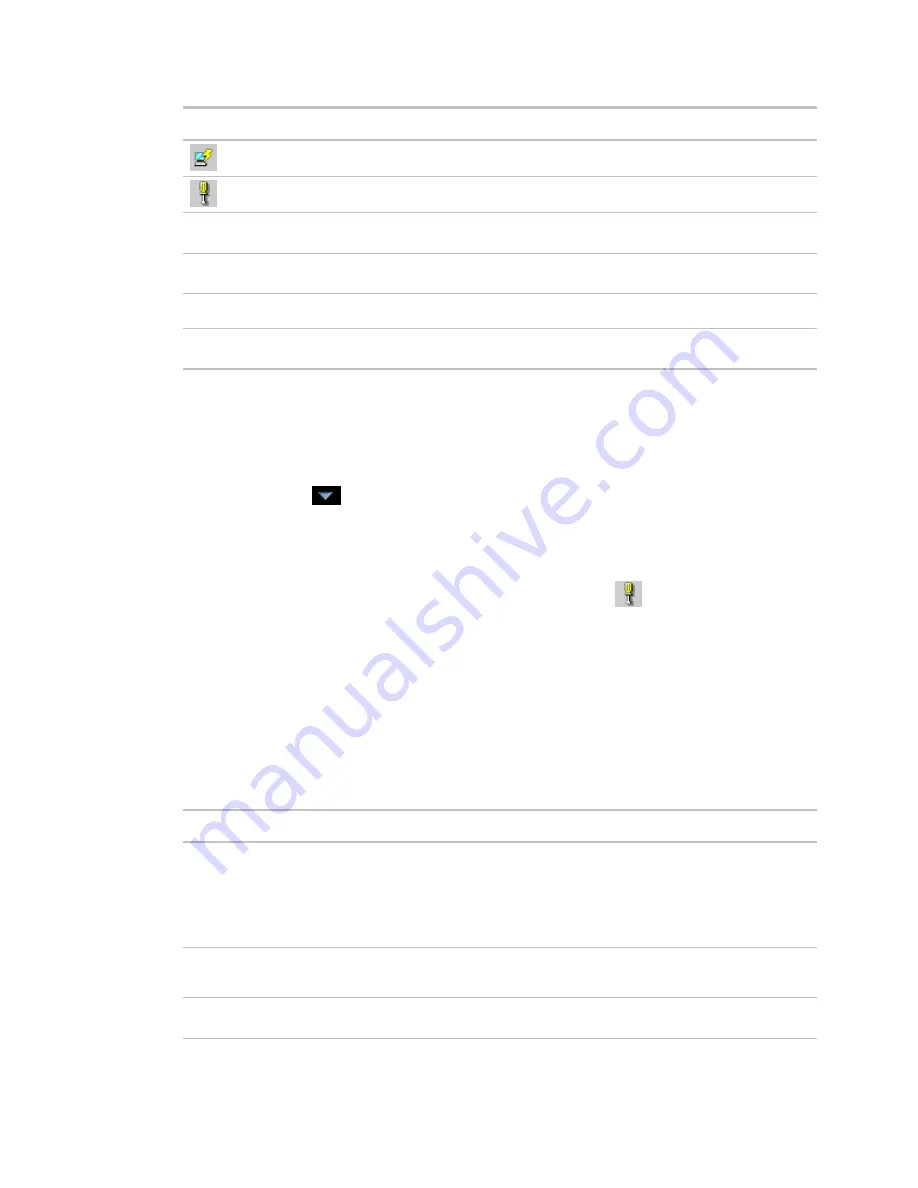
Monitor and control equipment
i-Vu CCN Pro 4.2
59
Button
Notes
View information about the server connection.
On this tab...
You define...
Server Connection
The i-Vu CCN Pro server and port, and the i-Vu CCN Pro operator name and
password
Browse To
Which page you want to see first in i-Vu CCN Pro when browsing to the
equipment
Internet Explorer
Whether or not browsing to the equipment opens a new browser window
Notification
Sounds
Whether or not you want to hear an alarm and which sound file to use
To install the i-Vu CCN Pro Alarm Notification Client application
Follow the steps below on each client computer that should receive alarm popups.
PREREQUISITE
Enable support for Alarm Popup client in System Settings. See above topic.
1
Click Main Menu
>
System Options
>
Client Installs
.
2
Click
Alarm Popup Application
.
3
Click
Run
, then follow the on-screen instructions to install the i-Vu CCN Pro Alarm Notification Client
application. After you click
Done
, the application starts automatically.
4
In the
Settings
dialog box, enter appropriate values. You can also click
to open this box. See
information above for a description of the settings.
5
Click
OK
.
6
Minimize the i-Vu CCN Pro Alarm Notification Client window.
The
alarm action prints alarm information.
Field
Notes
Text Printing
Select to use the i-Vu CCN Pro server's local dot-matrix printer. Text Printing will not
print to a network printer.
In the
Printer Name
field, type the computer port that the printer is connected to.
In the
Line Width
field, type the number of characters to be printed per line.
Prints multiple alarms per page.
Graphics Printing
Select to use the i-Vu CCN Pro server's default printer (local or network printer).
Prints one alarm per page to the i-Vu CCN Pro server's default printer.
Text to Print
Use punctuation, spaces, or returns after the entries to format the text.
To add live data to the text, select field codes from the
Append Field Code
list.






























