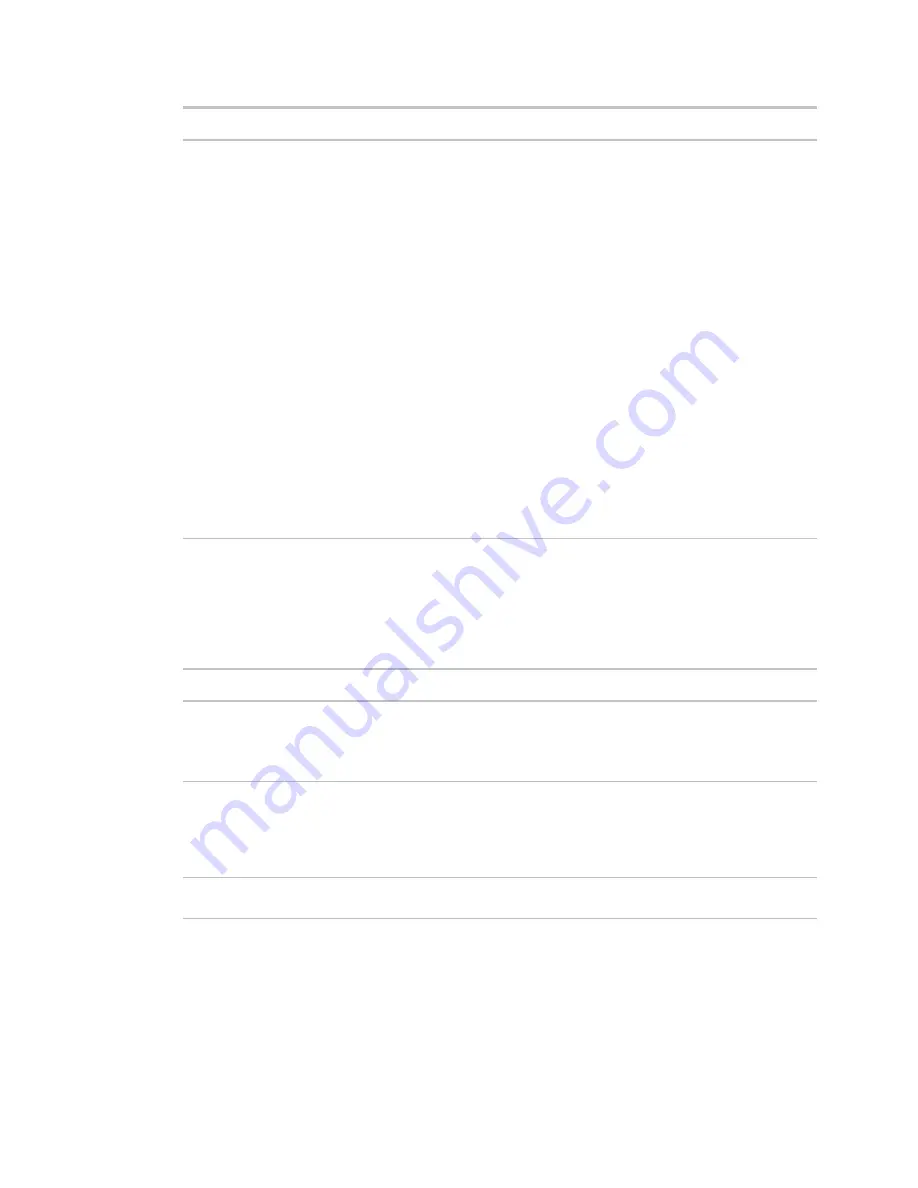
Monitor and control equipment
60
i-Vu CCN Pro 4.2
Field
Notes
Run Conditions
By default, i-Vu CCN Pro performs an alarm action when the alarm source
generates an alarm
and
when it returns to normal. Under
Perform Action
you can
choose to:
•
Run the alarm action only when the alarm source generates an alarm
or
when
it returns to normal.
•
Wait for the specified amount of time, then run the alarm action if the alarm
has not been acknowledged or has not returned to normal. *
•
Run if the alarm occurs during the occupied hours defined for a schedule
group or run if the alarm occurs during the unoccupied hours defined for a
schedule group. *
EXAMPLE: To have i-Vu CCN Pro perform one alarm action during work hours
and a different alarm action after work hours:
1.
Create a
schedule group
(page 49), but do not assign members to it.
2.
Create a schedule for the group. Set the occupied hours to be the same as
the work hours.
3.
Create the alarm action that you want i-Vu CCN Pro to perform during work
hours. Under
Run Conditions
, select
Run if schedule group <your new
group> is Occupied
.
Create the alarm action that you want i-Vu CCN Pro to perform during after hours.
Under
Run Conditions
, select
Run if schedule group <your new group> is
Unoccupied
.
Run External Program
The
Run External Program
alarm action starts a program or batch file on the server.
Field
Notes
Command Line
The path of the executable file on the i-Vu CCN Pro server followed by the path of
the output file.
Example
:
c:\windows\notepad.exe c:\i-Vu CCN Pro\webroot\alarms.txt
Append Field Code
Add field codes to the
Command Line
field.
Example
:
c:\reports\run_report.bat $Generation_time$$To_State$
This starts a batch file on the server and uses the alarm’s generation time and
state as values.
Synchronize
Tells i-Vu CCN Pro to wait for the external program to finish running before initiating
the next
Run External Program
alarm action.






























