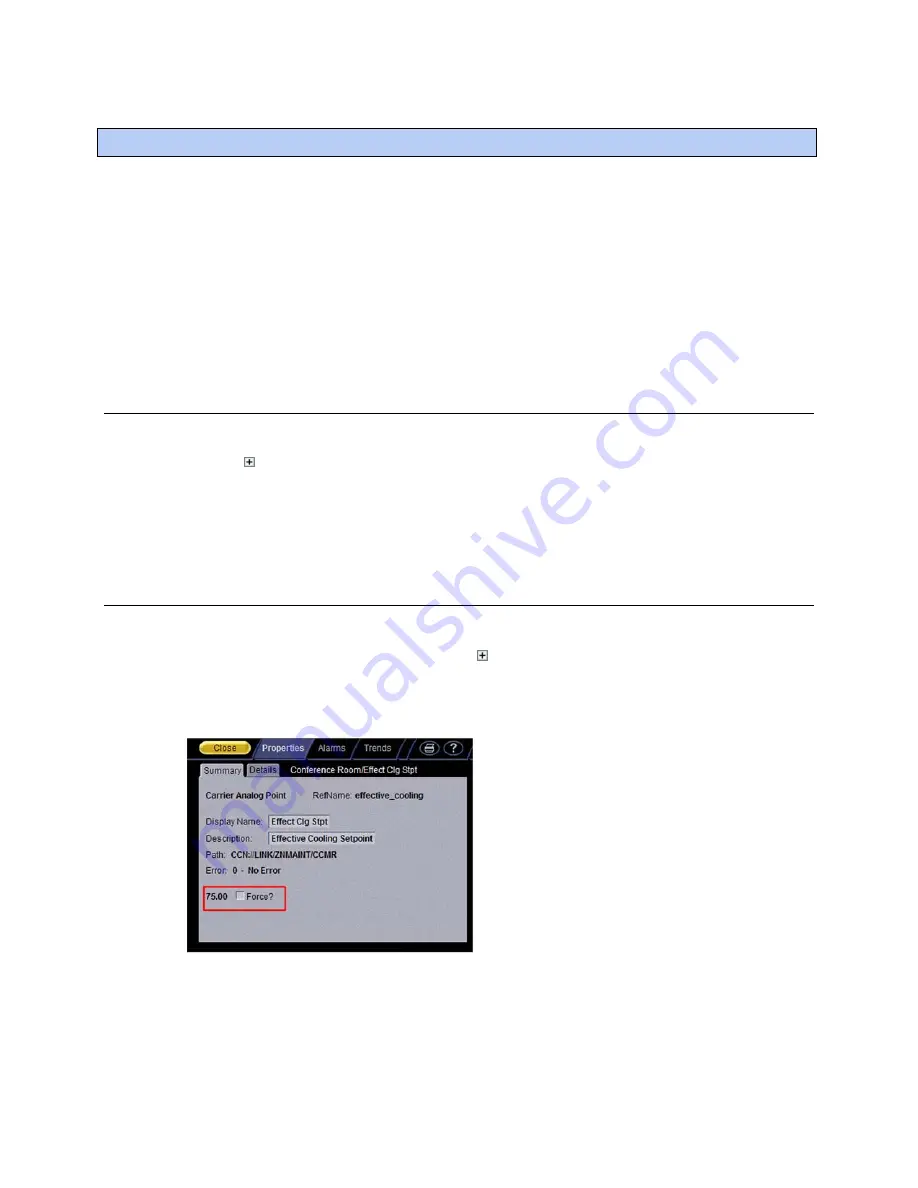
Monitor and control equipment
i-Vu CCN Pro 4.2
43
You can monitor and control equipment from:
•
The equipment's points shown under
Properties
(page 31)
•
The equipment graphic
(page 28) (if the device has an equipment graphic)
•
The equipment's CCN tables
(page 43)
If a point's value is editable, changing the value sends the new value only to the device.
If the point has a
Force
checkbox, you can force the value to a new value that you specify. The new value is
sent to the device. Forced values are indicated in the graphics by a dashed yellow line.
To view an equipment's CCN tables
1
In the navigation tree, select the equipment.
2
Click next to the equipment to expand it.
3
Select the table you want to view.
To force a CCN point value
You can force certain editable point values to a specified setting:
•
In the equipment's tables - to see tables, click next to the equipment
•
From a graphic - hold down Ctrl key on your keyboard and, using your mouse, click on the point value on
the graphic. A
Properties
dialog will be displayed.
Forced values are indicated by a dashed yellow line on graphics.
1
Select the
Force
checkbox.
2
Type the value you want to send to the device.
3
Click
OK
or
Apply
.
Monitor and control equipment






























