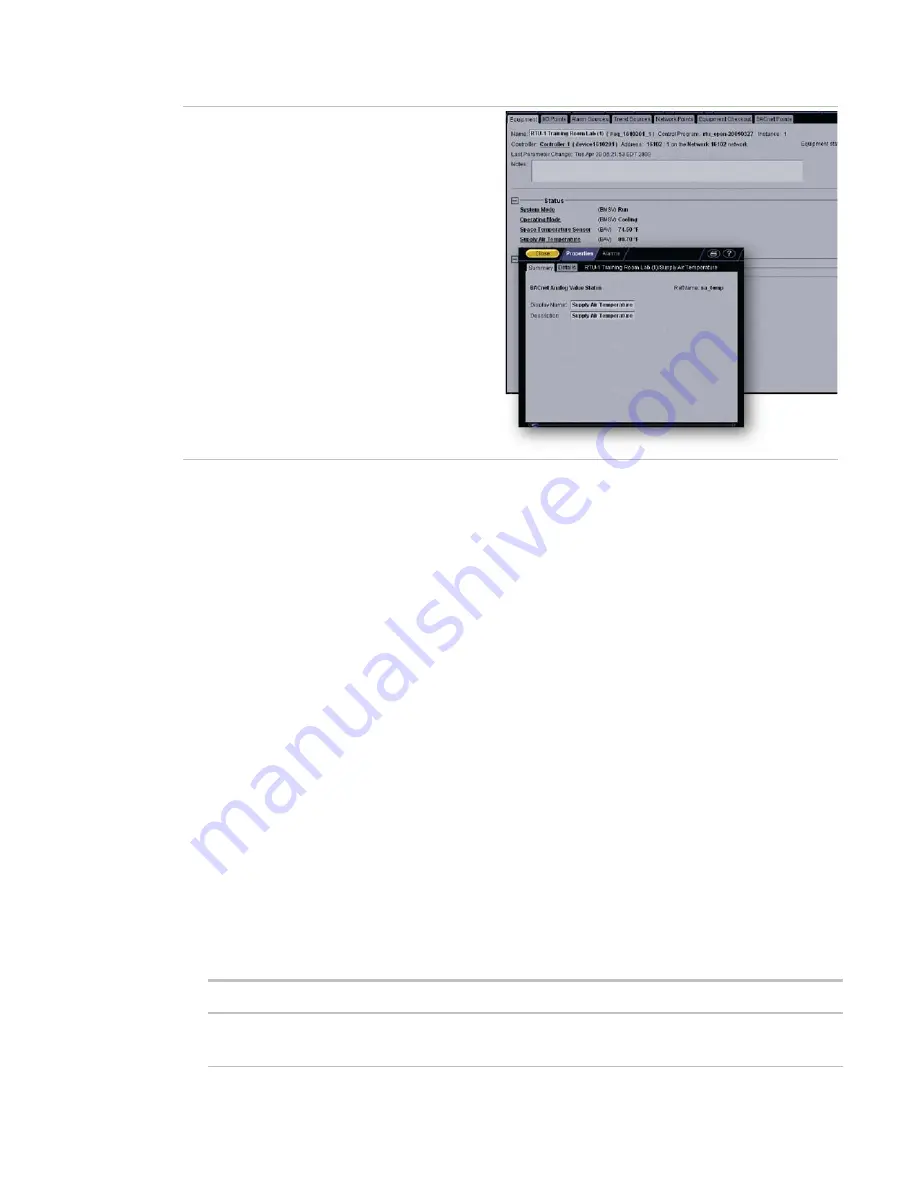
Operating i-Vu CCN Pro
28
i-Vu CCN Pro 4.2
Point dialogs
Ctrl+click a value or point to open its popup dialog
where you can view and change properties or force
values.
Graphics pages
You can view and adjust your equipment from
Graphics
pages and change the setpoints for occupied and
unoccupied hours.
NOTES
•
Ctrl-+click or right-click a value and select
Microblock Properties
from the drop-down menu to view and
change properties in the popup.
•
Alt-click or right-click a value and select
Global Modify
(page 21) from the drop-down menu to view and
change the property in other equipment.
•
Forced values are indicated by a yellow dashed line
•
If a graphic is larger than the action pane, right-click the graphic and select
Scale to Fit
to see the whole
graphic. Right-click and select
Scale to 100%
to return the graphic to its original size.
When using
Scale to 100%
, hold down Ctrl while rolling the mouse wheel to zoom in and out on a graphic.
To attach a graphic in i-Vu CCN Pro
1
On i-Vu CCN Pro's navigation tree, right-click the item that you want to attach a graphic to, then select
Configure
.
2
Do one of the following:
If the graphic is...
In the
Views Available
list
1. Select the graphic, then click
Attach
.
2. Click
OK
or
Apply
.






























