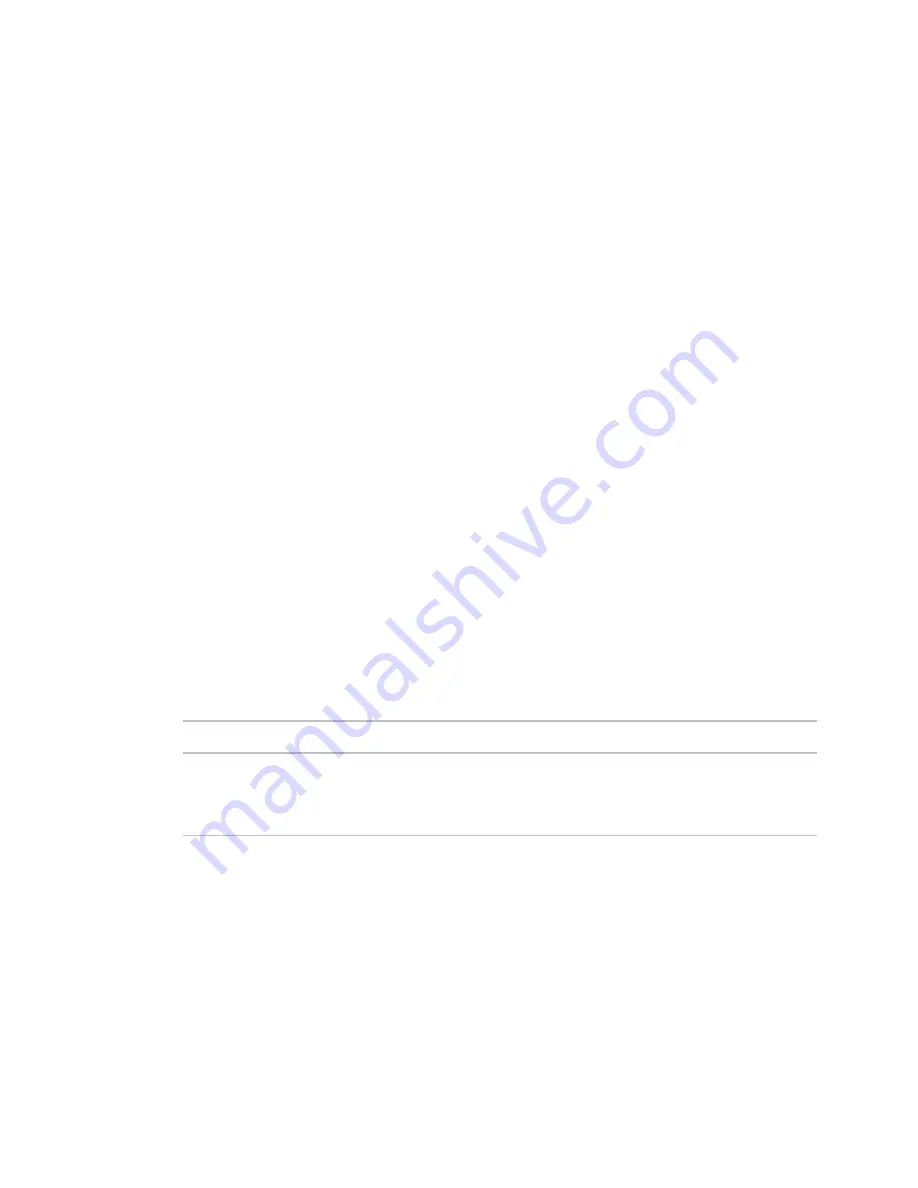
Monitor and control equipment
i-Vu CCN Pro 4.2
47
and clicking
Schedules
>
CCN
tab. It is also accessible at the area or site level.
NOTE
To reduce start-up labor on a retrofit project, existing network schedules can be used by i-Vu CCN Pro.
However, switching to local schedules allows for schedule retention after a power failure and local schedule
maintenance tables.
If a controller uses a different schedule number, complete the following steps.
CAUTION!
Failure to follow these steps may result in unexpected equipment operation.
1
On the navigation tree, select the controller.
2
Click the
Schedules
page, then
CCN
tab.
3
Adjust the following fields:
•
Schedule number
- enter the CCN schedule number in use at the controller.
•
Override time (optional)
- enter the number of minutes of the desired override and verify that the
controller override time is greater than or equal to this number
•
Override group (page 48)
- enter the number of the group, if you have established one
To view schedules
1
Select a navigation tree item (site, area, or equipment).
2
Click
Schedules
page >
View
tab.
3
Optional: Click an
Effective
bar to view all the schedules that contribute to the resulting schedule.
NOTES
○
When multiple schedules affect a single area or piece of equipment, i-Vu CCN Pro sorts the
schedules by priority—the higher the priority, the closer the schedule is to the
Effective
bar. You set
a schedule's priority when you add a schedule.
○
You can also view schedules on the following detailed, printable schedule reports. These reports are
accessible from the
Schedules
page >
Reports
tab or from the
Reports
button drop-down list.
This report...
allows you to...
Schedule Instances
Find every schedule with its location that is entered at and below a selected tree
item. This report can help you discover newly added and conflicting schedules.
Effective Schedules
View all equipment that may be scheduled and the net result of all schedules in
effect for a selected date and time.
Create and modify an i-Vu schedule
You can define schedules that automatically keep occupants comfortable and equipment running efficiently.
In the navigation tree, you can apply a schedule to a single tree item or to a group.
•
When you apply a schedule to a single equipment, the schedule affects equipment at and below the area
or equipment where the schedule was added.
•
When you apply a schedule to an area, the schedule affects all pieces of equipment in that area.
•
When you apply a schedule to a schedule group, the schedule affects all pieces of equipment in the
group.






























