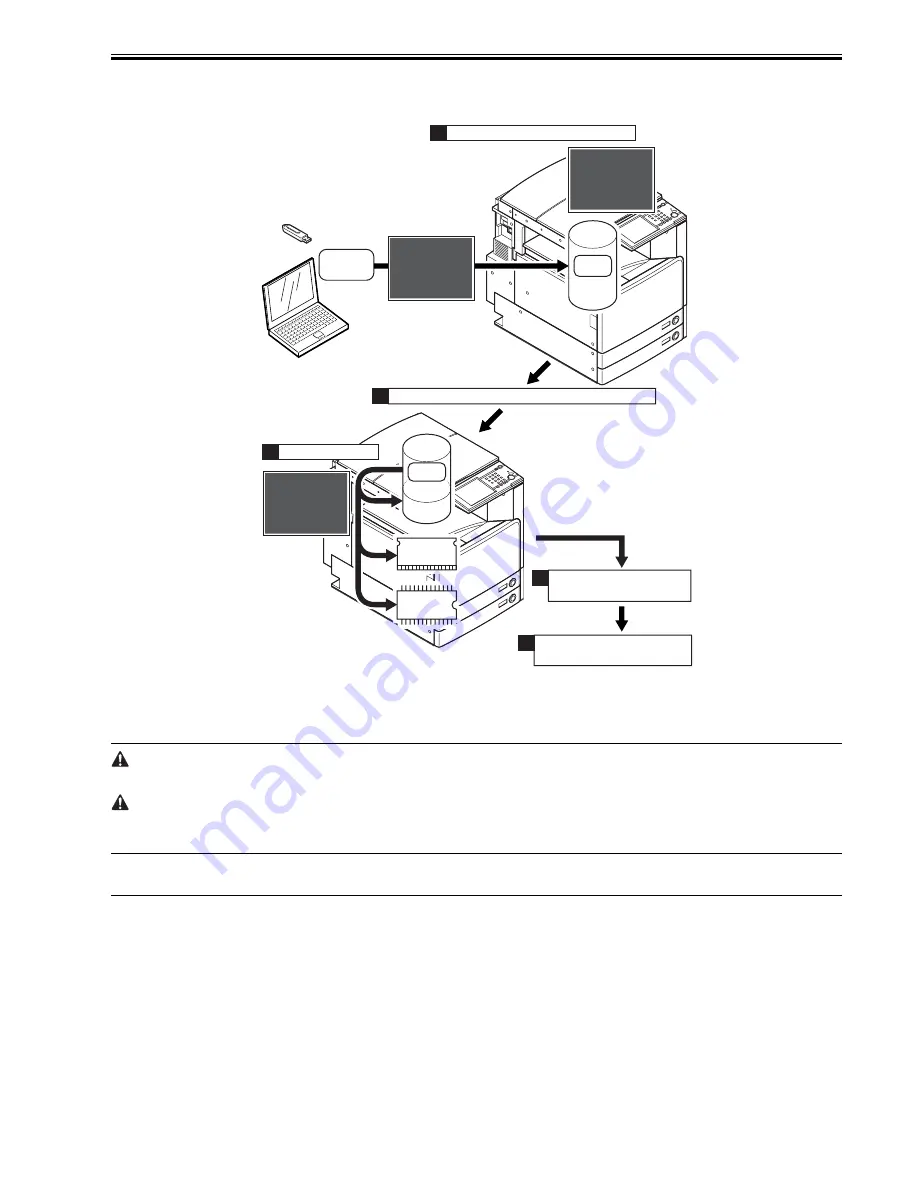
Chapter 18
18-5
Installing the System Software
When downloaded, the system software is stored in the temporary storage area of the HDD. At the end of downloading, the main power switch must be turned off
and then back on, thus restarting the machine and writing the system software to both system area and flash ROM from the temporary storage area. When the main
power switch is turned off and then back on once again, the machine will start up using the new system software.
F-18-3
18.1.3 Points to Note at Time of Downloading
0011-6811
iR7105 / iR7095 / iR7086
Do Not Turn Off the Power During Download/Write Operation
Do not turn off the power while the system software is being downloaded/written. Otherwise, the machine may fail to start up when its power is turned back on. (If
such is the case, execute HDD formatting, and download the system software. In the case of a boot ROM, replace the DIMM-ROM.)
Points to Note About Upgrading the DC Controller/Reader Controller
The DC controller/reader controller may be downloaded in either in normal mode or in safe mode. If done in safe mode, however, the controller version information
cannot be obtained, causing the data retained by the SST to be written over. It is a good idea, therefore, to use normal mode (so that the software will not be replaced
with software of a previous version).
18.2 Making Preparations
18.2.1 Installing the System Software (System CD -> SST)
0011-6751
iR7105 / iR7095 / iR7086
Here, you will be copying the system software found on the System CD to the SST.
[Preparatory Work]
Requirements
- PC to which the SST (version 3.21 or later) has been installed
- System CD
[Installing the System Software]
1) Turn on the PC.
2) Set the System CD in the PC.
3) Start up the SST.
4) Click [Register Firmware].
Boot
ROM
FLASH
ROM
HDD
System
Software
System
Software
- - - Do
- - - Download Mode - - -
wnload Mode - - -
[ iR2270i-JPjaxxxx-MN.dsh ] - - - - xx%
[ iR2270i-JPjaxxxx-MN.dsh ] - - - - xx%
<<<<< do
<<<<< download shell >>>>>
wnload shell >>>>>
[ SYSTEM JPja-m ] - - - -
[ SYSTEM JPja-m ] - - - -
[ SYSTEM ZZ ] - - - - - - -
[ SYSTEM ZZ ] - - - - - - -
[ SYSTEM JPja-w ] - - - -
[ SYSTEM JPja-w ] - - - -
[ SYSTEM ZZ ] - - - - - - -
[ SYSTEM ZZ ] - - - - - - -
[ FONT F ] - - - - - - - - - -
[ FONT F ] - - - - - - - - - -
[ FONT G ] - - - - - - - - - -
[ FONT G ] - - - - - - - - - -
+++ Switch OFF the po
+++ Switch OFF the power then ON.
er then ON. +++
+++
Upg
Upgrading complete
ading complete
Upg
Upgrading complete
ading complete
Upg
Upgrading complete
ading complete
Upg
Upgrading complete
ading complete
Upg
Upgrading complete
ading complete
Upg
Upgrading complete
ading complete
- - - Do
- - - Download Mode - - -
wnload Mode - - -
[ iR2270i-JPjaxxxx-MN.dsh ] - - - - - - - - - -
[ iR2270i-JPjaxxxx-MN.dsh ] - - - - - - - - - -
[ iR2270iM-JPjaxxxx-1F77-MN.PRG ] - - - -
[ iR2270iM-JPjaxxxx-1F77-MN.PRG ] - - - -
[ iR2270iM-ZZjaxxxx-49AD
[ iR2270iM-ZZjaxxxx-49AD.PRG ] - - - - - - -
.PRG ] - - - - - - -
[ iR2270iW
[ iR2270iW-JPjaxxxx-5C16-MN.PRG ] - - - -
-JPjaxxxx-5C16-MN.PRG ] - - - -
[ iR2270iW
[ iR2270iW-ZZjaxxxx-A825.PRG ] - - - - - - -
-ZZjaxxxx-A825.PRG ] - - - - - - -
[ iR2270iF-JPjaxxxx-DE96-ICC
[ iR2270iF-JPjaxxxx-DE96-ICC.PRG ] - - - -
.PRG ] - - - -
[ iR2270iW
[ iR2270iW-ZZjaxxxx-A825.PRG ] - - - - - - -
-ZZjaxxxx-A825.PRG ] - - - - - - -
[ iR2270iG-JPjaxxxx-EC30-ICC
[ iR2270iG-JPjaxxxx-EC30-ICC.PRG ] - - - -
.PRG ] - - - -
Complete
Complete
Complete
Complete
Complete
Complete
Complete
Complete
Complete
Complete
Complete
Complete
Complete
Complete
Complete
Complete
HDD
System
Software
2)
4)
5)
1)
3)
Temporary
storage area
System area
Status of reception
(sample)
The main power switch is turned off and then on.
The machine starts up using
the new version.
The main motor switch
is turned off and then on.
The system software is downloaded.
Writing takes place.
Temporary
storage area
Summary of Contents for iR7086
Page 1: ...Sep 7 2007 Service Manual iR7105 7095 7086 Series...
Page 2: ......
Page 6: ......
Page 26: ...Contents...
Page 27: ...Chapter 1 Introduction...
Page 28: ......
Page 30: ......
Page 32: ...Chapter 1 1 2 Not all products are necessarily available in all sales areas...
Page 55: ...Chapter 2 Installation...
Page 56: ......
Page 150: ......
Page 151: ...Chapter 3 Basic Operation...
Page 152: ......
Page 154: ......
Page 159: ...Chapter 4 Main Controller...
Page 160: ......
Page 162: ......
Page 183: ...Chapter 5 Original Exposure System...
Page 184: ......
Page 228: ......
Page 229: ...Chapter 6 Laser Exposure...
Page 230: ......
Page 232: ......
Page 238: ...Chapter 6 6 6 F 6 7 1 Laser light 2 Laser shutter 1 2 1 2 2 1...
Page 240: ......
Page 241: ...Chapter 7 Image Formation...
Page 242: ......
Page 246: ......
Page 294: ......
Page 295: ...Chapter 8 Pickup Feeding System...
Page 296: ......
Page 300: ......
Page 353: ...Chapter 9 Fixing System...
Page 354: ......
Page 378: ......
Page 379: ...Chapter 10 External and Controls...
Page 380: ......
Page 384: ......
Page 394: ...Chapter 10 10 10 F 10 7...
Page 417: ...Chapter 11 MEAP...
Page 418: ......
Page 420: ......
Page 466: ......
Page 467: ...Chapter 12 RDS...
Page 468: ......
Page 470: ......
Page 479: ...Chapter 13 Maintenance and Inspection...
Page 480: ......
Page 482: ......
Page 496: ......
Page 497: ...Chapter 14 Standards and Adjustments...
Page 498: ......
Page 526: ......
Page 527: ...Chapter 15 Correcting Faulty Images...
Page 528: ......
Page 530: ......
Page 560: ......
Page 561: ...Chapter 16 Self Diagnosis...
Page 562: ......
Page 564: ......
Page 584: ......
Page 585: ...Chapter 17 Service Mode...
Page 586: ......
Page 588: ...Contents 17 8 1 1 COPIER Items 17 94...
Page 688: ......
Page 689: ...Chapter 18 Upgrading...
Page 690: ......
Page 692: ......
Page 696: ...Chapter 18 18 4...
Page 713: ...Chapter 18 18 22 formatting and download the system software once again...
Page 726: ...Chapter 19 Service Tools...
Page 727: ......
Page 729: ......
Page 733: ......
Page 734: ...Sep 7 2007...
Page 735: ......






























