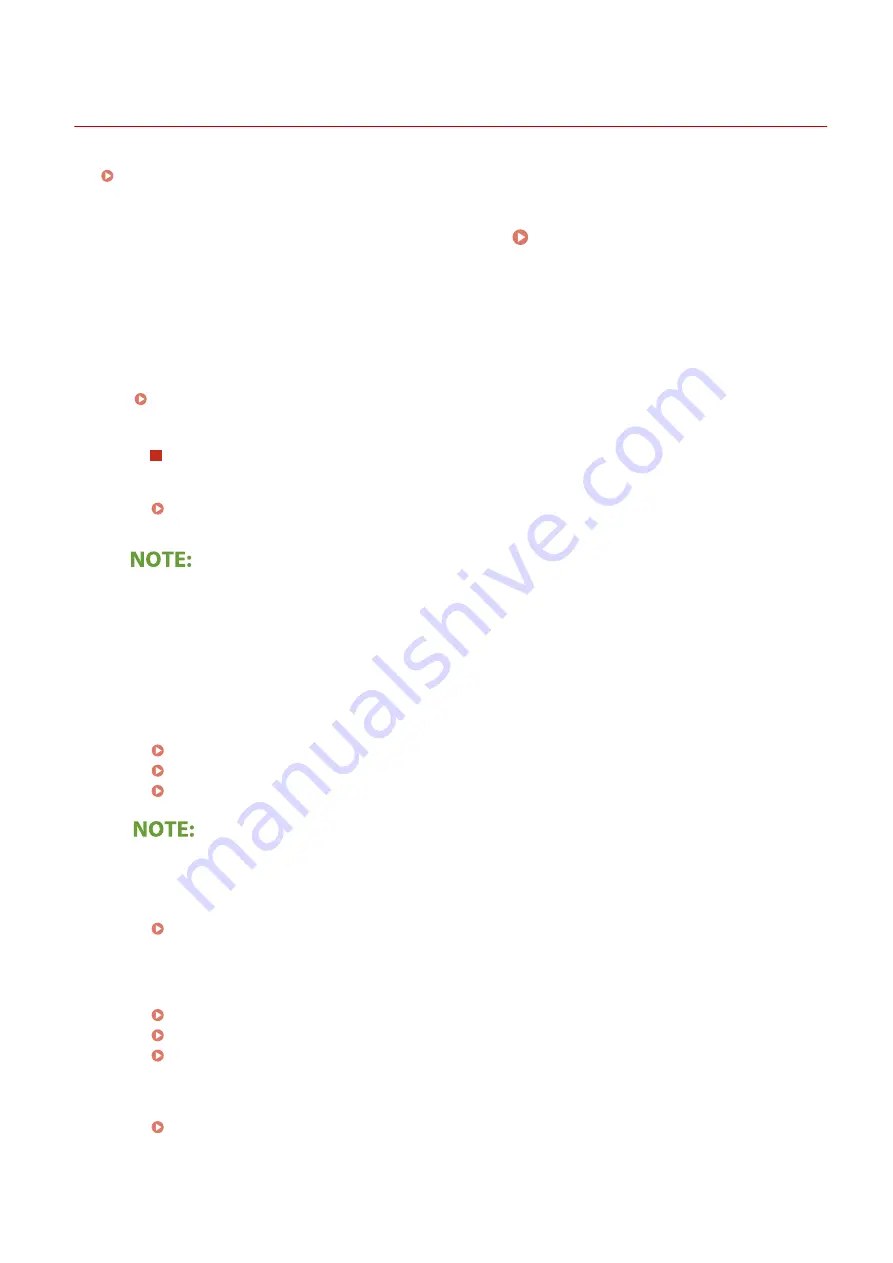
Copying/Printing Problems
19YU-0AJ
See Common Problems(P. 637) also.
Printing/copy results are not satisfactory.
You cannot print.
●
Can you print a Windows test page? If you can print a Windows test page, there is no problem with the
machine or the printer driver. Check the print settings of your application.
Printing a Test Page in Windows(P. 765)
If you cannot print a test page, check the following according to your environment.
Wireless LAN connection
●
Check the connection status (signal strength) of the wireless LAN.
Viewing Network Settings(P. 36)
●
If the connection is poor, try the following.
- Change the channel of your wireless LAN router. If you have more than one router, set the channels to
be at least five channels apart.
- If you can change the radio output power of your wireless LAN router, raise the output power.
●
If your computer is connected to a wireless LAN, are the computer and this machine using the same
wireless LAN router SSID? If they are different, reset the wireless LAN connection settings of this machine.
Viewing Network Settings(P. 36)
Checking the SSID to Which Your Computer is Connected(P. 770)
Connecting to a Wireless LAN(P. 16)
When you reset wireless LAN connection settings
●
As the wireless LAN router, select the one with the SSID to which the computer is connected.
●
Have you selected the correct port? If there is no port to use, create a port.
Checking the Printer Port(P. 768)
●
Is communication not limited by the firewall on your computer? If IP addresses are incorrectly entered,
you will be not able to access the machine. In that case, you need to use the operation panel to set <IPv4
Address Filter> or <IPv6 Address Filter> to <Off>.
Restricting Communication by Using Firewalls(P. 378)
<IPv4 Address Filter> (P. 472)
<IPv6 Address Filter> (P. 473)
●
Disable security software and other resident software.
●
Reinstall the printer driver.
●
Can you print from other computers on the network? If you also cannot print from other computers,
contact your local authorized Canon dealer or the Canon help line.
Troubleshooting
642
Summary of Contents for imageRUNNER C3025i
Page 1: ...imageRUNNER C3025i C3025 User s Guide USRMA 1888 00 2017 06 en Copyright CANON INC 2017...
Page 84: ...Menu Preferences Network Device Settings Management On Setting Up 75...
Page 116: ...LINKS Loading Paper in the Paper Drawer P 135 Optional Equipment P 742 Basic Operations 107...
Page 160: ...Basic Operations 151...
Page 179: ...5 Select Apply LINKS Basic Operation P 121 Basic Operations 170...
Page 201: ...Start Use this button to start copying Copying 192...
Page 215: ...LINKS Basic Copy Operations P 193 Copying 206...
Page 228: ...Sending and Receiving Faxes via the Internet Using Internet Fax I Fax P 250 Faxing 219...
Page 330: ...LINKS Checking Status and Log for Scanned Originals P 303 Scanning 321...
Page 333: ...LINKS Using ScanGear MF P 325 Scanning 324...
Page 361: ...6 Click Fax Fax sending starts Linking with Mobile Devices 352...
Page 367: ...Updating the Firmware 444 Initializing Settings 446 Managing the Machine 358...
Page 444: ...5 Click Edit 6 Specify the required settings 7 Click OK Managing the Machine 435...
Page 567: ...Only When Error Occurs Setting Menu List 558...
Page 633: ...5 Select Apply Maintenance 624...
Page 772: ...Appendix 763...
Page 802: ...18 MD4 RSA Data Security Inc MD4 Message Digest Algorithm...
















































