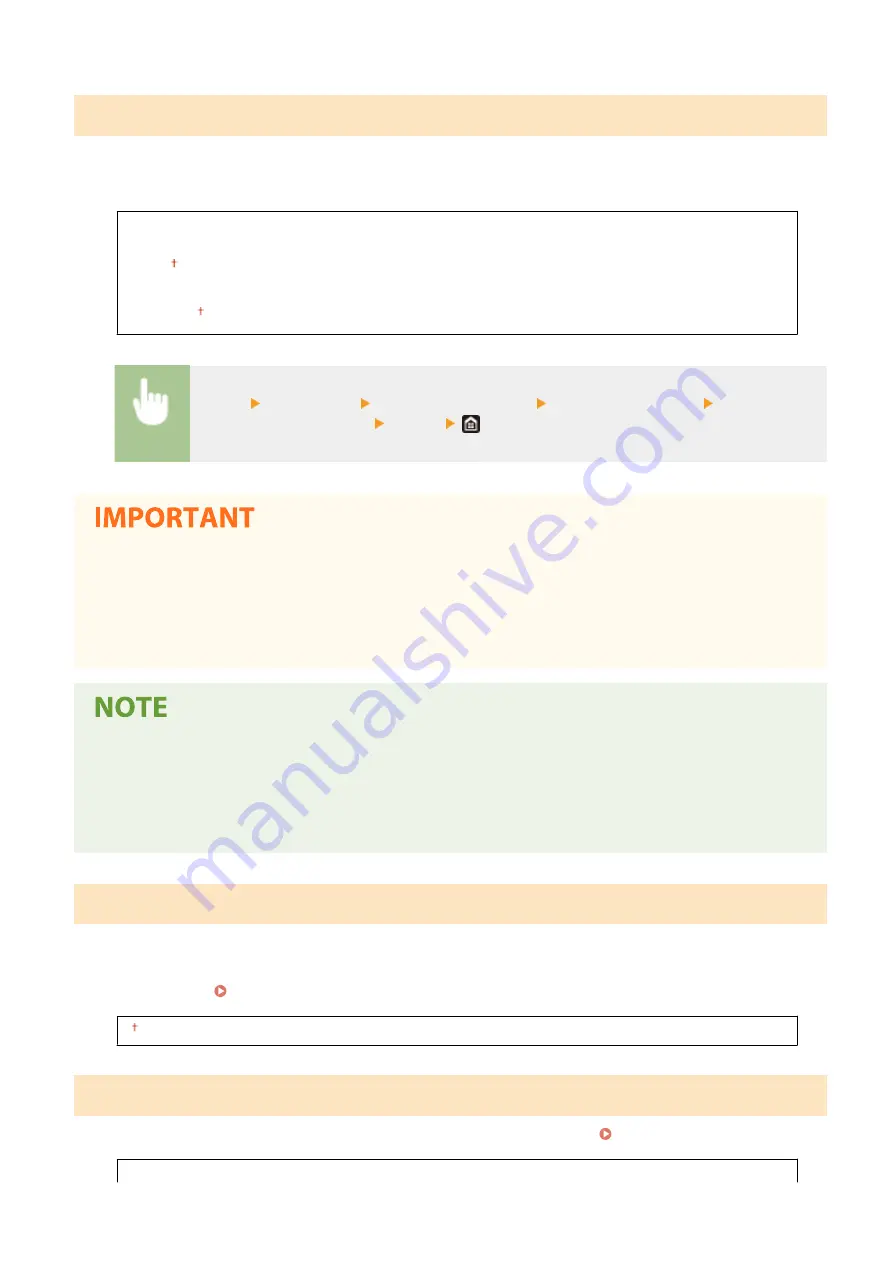
<Auto Shutdown Time>
Set a timer to automatically shut down the machine after the specified period of idle time has elapsed since the
machine entered the sleep mode. This setting is available when a telephone line cable is not connected to the machine
or when the machine is not communicating with the computer via USB cable or LAN Cable.
<Set This Function>
<Off>
<On>
<Set Time>
1 to 4 to 8 (hr.)
<Menu> <Preferences> <Timer/Energy Settings> <Auto Shutdown Time> Select <On>, and
set the Auto Shutdown time <Apply>
Before setting <Auto Shutdown Time>
●
When the <Auto Shutdown Time> setting is enabled, the machine may automatically shut down even if you
are operating the machine from the Remote UI. A malfunction may occur, particularly if the machine shuts
down while data is being imported. When you import data using the Remote UI, set <Auto Shutdown Time>
to <Off> in advance.
●
If any setting of the [Timer Settings] is changed from the Remote UI while the machine is in the sleep mode,
the timer for the <Auto Shutdown Time> setting is reset to the beginning. The machine automatically shuts
down after the specified period of idle time has elapsed since the timer was reset.
●
Specifying an auto shutdown time shorter than the default setting (4 hours) may shorten the life of the
toner.
<Auto Sleep Time>
If the machine has not been operated or has had no data to process for a specified period of time, the machine enters
sleep mode to save energy consumption (Auto Sleep). Specify the period of time after which auto sleep is performed.
Auto Sleep is not performed when the setting menu is displayed. We recommend using the factory default settings to
save the most power. Entering Sleep Mode(P. 177)
1 to 60 (min.)
<Auto Sleep Daily Timer>
You can specify the time when the machine is automatically set to the sleep mode. Entering Sleep Mode(P. 177)
<Set This Function>
Setting Menu List
459
Summary of Contents for imageRUNNER C3025i
Page 1: ...imageRUNNER C3025i C3025 User s Guide USRMA 1888 00 2017 06 en Copyright CANON INC 2017...
Page 84: ...Menu Preferences Network Device Settings Management On Setting Up 75...
Page 116: ...LINKS Loading Paper in the Paper Drawer P 135 Optional Equipment P 742 Basic Operations 107...
Page 160: ...Basic Operations 151...
Page 179: ...5 Select Apply LINKS Basic Operation P 121 Basic Operations 170...
Page 201: ...Start Use this button to start copying Copying 192...
Page 215: ...LINKS Basic Copy Operations P 193 Copying 206...
Page 228: ...Sending and Receiving Faxes via the Internet Using Internet Fax I Fax P 250 Faxing 219...
Page 330: ...LINKS Checking Status and Log for Scanned Originals P 303 Scanning 321...
Page 333: ...LINKS Using ScanGear MF P 325 Scanning 324...
Page 361: ...6 Click Fax Fax sending starts Linking with Mobile Devices 352...
Page 367: ...Updating the Firmware 444 Initializing Settings 446 Managing the Machine 358...
Page 444: ...5 Click Edit 6 Specify the required settings 7 Click OK Managing the Machine 435...
Page 567: ...Only When Error Occurs Setting Menu List 558...
Page 633: ...5 Select Apply Maintenance 624...
Page 772: ...Appendix 763...
Page 802: ...18 MD4 RSA Data Security Inc MD4 Message Digest Algorithm...
















































