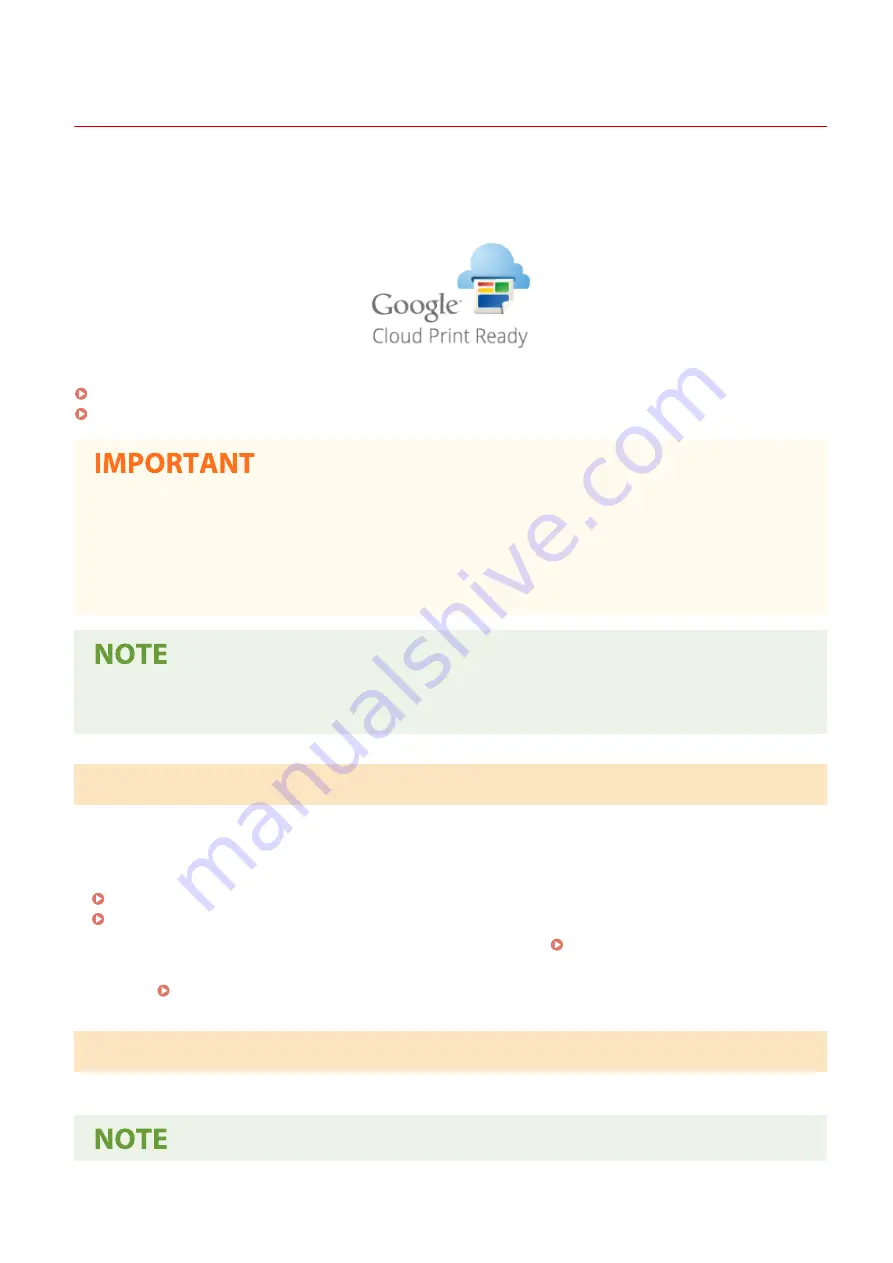
Using Google Cloud Print
19YU-06L
Google Cloud Print is a service that enables a user with a Google account to print from a smartphone, tablet, or
computer connected to the Internet using applications compatible with Google Cloud Print. Unlike conventional
printing from a computer, it does not require a printer driver.
Checking the Settings of the Machine(P. 354)
Registering the Machine with Google Cloud Print(P. 354)
●
An environment in which you can connect to the internet is required when registering the machine and
when printing using Google Cloud Print. In addition, the customer is responsible for any fees regarding
internet connection.
●
Google Cloud Print may not be available, depending on your country or region.
●
Google Cloud Print does not support printing from an IPv6 address.
●
A Google account is required to use Google Cloud Print. If you do not have a Google account, create one on
the Google website.
Checking the Settings of the Machine
Check the following before configuring cloud printing.
●
Make sure that the IPv4 address is specified for the machine, and that the machine is able to communicate with
computers on a network.
Connecting to a Wired LAN(P. 15)
Connecting to a Wireless LAN(P. 16)
●
Check whether the date and time of the machine are specified correctly. Setting the Date/Time(P. 10)
●
If Department ID Management is set, make sure that you can print from a computer without entering a Department
ID or PIN. Blocking Jobs When Department ID Is Unknown(P. 368)
Registering the Machine with Google Cloud Print
Registering the machine with Google Cloud Print enables you to print from anywhere using the service.
Linking with Mobile Devices
354
Summary of Contents for imageRUNNER C3025i
Page 1: ...imageRUNNER C3025i C3025 User s Guide USRMA 1888 00 2017 06 en Copyright CANON INC 2017...
Page 84: ...Menu Preferences Network Device Settings Management On Setting Up 75...
Page 116: ...LINKS Loading Paper in the Paper Drawer P 135 Optional Equipment P 742 Basic Operations 107...
Page 160: ...Basic Operations 151...
Page 179: ...5 Select Apply LINKS Basic Operation P 121 Basic Operations 170...
Page 201: ...Start Use this button to start copying Copying 192...
Page 215: ...LINKS Basic Copy Operations P 193 Copying 206...
Page 228: ...Sending and Receiving Faxes via the Internet Using Internet Fax I Fax P 250 Faxing 219...
Page 330: ...LINKS Checking Status and Log for Scanned Originals P 303 Scanning 321...
Page 333: ...LINKS Using ScanGear MF P 325 Scanning 324...
Page 361: ...6 Click Fax Fax sending starts Linking with Mobile Devices 352...
Page 367: ...Updating the Firmware 444 Initializing Settings 446 Managing the Machine 358...
Page 444: ...5 Click Edit 6 Specify the required settings 7 Click OK Managing the Machine 435...
Page 567: ...Only When Error Occurs Setting Menu List 558...
Page 633: ...5 Select Apply Maintenance 624...
Page 772: ...Appendix 763...
Page 802: ...18 MD4 RSA Data Security Inc MD4 Message Digest Algorithm...






























