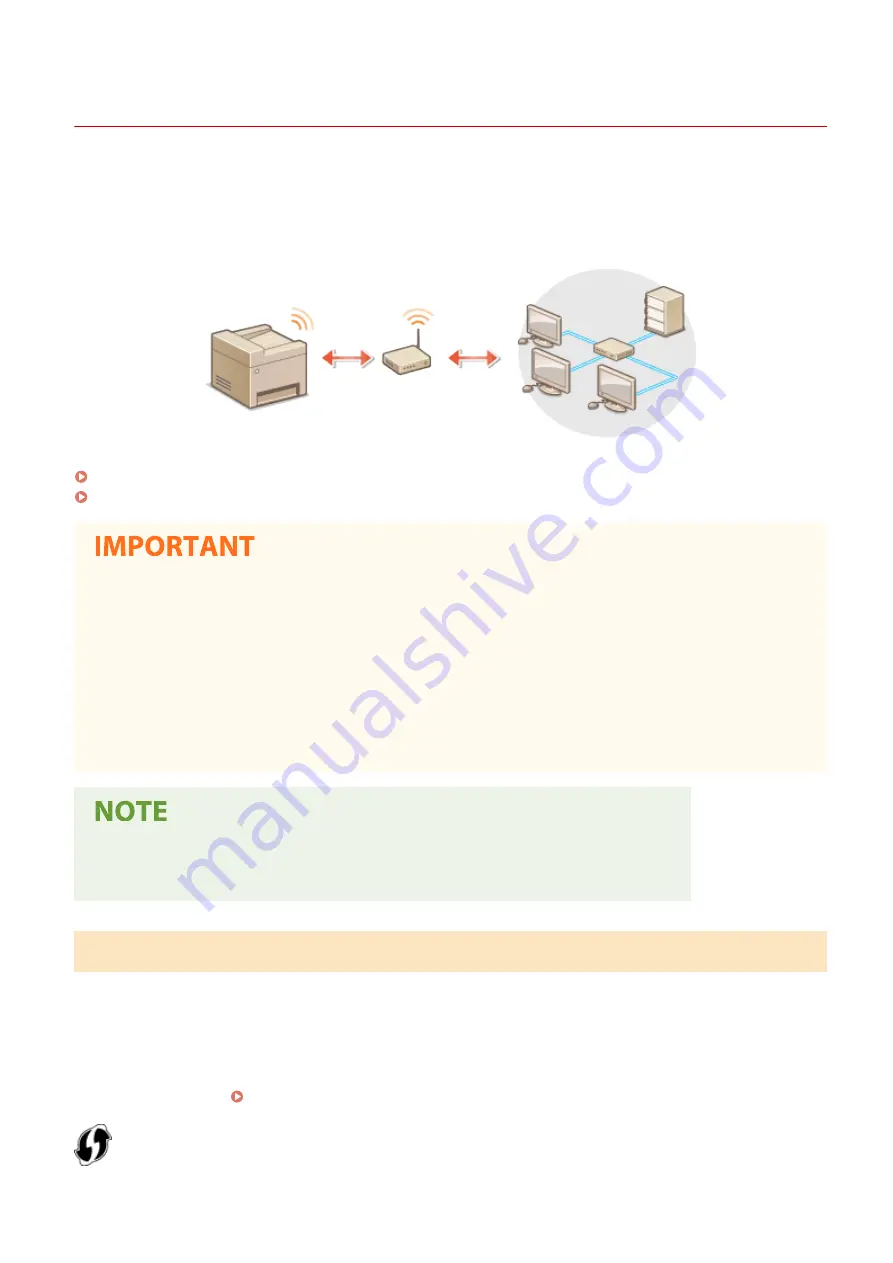
Connecting to a Wireless LAN
19YU-009
Wireless routers (or access points) connect the machine to a computer via radio waves. If your wireless router is
equipped with Wi-Fi Protected Setup (WPS), configuring your network is automatic and easy. If your networking
devices do not support automatic configuration, or if you want to specify authentication and encryption settings in
detail, you need to manually set up the connection. Make sure that your computer is correctly connected to the
network.
Setting Up Connection Using WPS(P. 16)
Manually Setting Up Connection(P. 17)
Risk of information leak
●
Use wireless LAN connection at your own discretion and at your own risk. If the machine is connected to an
unsecured network, your personal information might be leaked to a third party because radio waves used in
wireless communication can go anywhere nearby, even beyond walls.
Wireless LAN security
●
The wireless LAN function of this machine supports WEP, WPA-PSK, and WPA2-PSK. For the wireless security
compatibility of your wireless router, see the instruction manuals for your networking devices or contact
your manufacturer.
Required devices for wireless LAN connection
●
The machine does not come with a wireless router. Have the router ready as necessary.
Setting Up Connection Using WPS
When using WPS, two modes are available: push button mode and PIN code mode.
◼
Push Button Mode
Find the WPS mark shown below on the package of your wireless router. Also make sure that there is a WPS button on
your networking device. Setting Up Connection Using WPS Push Button Mode(P. 18)
Setting Up
16
Summary of Contents for imageRUNNER C3025i
Page 1: ...imageRUNNER C3025i C3025 User s Guide USRMA 1888 00 2017 06 en Copyright CANON INC 2017...
Page 84: ...Menu Preferences Network Device Settings Management On Setting Up 75...
Page 116: ...LINKS Loading Paper in the Paper Drawer P 135 Optional Equipment P 742 Basic Operations 107...
Page 160: ...Basic Operations 151...
Page 179: ...5 Select Apply LINKS Basic Operation P 121 Basic Operations 170...
Page 201: ...Start Use this button to start copying Copying 192...
Page 215: ...LINKS Basic Copy Operations P 193 Copying 206...
Page 228: ...Sending and Receiving Faxes via the Internet Using Internet Fax I Fax P 250 Faxing 219...
Page 330: ...LINKS Checking Status and Log for Scanned Originals P 303 Scanning 321...
Page 333: ...LINKS Using ScanGear MF P 325 Scanning 324...
Page 361: ...6 Click Fax Fax sending starts Linking with Mobile Devices 352...
Page 367: ...Updating the Firmware 444 Initializing Settings 446 Managing the Machine 358...
Page 444: ...5 Click Edit 6 Specify the required settings 7 Click OK Managing the Machine 435...
Page 567: ...Only When Error Occurs Setting Menu List 558...
Page 633: ...5 Select Apply Maintenance 624...
Page 772: ...Appendix 763...
Page 802: ...18 MD4 RSA Data Security Inc MD4 Message Digest Algorithm...
















































