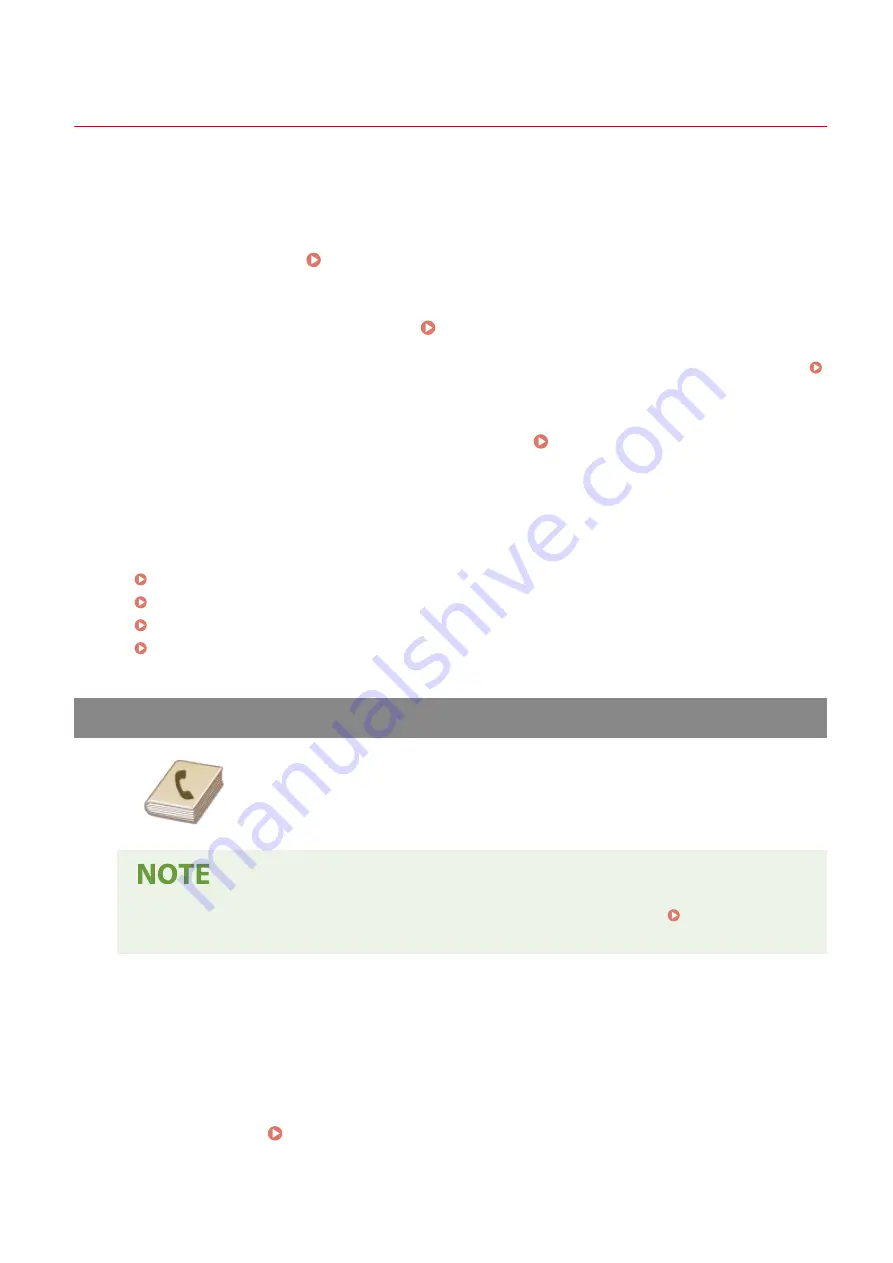
Sending I-Faxes
19YU-04Y
To send a fax to a computer or another I-Fax-compatible device, specify an e-mail address instead of a fax number as
the destination. If you send an I-Fax to a computer, it is sent as an e-mail attachment in TIFF format. And in the same
way as when you send e-mail to a computer, you can specify multiple destinations and specify Cc and Bcc destinations.
1
Place the original(s). Placing Originals(P. 128)
2
Select <Scan> on the Home screen. Home Screen(P. 116)
●
When the login screen appears, enter your user name and password and set up the authentication server.
Logging in to Authorized Send(P. 127)
3
Select <I-Fax> on the Scan Basic Features screen. Scan Basic Features
Screen(P. 283)
4
Specify the destination.
Specifying from Address Book
Specifying from Coded Dial Numbers
Directly Entering a Destination
Specifying Destinations in an LDAP Server
Specifying from Address Book
The Address Book enables you to specify a destination by selecting from a list of
registered destinations or by searching by name for destinations with recipient
names.
●
You need to register destinations in the Address Book before using this feature. Registering
Destinations(P. 180)
1
Select <Address Book> in the <Specify Destination> tab.
2
Select <To>.
3
Select an index. Index(P. 180)
Faxing
251
Summary of Contents for imageRUNNER C3025i
Page 1: ...imageRUNNER C3025i C3025 User s Guide USRMA 1888 00 2017 06 en Copyright CANON INC 2017...
Page 84: ...Menu Preferences Network Device Settings Management On Setting Up 75...
Page 116: ...LINKS Loading Paper in the Paper Drawer P 135 Optional Equipment P 742 Basic Operations 107...
Page 160: ...Basic Operations 151...
Page 179: ...5 Select Apply LINKS Basic Operation P 121 Basic Operations 170...
Page 201: ...Start Use this button to start copying Copying 192...
Page 215: ...LINKS Basic Copy Operations P 193 Copying 206...
Page 228: ...Sending and Receiving Faxes via the Internet Using Internet Fax I Fax P 250 Faxing 219...
Page 330: ...LINKS Checking Status and Log for Scanned Originals P 303 Scanning 321...
Page 333: ...LINKS Using ScanGear MF P 325 Scanning 324...
Page 361: ...6 Click Fax Fax sending starts Linking with Mobile Devices 352...
Page 367: ...Updating the Firmware 444 Initializing Settings 446 Managing the Machine 358...
Page 444: ...5 Click Edit 6 Specify the required settings 7 Click OK Managing the Machine 435...
Page 567: ...Only When Error Occurs Setting Menu List 558...
Page 633: ...5 Select Apply Maintenance 624...
Page 772: ...Appendix 763...
Page 802: ...18 MD4 RSA Data Security Inc MD4 Message Digest Algorithm...
















































