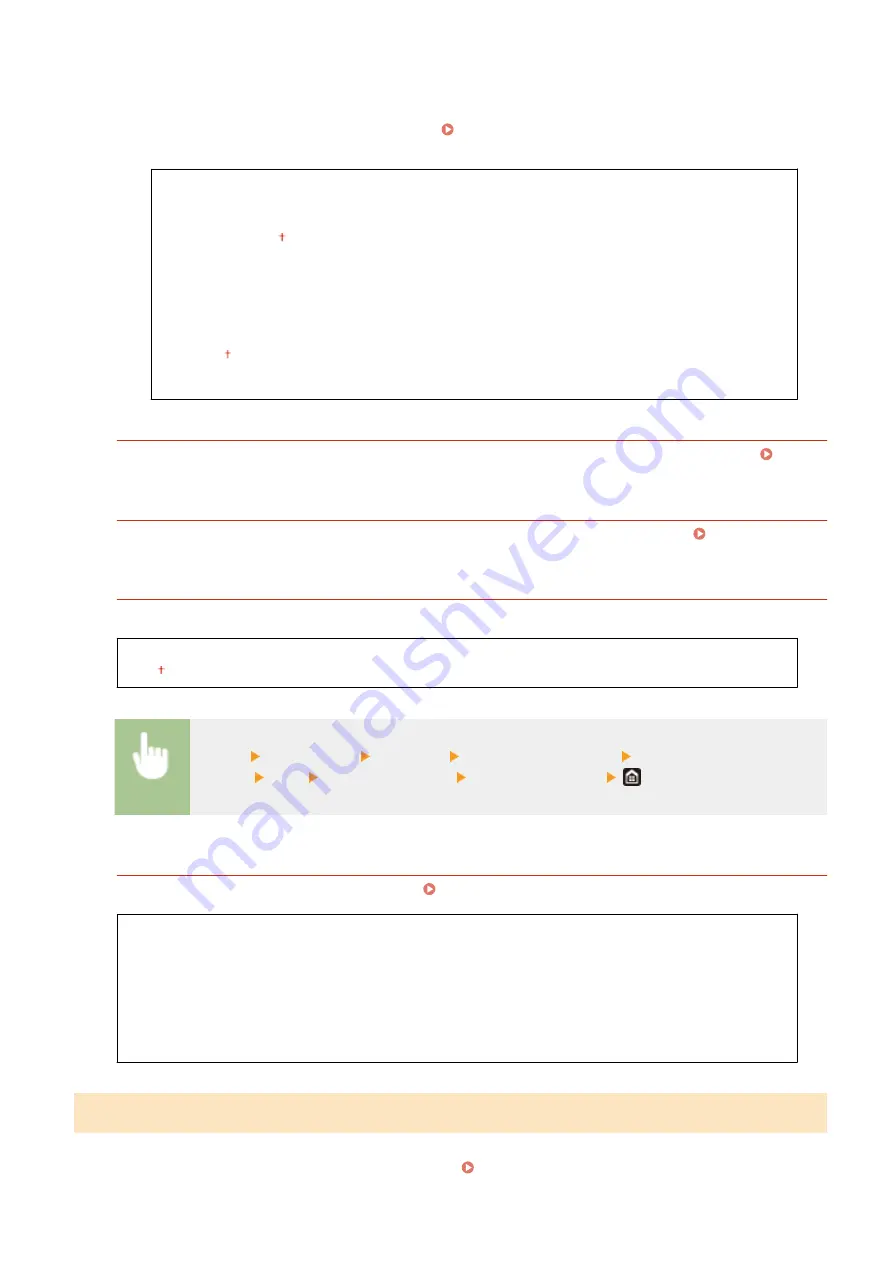
<Enter Manually>
Select to configure a wireless connection by manually entering an SSID. By using this method, you can specify
authentication and encryption settings in detail. Setting Up Connection by Specifying Detailed
<Security Settings>
<None>
<WEP>
<Open System>
WEP Key 1 to 4
<Shared Key>
WEP Key 1 to 4
<WPA/WPA2-PSK>
<Auto>
<AES-CCMP>
<WPS Push Button Mode>
Select to automatically configure a wireless connection by using the button on a WPS wireless router. Setting
Up Connection Using WPS Push Button Mode(P. 18)
<WPS PIN Code Mode>
Select to configure a wireless connection by entering a PIN code for a WPS wireless router. Setting Up
Connection Using WPS PIN Code Mode(P. 20)
<Power Save Mode>
Select whether or not the machine enters Power Save Mode based on signals emitted from the wireless router.
<Off>
<On>
<Menu> <Preferences> <Network> <Wireless LAN Settings> Read the displayed
message <OK> <Power Save Mode> Select <Off> or <On>
<Connection Information>
*1
Select to view the current wireless LAN settings. Viewing Network Settings(P. 36)
<MAC Address>
<Wireless LAN Status>
<Latest Error Information>
<Channel>
<SSID Settings>
<Security Settings>
<Power Save Mode>
<Direct Connection Settings>
Set whether to connect directly. By enabling this function, connecting directly with the machine is possible even in an
environment without an access point or wireless LAN router. Connecting Directly (Access Point Mode)(P. 336)
Setting Menu List
462
Summary of Contents for imageRUNNER C3025i
Page 1: ...imageRUNNER C3025i C3025 User s Guide USRMA 1888 00 2017 06 en Copyright CANON INC 2017...
Page 84: ...Menu Preferences Network Device Settings Management On Setting Up 75...
Page 116: ...LINKS Loading Paper in the Paper Drawer P 135 Optional Equipment P 742 Basic Operations 107...
Page 160: ...Basic Operations 151...
Page 179: ...5 Select Apply LINKS Basic Operation P 121 Basic Operations 170...
Page 201: ...Start Use this button to start copying Copying 192...
Page 215: ...LINKS Basic Copy Operations P 193 Copying 206...
Page 228: ...Sending and Receiving Faxes via the Internet Using Internet Fax I Fax P 250 Faxing 219...
Page 330: ...LINKS Checking Status and Log for Scanned Originals P 303 Scanning 321...
Page 333: ...LINKS Using ScanGear MF P 325 Scanning 324...
Page 361: ...6 Click Fax Fax sending starts Linking with Mobile Devices 352...
Page 367: ...Updating the Firmware 444 Initializing Settings 446 Managing the Machine 358...
Page 444: ...5 Click Edit 6 Specify the required settings 7 Click OK Managing the Machine 435...
Page 567: ...Only When Error Occurs Setting Menu List 558...
Page 633: ...5 Select Apply Maintenance 624...
Page 772: ...Appendix 763...
Page 802: ...18 MD4 RSA Data Security Inc MD4 Message Digest Algorithm...
















































