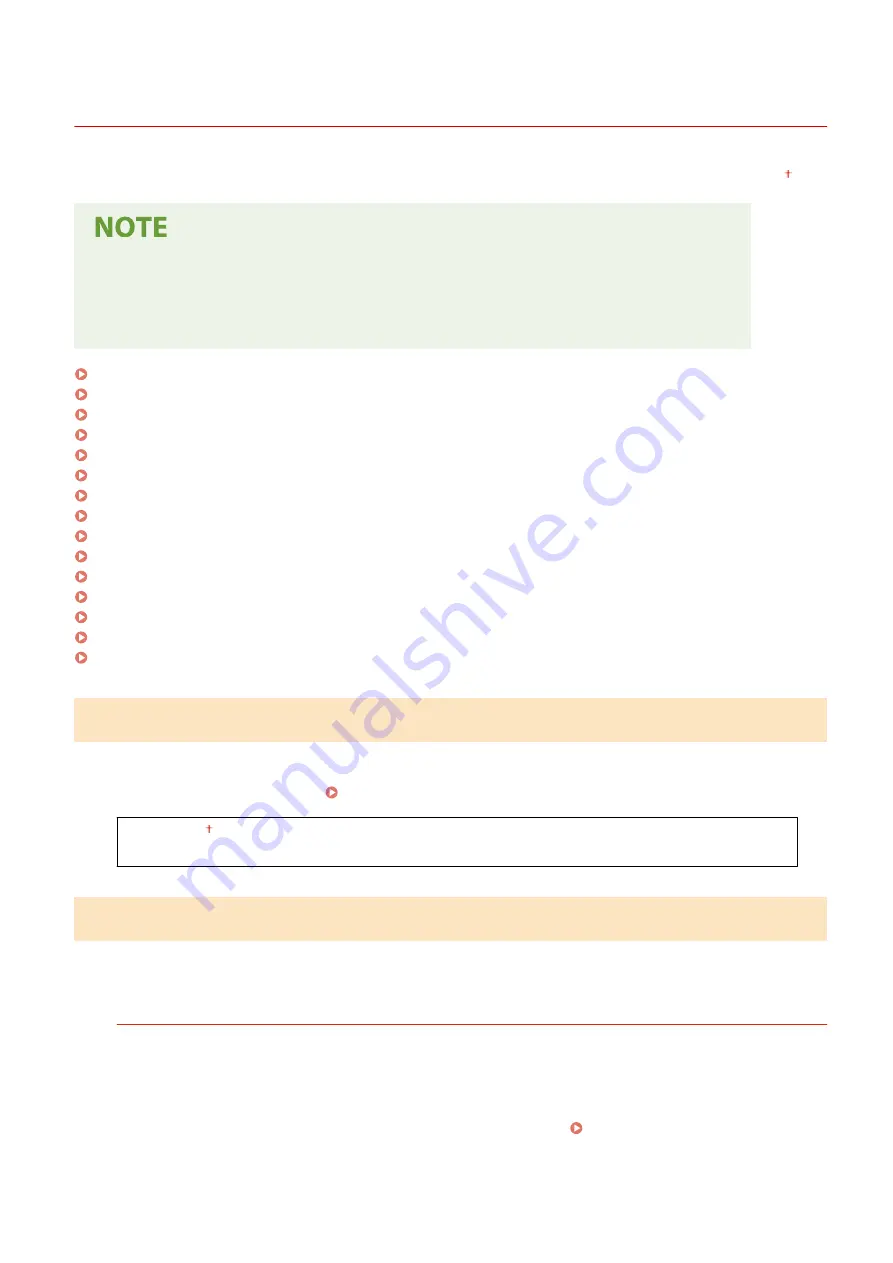
<Network>
19YU-08F
All the settings about the network are listed with short descriptions. Default settings are marked with a dagger ( ).
Asterisks (
*
)
●
Settings marked with "
*1
" cannot be imported or exported.
●
Settings marked with "
*2
" may not be displayed depending on the options or other setting items.
<Select Wired/Wireless LAN>(P. 461)
<Wireless LAN Settings>(P. 461)
<Direct Connection Settings>(P. 462)
<TCP/IP Settings>(P. 463)
<SNMP Settings>(P. 469)
<Use Dedicated Port>(P. 470)
<Dedicated Port Authentication Method>(P. 471)
<Waiting Time for Connection at Startup>(P. 471)
<Ethernet Driver Settings>(P. 471)
<Use IEEE 802.1X>(P. 472)
<Firewall Settings>(P. 472)
<Google Cloud Print Settings>(P. 473)
<Device Settings Management>(P. 474)
<RMT-SW>(P. 474)
<Initialize Network Settings>(P. 474)
<Select Wired/Wireless LAN>
When switching the machine from Wireless LAN to Wired LAN, you need to specify the setting. Conversely, when
switching the machine from Wired LAN to Wireless LAN, you do not need to specify this setting (You can switch using
the following <Wireless LAN Settings>). Selecting Wired LAN or Wireless LAN(P. 14)
<Wired LAN>
<Wireless LAN>
<Wireless LAN Settings>
Specify settings for connecting the machine to a wireless LAN. You can also view the current settings or specify the
setting for saving power consumption.
<SSID Settings>
Select to configure a wireless connection by specifying information including an SSID or a network key by
inputting manually from the operation panel.
<Select Access Point>
Wireless LAN routers that can access the machine are automatically located, so you can select from the list.
You must manually enter a network key, such as a WEP key or a PSK. Setting Up Connection by Selecting
Setting Menu List
461
Summary of Contents for imageRUNNER C3025i
Page 1: ...imageRUNNER C3025i C3025 User s Guide USRMA 1888 00 2017 06 en Copyright CANON INC 2017...
Page 84: ...Menu Preferences Network Device Settings Management On Setting Up 75...
Page 116: ...LINKS Loading Paper in the Paper Drawer P 135 Optional Equipment P 742 Basic Operations 107...
Page 160: ...Basic Operations 151...
Page 179: ...5 Select Apply LINKS Basic Operation P 121 Basic Operations 170...
Page 201: ...Start Use this button to start copying Copying 192...
Page 215: ...LINKS Basic Copy Operations P 193 Copying 206...
Page 228: ...Sending and Receiving Faxes via the Internet Using Internet Fax I Fax P 250 Faxing 219...
Page 330: ...LINKS Checking Status and Log for Scanned Originals P 303 Scanning 321...
Page 333: ...LINKS Using ScanGear MF P 325 Scanning 324...
Page 361: ...6 Click Fax Fax sending starts Linking with Mobile Devices 352...
Page 367: ...Updating the Firmware 444 Initializing Settings 446 Managing the Machine 358...
Page 444: ...5 Click Edit 6 Specify the required settings 7 Click OK Managing the Machine 435...
Page 567: ...Only When Error Occurs Setting Menu List 558...
Page 633: ...5 Select Apply Maintenance 624...
Page 772: ...Appendix 763...
Page 802: ...18 MD4 RSA Data Security Inc MD4 Message Digest Algorithm...
















































