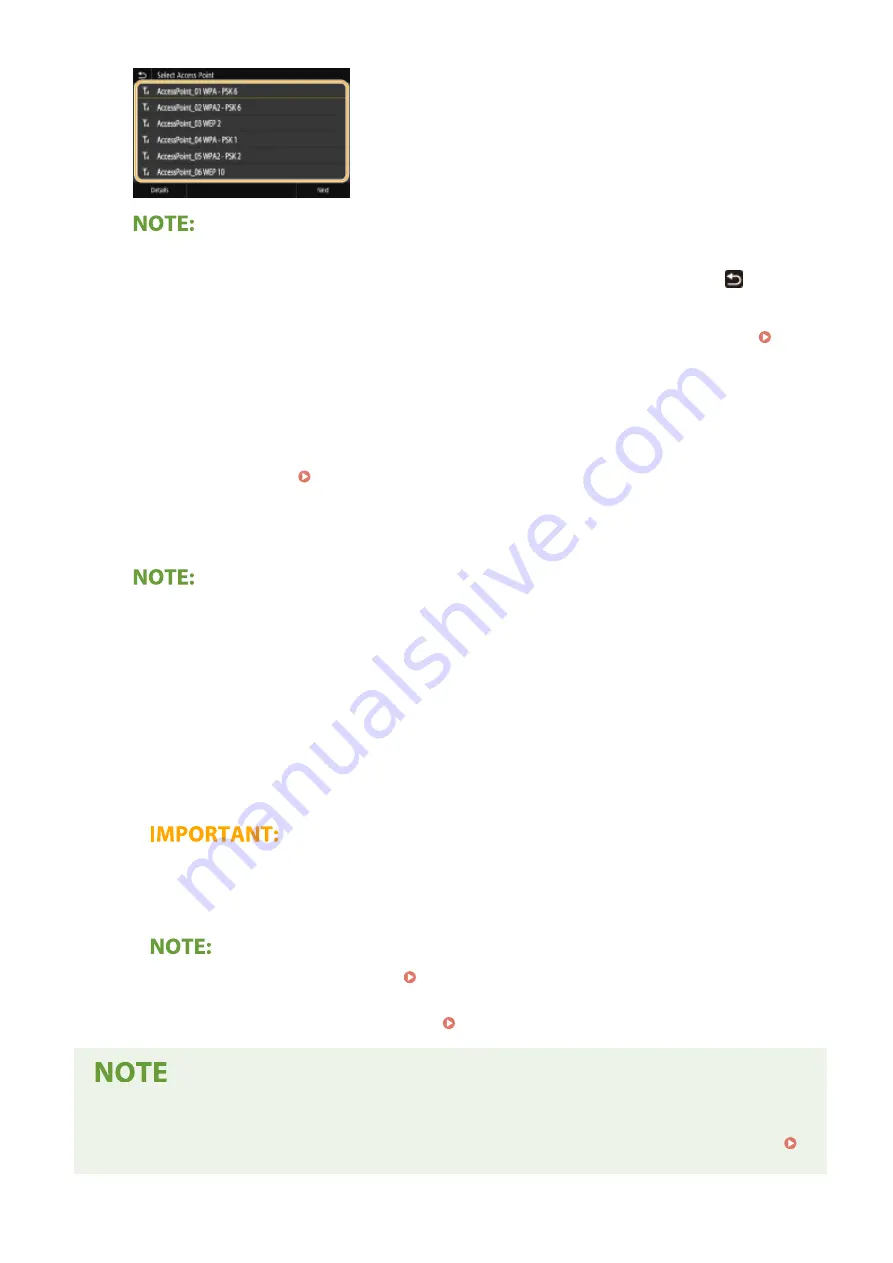
To view details of security settings
●
Select the wireless LAN router, and select <Details>. To return to the original screen, press
.
If your wireless router is not found
●
Check whether the machine is properly installed and ready to connect to the network. Settings
Problems(P. 638)
8
Enter the network key that you have written down.
●
Enter the network key, and select <Apply>.
●
On how to enter text, see Entering Text(P. 124) .
9
Select <Yes>.
If an error message is displayed during setup
●
Select <Close>, check whether the network key is correct, and return to step 5.
10
Wait until message <Connected.> is displayed.
11
Select <Close>.
➠
Wait several minutes until the IP address and other items are set automatically.
Signal strength
●
When more than one wireless router is available for connection, the machine connects to the device
with the strongest signal. Signal strength is measured using RSSI (Received Signal Strength Indication).
●
You can set the IP address manually. Setting IP Addresses(P. 29)
●
While the machine is connected to the wireless LAN, the Wi-Fi icon is displayed in the Home screen or
the Basic Features screen of each function. Basic Screens(P. 115)
Reducing power consumption
●
You can set the machine to enter <Power Save Mode> based on signals emitted from the wireless router.
<Power Save Mode> (P. 462)
Setting Up
23
Summary of Contents for imageRUNNER C3025i
Page 1: ...imageRUNNER C3025i C3025 User s Guide USRMA 1888 00 2017 06 en Copyright CANON INC 2017...
Page 84: ...Menu Preferences Network Device Settings Management On Setting Up 75...
Page 116: ...LINKS Loading Paper in the Paper Drawer P 135 Optional Equipment P 742 Basic Operations 107...
Page 160: ...Basic Operations 151...
Page 179: ...5 Select Apply LINKS Basic Operation P 121 Basic Operations 170...
Page 201: ...Start Use this button to start copying Copying 192...
Page 215: ...LINKS Basic Copy Operations P 193 Copying 206...
Page 228: ...Sending and Receiving Faxes via the Internet Using Internet Fax I Fax P 250 Faxing 219...
Page 330: ...LINKS Checking Status and Log for Scanned Originals P 303 Scanning 321...
Page 333: ...LINKS Using ScanGear MF P 325 Scanning 324...
Page 361: ...6 Click Fax Fax sending starts Linking with Mobile Devices 352...
Page 367: ...Updating the Firmware 444 Initializing Settings 446 Managing the Machine 358...
Page 444: ...5 Click Edit 6 Specify the required settings 7 Click OK Managing the Machine 435...
Page 567: ...Only When Error Occurs Setting Menu List 558...
Page 633: ...5 Select Apply Maintenance 624...
Page 772: ...Appendix 763...
Page 802: ...18 MD4 RSA Data Security Inc MD4 Message Digest Algorithm...






























