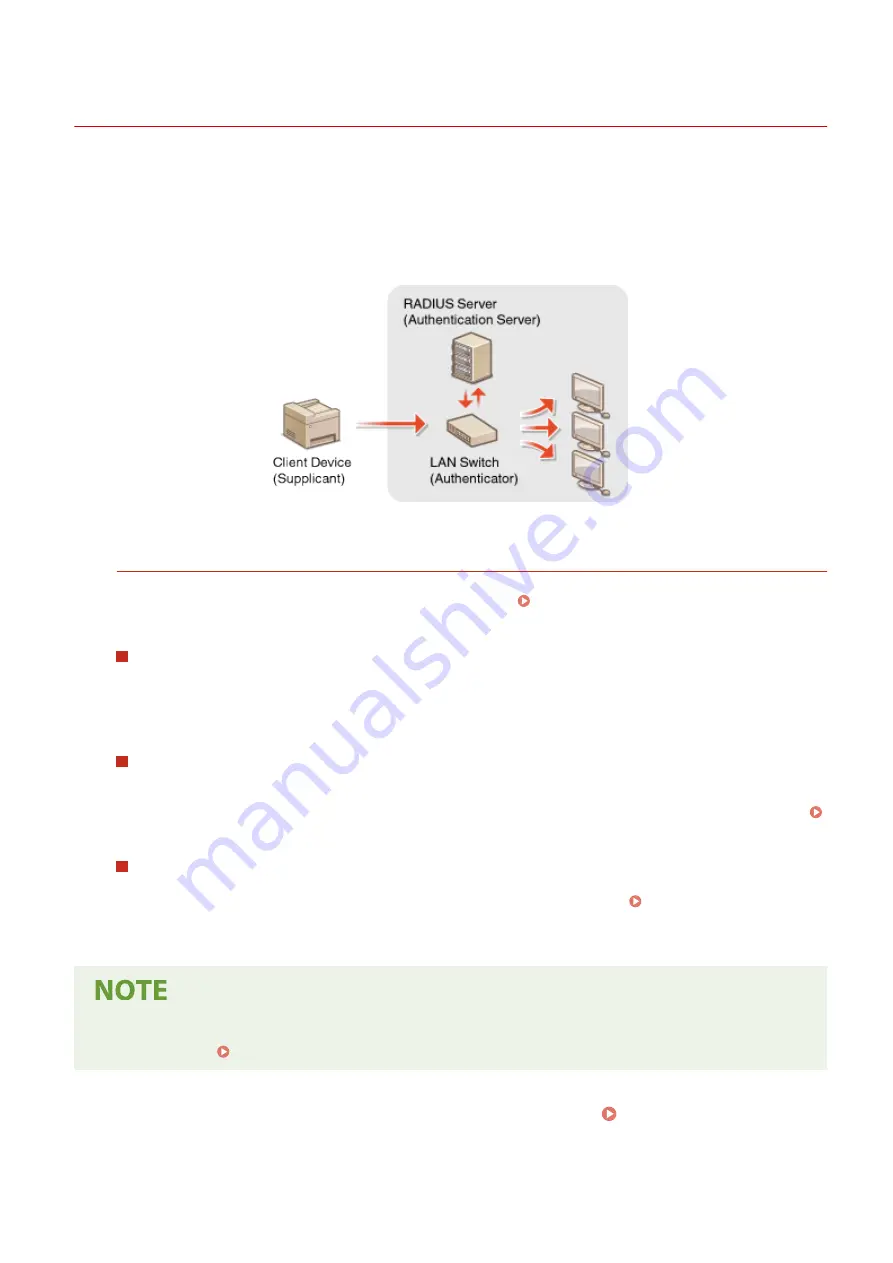
Configuring IEEE 802.1X Authentication Settings
19YU-07E
The machine can connect to an 802.1X network as a client device. A typical 802.1X network consists of a RADIUS server
(authentication server), LAN switch (authenticator), and client devices with authentication software (supplicants). If a
device tries to connect to the 802.1X network, the device must go through user authentication in order to prove that
the connection is made by an authorized user. Authentication information is sent to and checked by a RADIUS server,
which permits or rejects communication to the network depending on the authentication result. If authentication fails,
a LAN switch (or an access point) blocks access from the outside of the network.
IEEE 802.1X Authentication Method
Select the authentication method from the options below. If necessary, install or register a key and certificate or
a CA certificate before configuring IEEE 802.1X authentication ( Registering the Key and Certificate for
Network Communication(P. 397) ).
TLS
The machine and the authentication server authenticate each other by mutually verifying their certificates. A
key and certificate issued by a certification authority (CA) is required for the client authentication (when
authenticating the machine). For the server authentication, a CA certificate installed via the Remote UI can be
used in addition to a CA certificate preinstalled in the machine.
TTLS
This authentication method uses a user name and password for the client authentication and a CA certificate
for the server authentication. MSCHAPv2 or PAP can be selected as the internal protocol. TTLS can be used
with PEAP at the same time. Enable TLS for the Remote UI before configuring this authentication method (
Configuring the Key and Certificate for TLS(P. 388) ).
PEAP
The required settings are almost the same as those of TTLS. MSCHAPv2 is used as the internal protocol.
Enable TLS for the Remote UI before configuring this authentication method ( Configuring the Key and
Certificate for TLS(P. 388) ).
●
For more information about the basic operations to be performed when setting the machine from the
Remote UI, see Setting Up Menu Options from Remote UI(P. 434) .
1
Start the Remote UI and log in to System Manager Mode. Starting Remote
UI(P. 427)
Managing the Machine
406
Summary of Contents for imageRUNNER C3025i
Page 1: ...imageRUNNER C3025i C3025 User s Guide USRMA 1888 00 2017 06 en Copyright CANON INC 2017...
Page 84: ...Menu Preferences Network Device Settings Management On Setting Up 75...
Page 116: ...LINKS Loading Paper in the Paper Drawer P 135 Optional Equipment P 742 Basic Operations 107...
Page 160: ...Basic Operations 151...
Page 179: ...5 Select Apply LINKS Basic Operation P 121 Basic Operations 170...
Page 201: ...Start Use this button to start copying Copying 192...
Page 215: ...LINKS Basic Copy Operations P 193 Copying 206...
Page 228: ...Sending and Receiving Faxes via the Internet Using Internet Fax I Fax P 250 Faxing 219...
Page 330: ...LINKS Checking Status and Log for Scanned Originals P 303 Scanning 321...
Page 333: ...LINKS Using ScanGear MF P 325 Scanning 324...
Page 361: ...6 Click Fax Fax sending starts Linking with Mobile Devices 352...
Page 367: ...Updating the Firmware 444 Initializing Settings 446 Managing the Machine 358...
Page 444: ...5 Click Edit 6 Specify the required settings 7 Click OK Managing the Machine 435...
Page 567: ...Only When Error Occurs Setting Menu List 558...
Page 633: ...5 Select Apply Maintenance 624...
Page 772: ...Appendix 763...
Page 802: ...18 MD4 RSA Data Security Inc MD4 Message Digest Algorithm...
















































