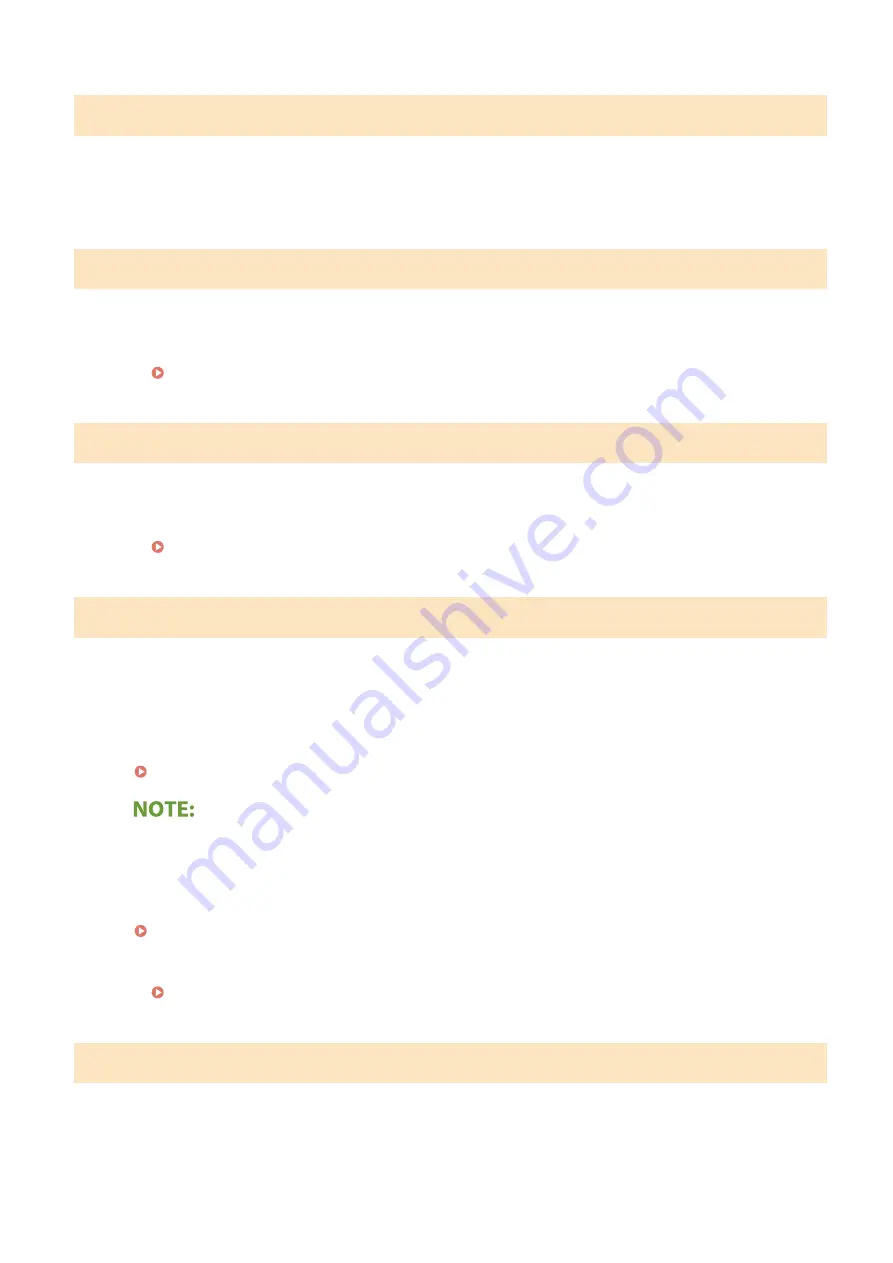
No reply from the destination.
A network cable may be disconnected, or there may be a problem in a switch.
●
Check the status of the network cables and switches.
No response from the host.
The machine is not connected to a network correctly.
●
Check the machine and network settings, and connect again.
Setting Up the Network Environment(P. 12)
Paper jammed.
Paper jams.
●
Remove the jammed paper, and print again (Printing may resume automatically).
Paper Settings and Loaded Size Mismatch
The paper size setting on the operation panel does not match the loaded paper size.
●
Match the paper size setting specified in <Paper Settings> and the size of the paper that is actually loaded.
To use the loaded paper
Change the setting of <Paper Settings> to match the loaded paper size.
Specifying Paper Size and Type(P. 152)
●
If printing from a computer, check whether the paper size setting in the printer driver matches the loaded
paper size.
To load paper without changing the settings
Load the paper with the size that is set to <Paper Settings>.
●
Check that the paper guides in the paper drawer are set in the correct position.
Printing is restricted.
Printing is disabled in the Department ID Management.
●
Log in with a Department ID for which printing is not disabled. For the Department ID and PIN, contact
your Administrator.
Troubleshooting
663
Summary of Contents for imageRUNNER C3025i
Page 1: ...imageRUNNER C3025i C3025 User s Guide USRMA 1888 00 2017 06 en Copyright CANON INC 2017...
Page 84: ...Menu Preferences Network Device Settings Management On Setting Up 75...
Page 116: ...LINKS Loading Paper in the Paper Drawer P 135 Optional Equipment P 742 Basic Operations 107...
Page 160: ...Basic Operations 151...
Page 179: ...5 Select Apply LINKS Basic Operation P 121 Basic Operations 170...
Page 201: ...Start Use this button to start copying Copying 192...
Page 215: ...LINKS Basic Copy Operations P 193 Copying 206...
Page 228: ...Sending and Receiving Faxes via the Internet Using Internet Fax I Fax P 250 Faxing 219...
Page 330: ...LINKS Checking Status and Log for Scanned Originals P 303 Scanning 321...
Page 333: ...LINKS Using ScanGear MF P 325 Scanning 324...
Page 361: ...6 Click Fax Fax sending starts Linking with Mobile Devices 352...
Page 367: ...Updating the Firmware 444 Initializing Settings 446 Managing the Machine 358...
Page 444: ...5 Click Edit 6 Specify the required settings 7 Click OK Managing the Machine 435...
Page 567: ...Only When Error Occurs Setting Menu List 558...
Page 633: ...5 Select Apply Maintenance 624...
Page 772: ...Appendix 763...
Page 802: ...18 MD4 RSA Data Security Inc MD4 Message Digest Algorithm...
















































