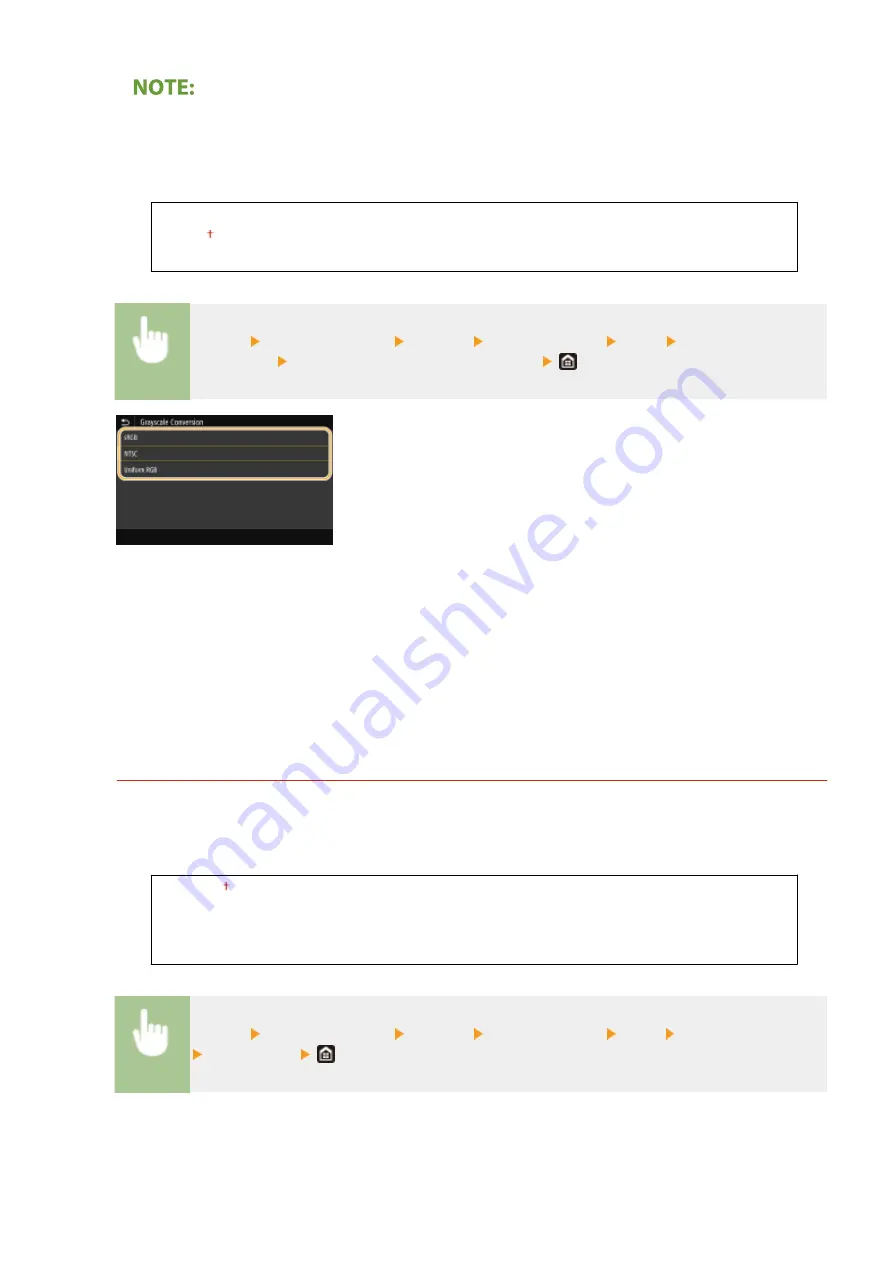
●
Overprinting using special colors is not permitted.
<Grayscale Conversion>
*1
Specify the type of grayscale conversion of color print data.
<sRGB>
<NTSC>
<Uniform RGB>
<Menu> <Function Settings> <Printer> <Printer Settings> <PDF> <Grayscale
Conversion> Select the type of grayscale conversion
<sRGB>
Prints in black and white with emphasis on color differences so that a smooth gradation is achieved.
<NTSC>
Prints in black and white so that the resulting image looks like a black and white television picture (of the NTSC
system).
<Uniform RGB>
Prints in black and white so that R, G, and B are uniformly converted to the same gray level by using only
brightness as the reference.
<XPS>
You can change settings for XPS files.
<Matching Method>
Specify the processing method used to correct the color.
<General>
<Perceptual>
<Colorimetric>
<Vivid Photo>
<Menu> <Function Settings> <Printer> <Printer Settings> <XPS> <Matching Method>
Select an item
Setting Menu List
533
Summary of Contents for imageRUNNER C3025i
Page 1: ...imageRUNNER C3025i C3025 User s Guide USRMA 1888 00 2017 06 en Copyright CANON INC 2017...
Page 84: ...Menu Preferences Network Device Settings Management On Setting Up 75...
Page 116: ...LINKS Loading Paper in the Paper Drawer P 135 Optional Equipment P 742 Basic Operations 107...
Page 160: ...Basic Operations 151...
Page 179: ...5 Select Apply LINKS Basic Operation P 121 Basic Operations 170...
Page 201: ...Start Use this button to start copying Copying 192...
Page 215: ...LINKS Basic Copy Operations P 193 Copying 206...
Page 228: ...Sending and Receiving Faxes via the Internet Using Internet Fax I Fax P 250 Faxing 219...
Page 330: ...LINKS Checking Status and Log for Scanned Originals P 303 Scanning 321...
Page 333: ...LINKS Using ScanGear MF P 325 Scanning 324...
Page 361: ...6 Click Fax Fax sending starts Linking with Mobile Devices 352...
Page 367: ...Updating the Firmware 444 Initializing Settings 446 Managing the Machine 358...
Page 444: ...5 Click Edit 6 Specify the required settings 7 Click OK Managing the Machine 435...
Page 567: ...Only When Error Occurs Setting Menu List 558...
Page 633: ...5 Select Apply Maintenance 624...
Page 772: ...Appendix 763...
Page 802: ...18 MD4 RSA Data Security Inc MD4 Message Digest Algorithm...
















































