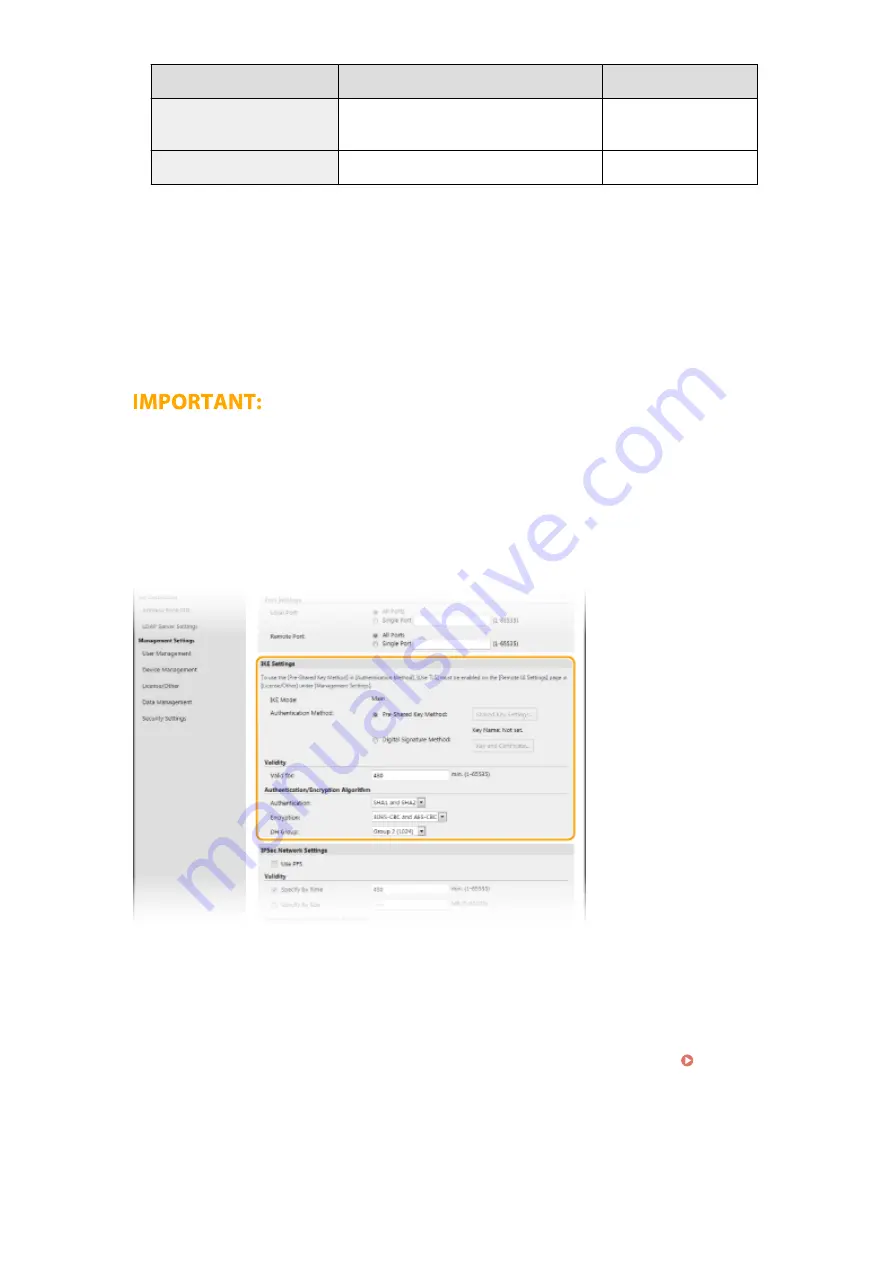
Description
Example
IPv6:
Delimit alphanumeric characters with colons.
fe80::10
Specifying a range of addresses Insert a hyphen between the addresses.
192.168.0.10-192.168.0.20
[Subnet Settings]
When manually specifying IPv4 address, you can express the range by using the subnet mask. Enter the
subnet mask using periods to delimit numbers (example:"255.255.255.240").
[Prefix Length]
Specifying the range of IPv6 addresses manually also allows you to specify the range using prefixes. Enter a
range between 0 and 128 as the prefix length.
[Local Port]/[Remote Port]
If you want to create separate policies for each protocol, such as HTTP or WSD, enter the appropriate port
number for the protocol to determine whether to use IPSec.
IPSec is not applied to the following packets
●
Loopback, multicast, and broadcast packets
●
IKE packets (using UDP on port 500)
●
ICMPv6 neighbor solicitation and neighbor advertisement packets
9
Specify the IKE Settings.
[IKE Mode]
The mode used for the key exchange protocol is displayed. The machine supports the main mode, not the
aggressive mode.
[Authentication Method]
Select [Pre-Shared Key Method] or [Digital Signature Method] for the method used when authenticating the
machine. You need to enable TLS for the Remote UI before selecting [Pre-Shared Key Method]. You need to
generate or install the key and certificate before selecting [Digital Signature Method]. Configuring the
Key and Certificate for TLS(P. 388)
[Valid for]
Specify how long a session lasts for IKE SA (ISAKMP SA). Enter the time in minutes.
[Authentication]/[Encryption]/[DH Group]
Select an algorithm from the drop-down list. Each algorithm is used in the key exchange.
Managing the Machine
402
Summary of Contents for imageRUNNER C3025i
Page 1: ...imageRUNNER C3025i C3025 User s Guide USRMA 1888 00 2017 06 en Copyright CANON INC 2017...
Page 84: ...Menu Preferences Network Device Settings Management On Setting Up 75...
Page 116: ...LINKS Loading Paper in the Paper Drawer P 135 Optional Equipment P 742 Basic Operations 107...
Page 160: ...Basic Operations 151...
Page 179: ...5 Select Apply LINKS Basic Operation P 121 Basic Operations 170...
Page 201: ...Start Use this button to start copying Copying 192...
Page 215: ...LINKS Basic Copy Operations P 193 Copying 206...
Page 228: ...Sending and Receiving Faxes via the Internet Using Internet Fax I Fax P 250 Faxing 219...
Page 330: ...LINKS Checking Status and Log for Scanned Originals P 303 Scanning 321...
Page 333: ...LINKS Using ScanGear MF P 325 Scanning 324...
Page 361: ...6 Click Fax Fax sending starts Linking with Mobile Devices 352...
Page 367: ...Updating the Firmware 444 Initializing Settings 446 Managing the Machine 358...
Page 444: ...5 Click Edit 6 Specify the required settings 7 Click OK Managing the Machine 435...
Page 567: ...Only When Error Occurs Setting Menu List 558...
Page 633: ...5 Select Apply Maintenance 624...
Page 772: ...Appendix 763...
Page 802: ...18 MD4 RSA Data Security Inc MD4 Message Digest Algorithm...
















































