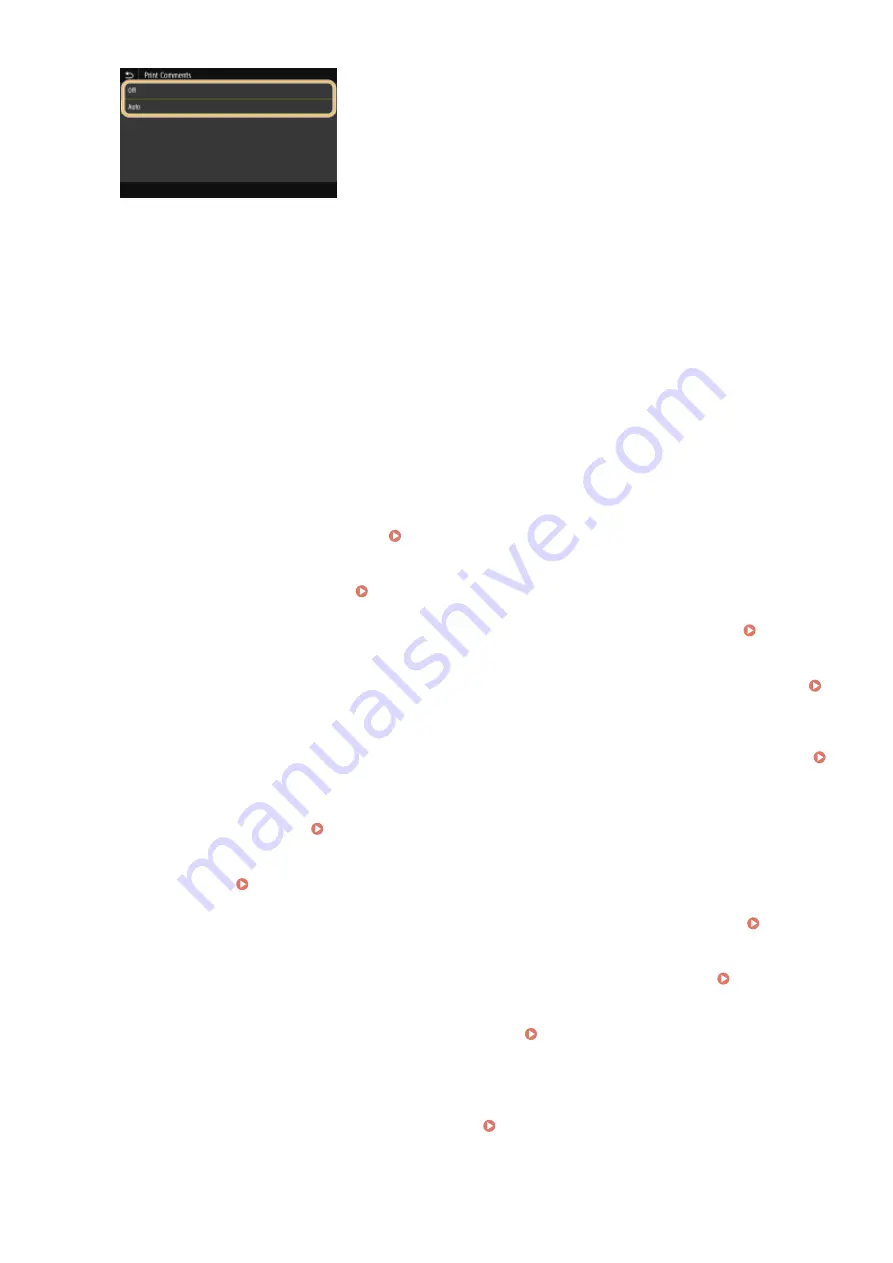
<Off>
Prints no annotations.
<Auto>
Prints only those annotations that are specified to be printed in the PDF file.
<Password to Open Document>
You can print password protected PDF files by entering the password required to open them. Enter the
password, and select <Apply>.
<Other Settings>
<Halftones>
You can select the printing method used to reproduce halftones (the intermediate range between the lighter
and darker areas of an image) for optimal image quality. You can make this setting for each of the types of
image contained in one document. See <Halftones>(P. 531) for the description of the setting.
<Pure Black Text>
You can print black text of which color information is "R=G=B=0%," "C=M=Y=100%," or "C=M=Y=0% / K=100%,"
using only the K (black) toner. See <Pure Black Text>(P. 527) for the description of the setting.
<Black Overprint>
Specify the printing method used when black text overlaps a colored background or figure. See <Black
Overprint>(P. 527) for the description of the setting.
<RGB Source Profile>
Select the source profile for color matching to print RGB data, according to the monitor you are using. See
<RGB Source Profile>(P. 527) for the description of the setting.
<CMYK Simulation Profile>
This setting allows you to specify the simulation target to print the CMYK (Cyan Magenta Yellow Black) data.
The machine converts CMYK data into a device dependent CMYK color model based on this simulation. See
<CMYK Simulation Profile>(P. 528) for the description of the setting.
<Use Grayscale Profile>
Specify whether to convert gray data to CMYK (cyan, magenta, yellow, and black) data using the grayscale
profile of the machine. See <Use Grayscale Profile>(P. 529) for the description of the setting.
<Output Profile>
Select the appropriate profile for print data. This option can be specified for each image type in one
document. See <Output Profile>(P. 529) for the description of the setting.
<Matching Method>
Select the element to be prioritized when making color adjustment in <RGB Source Profile>. See
<Matching Method>(P. 530) for the description of the setting.
<Composite Overprint>
Specify whether to overprint CMYK data, with overprint specified, as composite output. See <Composite
Overprint>(P. 532) for the description of the setting.
<Grayscale Conversion>
Specify the way of printing color data in black and white. See <Grayscale Conversion>(P. 533) for the
description of the setting.
<Print Quality>
<Density>
Adjust the toner density to be used for printing. See <Density>(P. 498) for the description of the setting.
<Toner Save>
Printing
278
Summary of Contents for imageRUNNER C3025i
Page 1: ...imageRUNNER C3025i C3025 User s Guide USRMA 1888 00 2017 06 en Copyright CANON INC 2017...
Page 84: ...Menu Preferences Network Device Settings Management On Setting Up 75...
Page 116: ...LINKS Loading Paper in the Paper Drawer P 135 Optional Equipment P 742 Basic Operations 107...
Page 160: ...Basic Operations 151...
Page 179: ...5 Select Apply LINKS Basic Operation P 121 Basic Operations 170...
Page 201: ...Start Use this button to start copying Copying 192...
Page 215: ...LINKS Basic Copy Operations P 193 Copying 206...
Page 228: ...Sending and Receiving Faxes via the Internet Using Internet Fax I Fax P 250 Faxing 219...
Page 330: ...LINKS Checking Status and Log for Scanned Originals P 303 Scanning 321...
Page 333: ...LINKS Using ScanGear MF P 325 Scanning 324...
Page 361: ...6 Click Fax Fax sending starts Linking with Mobile Devices 352...
Page 367: ...Updating the Firmware 444 Initializing Settings 446 Managing the Machine 358...
Page 444: ...5 Click Edit 6 Specify the required settings 7 Click OK Managing the Machine 435...
Page 567: ...Only When Error Occurs Setting Menu List 558...
Page 633: ...5 Select Apply Maintenance 624...
Page 772: ...Appendix 763...
Page 802: ...18 MD4 RSA Data Security Inc MD4 Message Digest Algorithm...
















































