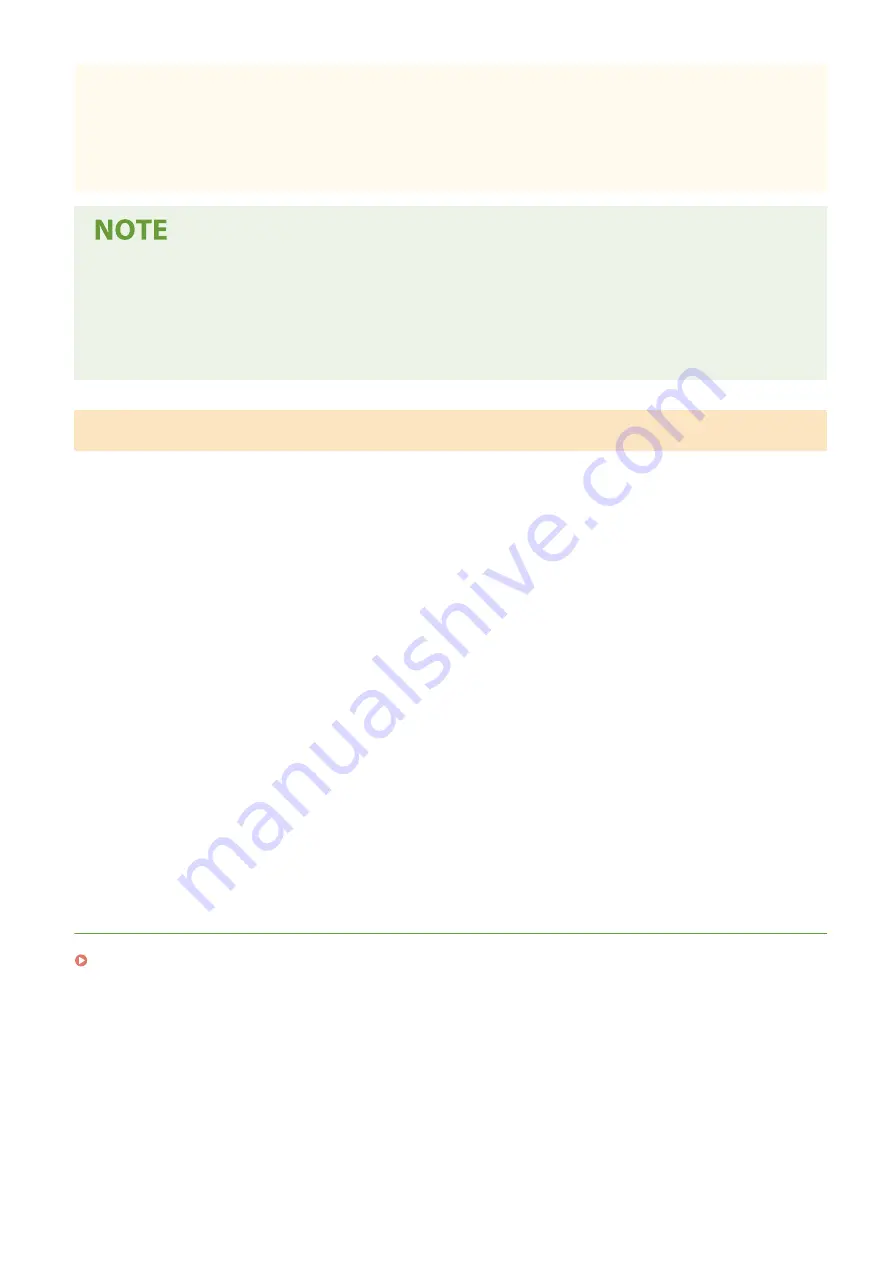
●
Keep the paper wrapped in its original package to protect the paper from moisture or dryness.
●
Do not store the paper in such a way that may cause it to curl or fold.
●
Do not store the paper vertically or stack too much paper.
●
Do not store the paper in direct sunlight, or in a place subject to high humidity, dryness, or drastic changes
in temperature or humidity.
When printing on paper that has absorbed moisture
●
Steam may emit from the paper output area, or water droplets may form around the paper output area.
There is nothing unusual about any of these occurrences, which occur when the heat generated from fixing
toner on the paper causes moisture in the paper to evaporate (most likely to occur at low room
temperatures).
Storing the Paper Printed with the Machine
When handling/storing the paper printed with the machine, take the following precautions.
◼
How to Store the Printed Paper
●
Store on a flat surface.
●
Do not store together with articles made of PVC (polyvinyl chloride) such as clear folders. Toner may melt, resulting
in the paper's sticking to PVC articles.
●
Take care that the paper gets folded or creased. Toner may peel off.
●
To store over a long period of time (two years or longer), store in binders or equivalent.
●
When the paper is stored over a long period of time, it may become discolored and thus the print may seem to have
undergone a change of color.
●
Do not store in a place where the temperature is high.
◼
Precautions When Applying Adhesive
●
Always use insoluble adhesive.
●
Before applying adhesive, perform a test using a printout no longer required.
●
When putting adhesive-applied paper sheets one over another, make sure that the adhesive is completely dried out.
LINKS
Registering a Custom Paper Size(P. 162)
Basic Operations
134
Summary of Contents for imageRUNNER C3025i
Page 1: ...imageRUNNER C3025i C3025 User s Guide USRMA 1888 00 2017 06 en Copyright CANON INC 2017...
Page 84: ...Menu Preferences Network Device Settings Management On Setting Up 75...
Page 116: ...LINKS Loading Paper in the Paper Drawer P 135 Optional Equipment P 742 Basic Operations 107...
Page 160: ...Basic Operations 151...
Page 179: ...5 Select Apply LINKS Basic Operation P 121 Basic Operations 170...
Page 201: ...Start Use this button to start copying Copying 192...
Page 215: ...LINKS Basic Copy Operations P 193 Copying 206...
Page 228: ...Sending and Receiving Faxes via the Internet Using Internet Fax I Fax P 250 Faxing 219...
Page 330: ...LINKS Checking Status and Log for Scanned Originals P 303 Scanning 321...
Page 333: ...LINKS Using ScanGear MF P 325 Scanning 324...
Page 361: ...6 Click Fax Fax sending starts Linking with Mobile Devices 352...
Page 367: ...Updating the Firmware 444 Initializing Settings 446 Managing the Machine 358...
Page 444: ...5 Click Edit 6 Specify the required settings 7 Click OK Managing the Machine 435...
Page 567: ...Only When Error Occurs Setting Menu List 558...
Page 633: ...5 Select Apply Maintenance 624...
Page 772: ...Appendix 763...
Page 802: ...18 MD4 RSA Data Security Inc MD4 Message Digest Algorithm...
















































