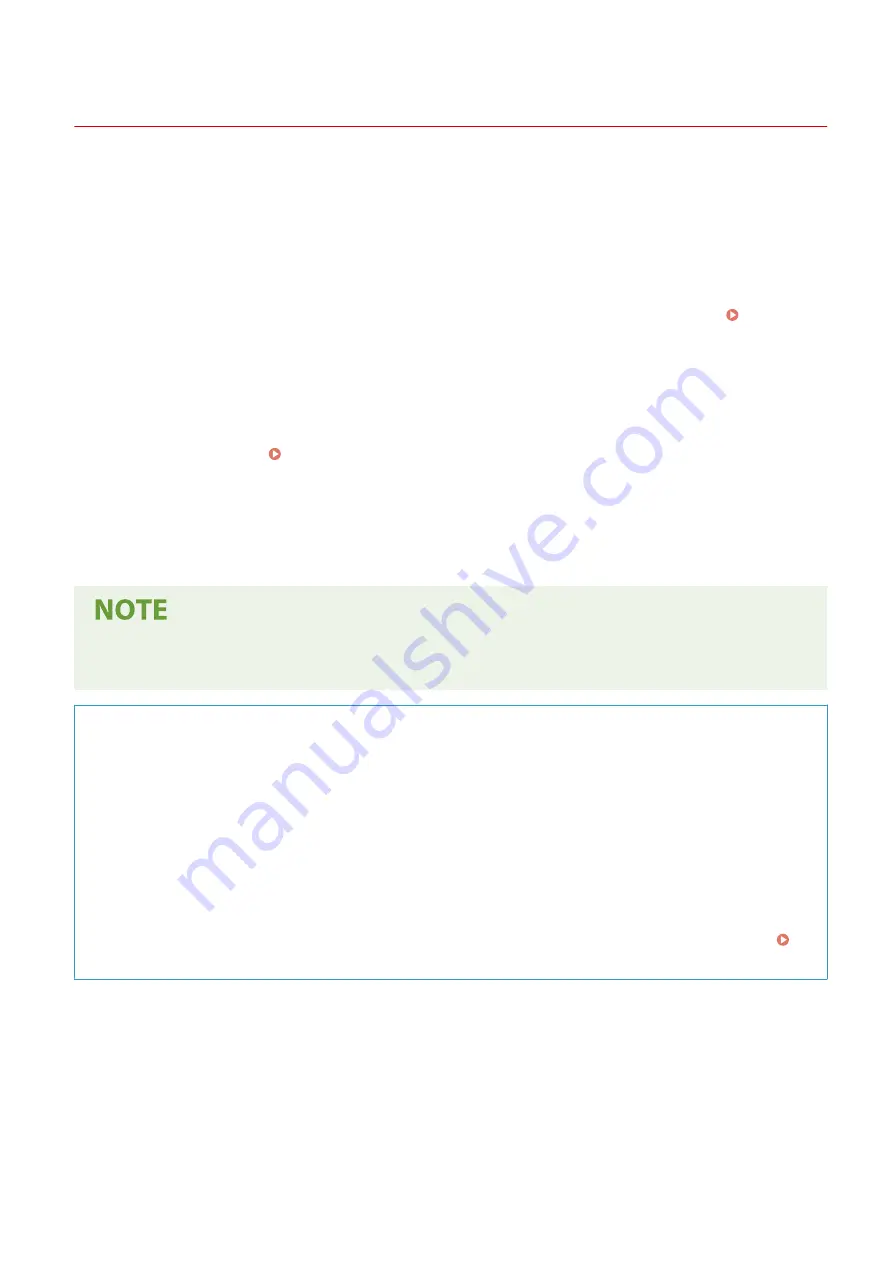
Using User's Guide
19YU-0HC
The User's Guide is a manual that can be viewed on your computer or mobile device and it describes all of the
functions of the machine. You can search from your intended use or enter a keyword to quickly find the page you are
looking for. The section describes the screen layout of the User's Guide and how to read the Guide. You can specify
how the appearance of the User's Guide looks.
◼
Screen Layout of User's Guide
This section describes the screens configuring the User's Guide and how to use the on-screen buttons. Screen
Layout of User's Guide(P. 759)
◼
Viewing User's Guide
This section describes the meaning of the marks used in the User's Guide, how the keys on the operation panel and
the buttons on the computer display are represented, and other matters that help you understand the information
contained in the User's Guide. Viewing User's Guide(P. 762)
◼
Specifying How the Appearance of the User's Guide Looks
You can change the character size used in the User's Guide, and switch the screen layout to fit to the device you use to
view the User's Guide.
●
If you do not have access to Adobe Reader to view the manuals in PDF format, try other programs such as
PDF Preview developed by Vivid Document Imaging Technologies.
How to Find the Topic You Are Looking for
Search the contents
●
You can find the page you are looking for by selecting the topic from the "Contents" on the left side of the
screen.
Search by keyword
●
Perform a search by entering a keyword, such as "envelope" or "toner cartridge," and the pages containing
the keyword are displayed. You can find the page you are looking for from those results. You can also enter
phrases such as "connecting to a network." The keyword search also supports the AND Boolean to search for
multiple keywords. For the organization of the search screen and how to operate the search screen, see
Search(P. 761) .
Appendix
758
Summary of Contents for imageRUNNER C3025i
Page 1: ...imageRUNNER C3025i C3025 User s Guide USRMA 1888 00 2017 06 en Copyright CANON INC 2017...
Page 84: ...Menu Preferences Network Device Settings Management On Setting Up 75...
Page 116: ...LINKS Loading Paper in the Paper Drawer P 135 Optional Equipment P 742 Basic Operations 107...
Page 160: ...Basic Operations 151...
Page 179: ...5 Select Apply LINKS Basic Operation P 121 Basic Operations 170...
Page 201: ...Start Use this button to start copying Copying 192...
Page 215: ...LINKS Basic Copy Operations P 193 Copying 206...
Page 228: ...Sending and Receiving Faxes via the Internet Using Internet Fax I Fax P 250 Faxing 219...
Page 330: ...LINKS Checking Status and Log for Scanned Originals P 303 Scanning 321...
Page 333: ...LINKS Using ScanGear MF P 325 Scanning 324...
Page 361: ...6 Click Fax Fax sending starts Linking with Mobile Devices 352...
Page 367: ...Updating the Firmware 444 Initializing Settings 446 Managing the Machine 358...
Page 444: ...5 Click Edit 6 Specify the required settings 7 Click OK Managing the Machine 435...
Page 567: ...Only When Error Occurs Setting Menu List 558...
Page 633: ...5 Select Apply Maintenance 624...
Page 772: ...Appendix 763...
Page 802: ...18 MD4 RSA Data Security Inc MD4 Message Digest Algorithm...
















































