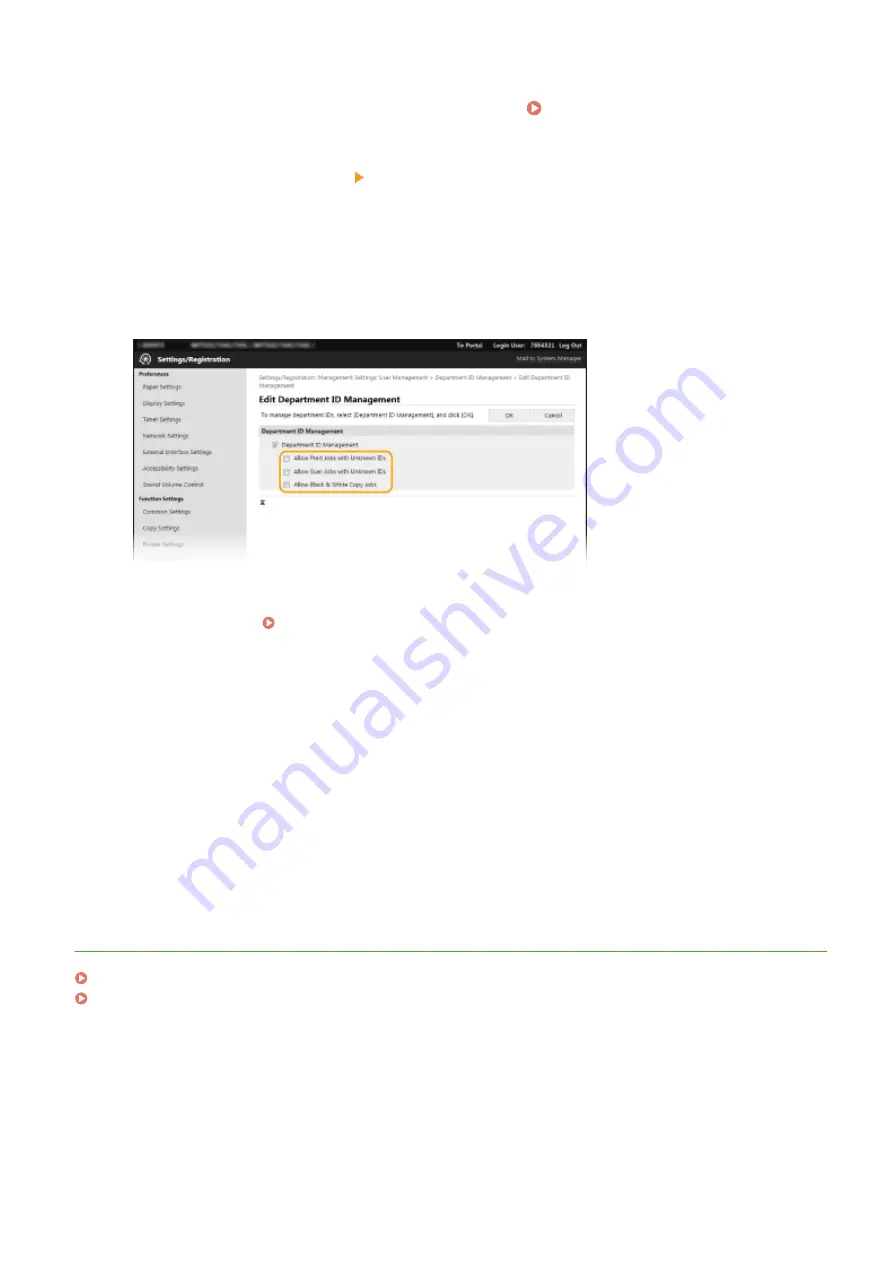
2
Click [Settings/Registration] on the Portal page. Remote UI Screen(P. 428)
3
Select [User Management] [Department ID Management].
4
Click [Edit].
5
Clear the check boxes as necessary.
[Allow Print Jobs with Unknown IDs]
In order to send job from a computer when Department ID Management is enabled, you need to enter the
correct ID and PIN ( Enabling the Department ID Management for Jobs from a Computer(P. 367) ).
However, if the check box is selected for this setting, jobs are executed even when the ID and PIN are not
entered. When you want to configure a setting so that no jobs are executed unless the correct department ID
and PIN are entered, clear the check box.
[Allow Scan Jobs with Unknown IDs]
If the check box is selected, you can select <Computer> or <Remote Scanner> on the main screen and scan
documents into a computer anytime. If the check box is cleared, you cannot scan documents into a computer
if Department ID Management is enabled. It is not possible to restrict scanning of documents into a
computer for individual department IDs.
[Allow Black & White Copy Jobs]
If the check box is selected when Department ID Management is enabled, you can copy in black and white
without entering the correct ID and PIN. Clear the check box to require entering an ID and PIN.
6
Click [OK].
LINKS
Setting Access Privileges(P. 361)
Setting the System Manager ID and PIN(P. 362)
Managing the Machine
369
Summary of Contents for imageRUNNER C3025i
Page 1: ...imageRUNNER C3025i C3025 User s Guide USRMA 1888 00 2017 06 en Copyright CANON INC 2017...
Page 84: ...Menu Preferences Network Device Settings Management On Setting Up 75...
Page 116: ...LINKS Loading Paper in the Paper Drawer P 135 Optional Equipment P 742 Basic Operations 107...
Page 160: ...Basic Operations 151...
Page 179: ...5 Select Apply LINKS Basic Operation P 121 Basic Operations 170...
Page 201: ...Start Use this button to start copying Copying 192...
Page 215: ...LINKS Basic Copy Operations P 193 Copying 206...
Page 228: ...Sending and Receiving Faxes via the Internet Using Internet Fax I Fax P 250 Faxing 219...
Page 330: ...LINKS Checking Status and Log for Scanned Originals P 303 Scanning 321...
Page 333: ...LINKS Using ScanGear MF P 325 Scanning 324...
Page 361: ...6 Click Fax Fax sending starts Linking with Mobile Devices 352...
Page 367: ...Updating the Firmware 444 Initializing Settings 446 Managing the Machine 358...
Page 444: ...5 Click Edit 6 Specify the required settings 7 Click OK Managing the Machine 435...
Page 567: ...Only When Error Occurs Setting Menu List 558...
Page 633: ...5 Select Apply Maintenance 624...
Page 772: ...Appendix 763...
Page 802: ...18 MD4 RSA Data Security Inc MD4 Message Digest Algorithm...
















































