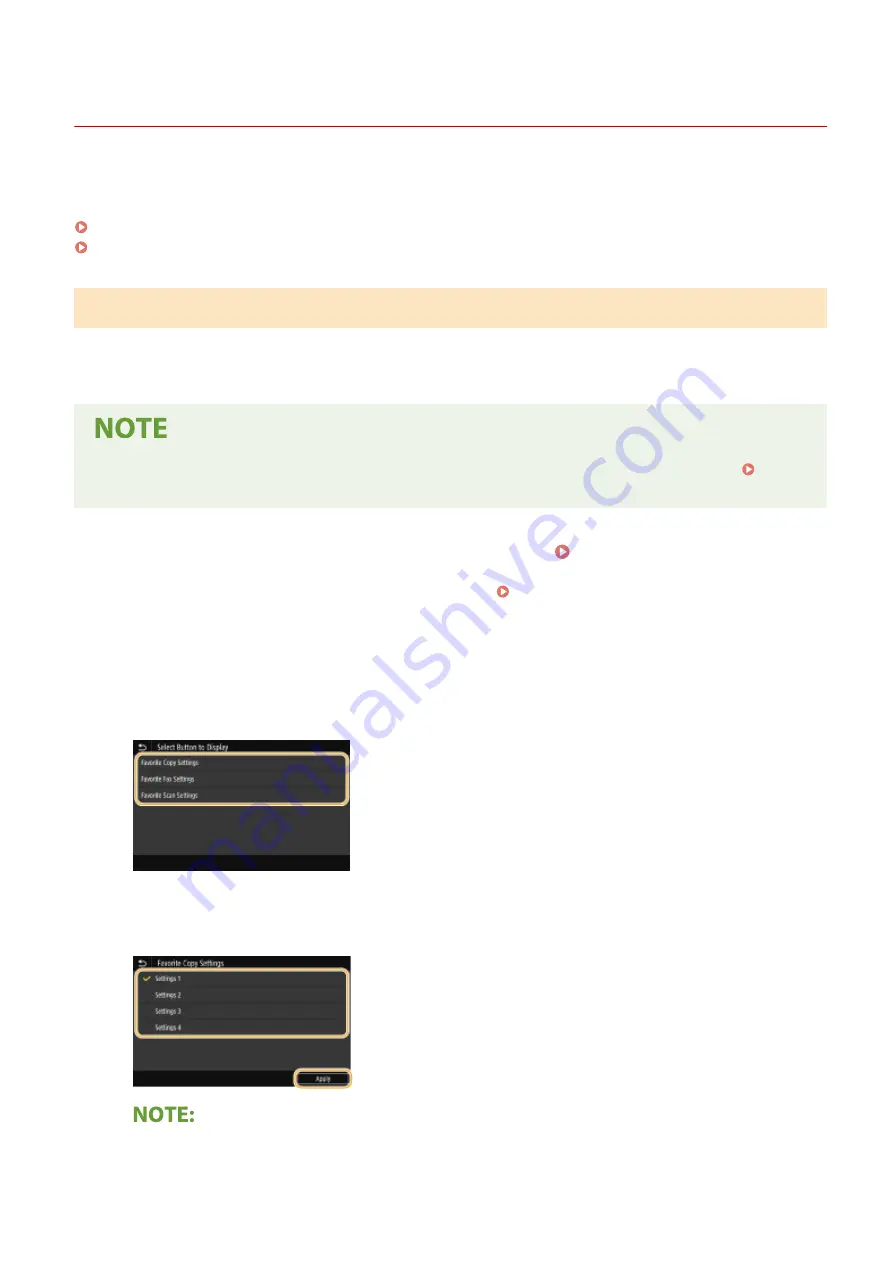
Customizing the Home Screen
19YU-038
You can add/delete shortcut buttons displayed in the Home screen according to your application or a preferred
arrangement. You can also change the order that they are displayed in.
Adding Buttons to the Home Screen(P. 168)
Changing the Arrangement of Buttons(P. 169)
Adding Buttons to the Home Screen
You can add shortcut buttons to the Home screen for frequently used functions such as <Copy>, <Fax>, and <Scan>.
For example, you can carry out tasks more quickly and efficiently by assigning a sequence of settings (e.g. "Scan both
sides of an original, save it as a highly compressed PDF file and send it via e-mail") to a single button.
●
The settings to be added as a shortcut button must be registered beforehand as Favorite Settings.
Registering Frequently Used Settings(P. 171)
1
Select <Home Screen Settings> in the Home screen. Home Screen(P. 116)
●
If the login screen appears, enter the correct ID and PIN. Logging in to the Machine(P. 126)
2
Select <Select Button to Display>.
3
Select the function with the Favorite Settings you want to add as a button.
4
Select the check box for all settings to be displayed in the Home screen and select
<Apply>.
Removing registered buttons
Basic Operations
168
Summary of Contents for imageRUNNER C3025i
Page 1: ...imageRUNNER C3025i C3025 User s Guide USRMA 1888 00 2017 06 en Copyright CANON INC 2017...
Page 84: ...Menu Preferences Network Device Settings Management On Setting Up 75...
Page 116: ...LINKS Loading Paper in the Paper Drawer P 135 Optional Equipment P 742 Basic Operations 107...
Page 160: ...Basic Operations 151...
Page 179: ...5 Select Apply LINKS Basic Operation P 121 Basic Operations 170...
Page 201: ...Start Use this button to start copying Copying 192...
Page 215: ...LINKS Basic Copy Operations P 193 Copying 206...
Page 228: ...Sending and Receiving Faxes via the Internet Using Internet Fax I Fax P 250 Faxing 219...
Page 330: ...LINKS Checking Status and Log for Scanned Originals P 303 Scanning 321...
Page 333: ...LINKS Using ScanGear MF P 325 Scanning 324...
Page 361: ...6 Click Fax Fax sending starts Linking with Mobile Devices 352...
Page 367: ...Updating the Firmware 444 Initializing Settings 446 Managing the Machine 358...
Page 444: ...5 Click Edit 6 Specify the required settings 7 Click OK Managing the Machine 435...
Page 567: ...Only When Error Occurs Setting Menu List 558...
Page 633: ...5 Select Apply Maintenance 624...
Page 772: ...Appendix 763...
Page 802: ...18 MD4 RSA Data Security Inc MD4 Message Digest Algorithm...






























